Item Dimensions Tab
Users can provide dimensions for items in the Item Master. The following instructions assume that users are already working with a new or existing item.
Complete the following steps to add or update dimensions for an item:
Click the Dimensions tab.
The Dimensions tab displays.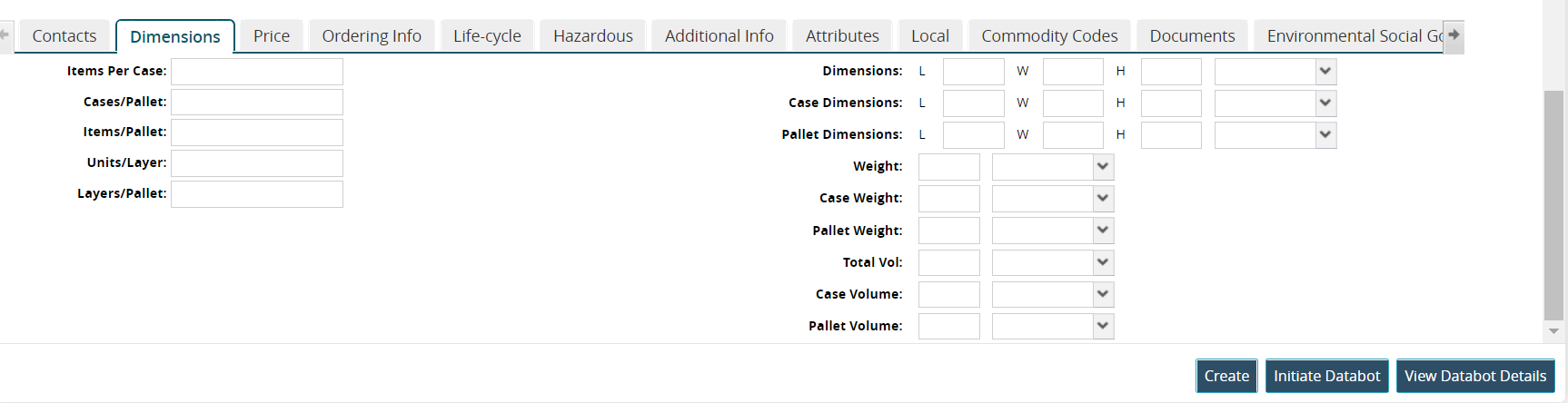
Enter values for fields described in the table below. Fields with an asterisk ( * ) are required.
Field
Description
Items Per Case
Enter a numerical value for the items per case.
Cases/Pallet
Enter a numerical value for the cases in a pallet.
Items/Pallet
Enter a numerical value for the items in a pallet.
Units/Pallet
Enter a numerical value for the units in a pallet.
Layers/Pallet
Enter a numerical value for the layers in a pallet.
Dimensions
Enter a numerical value for the L (length), W (width), and H (height), and select a unit of measure from the dropdown list.
Case Dimensions
Enter a numerical value for the L (length), W (width), and H (height) of the case, and select a unit of measure from the dropdown list.
Pallet Dimensions
Enter a numerical value for the L (length), W (width), and H (height) of the pallet, and select a unit of measure from the dropdown list.
Weight
Enter a numerical value for the weight, and select a unit of measure from the dropdown list.
Case Weight
Enter a numerical value for the case weight, and select a unit of measure from the dropdown list.
Pallet Weight
Enter a numerical value for the pallet weight, and select a unit of measure from the dropdown list.
Total Vol
Enter a numerical value for the total volume, and select a unit of measure from the dropdown list.
Case Volume
Enter a numerical value for the case volume, and select a unit of measure from the dropdown list.
Pallet Volume
Enter a numerical value for the pallet volume, and select a unit of measure from the dropdown list.
Please see individual sections in the Online Help for the other tabs.