Item HS Codes Tab
Users can add, update, or delete Harmonized Systems (HS) codes for items in the Item Master. The following instructions assume that users are already working with a new or existing item.
Complete the following steps to view or add HS codes:
Click the HS Codes tab.
The HS Codes tab displays.
Click the Export to CSV button to export the report to a CSV file.
A file downloads to your computer.Click the New HS Code button to add a new code.
The New HS popup displays. Fields with an asterisk ( * ) are required.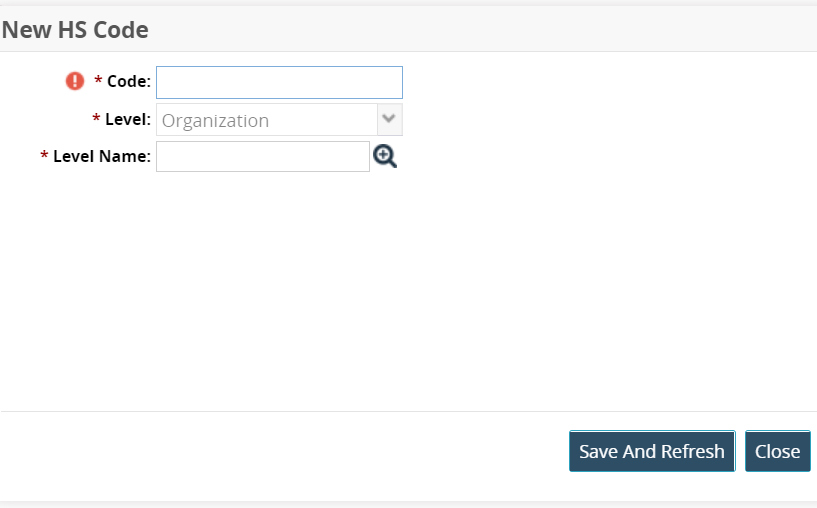
Enter a code in the * Code field.
The * Level field auto-populates based on enterprise configuration.
Enter or use the picker tool to select the * Level Name.
Click the Save And Refresh button.
The HS Code displays in the table.
Please see individual sections in the Online Help for the other tabs.