Item Holds Tab
Users can add, update, or delete holds for items in the Item Master. The following instructions assume that users are already working with a new or existing item.
Complete the following steps to add or update additional information:
Click the Holds tab.
The Holds tab displays.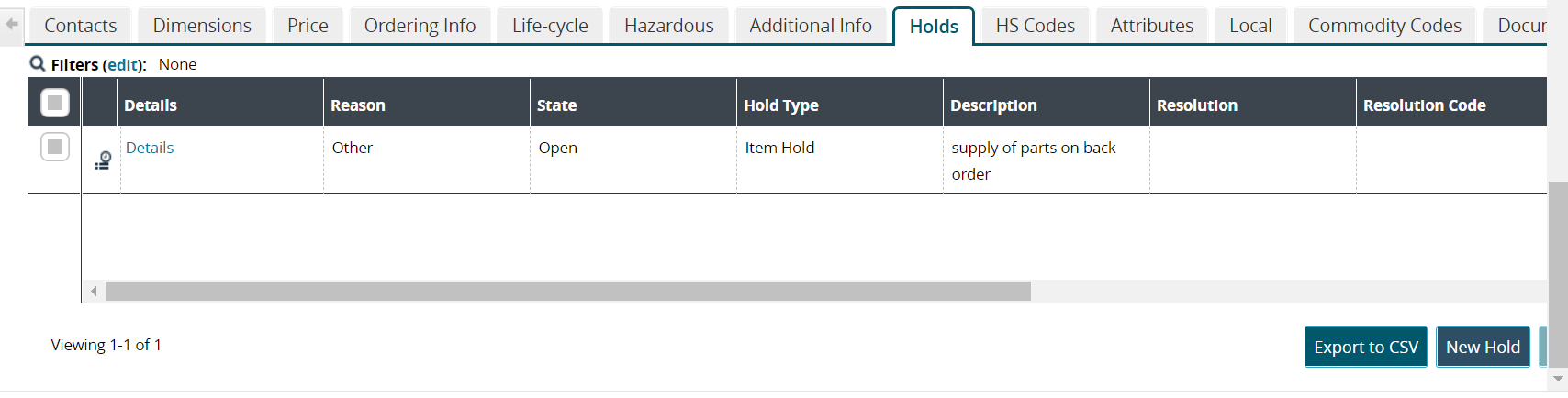
Click the Details link to see the hold details.
The hold details screen displays.Click the Export to CSV button to export the report to a CSV file.
A file downloads to your computer.Click the New Hold button to create a new hold.
The New Hold screen displays. The Transaction Display and Hold Type fields auto-populate. Fields with an asterisk ( * ) are required.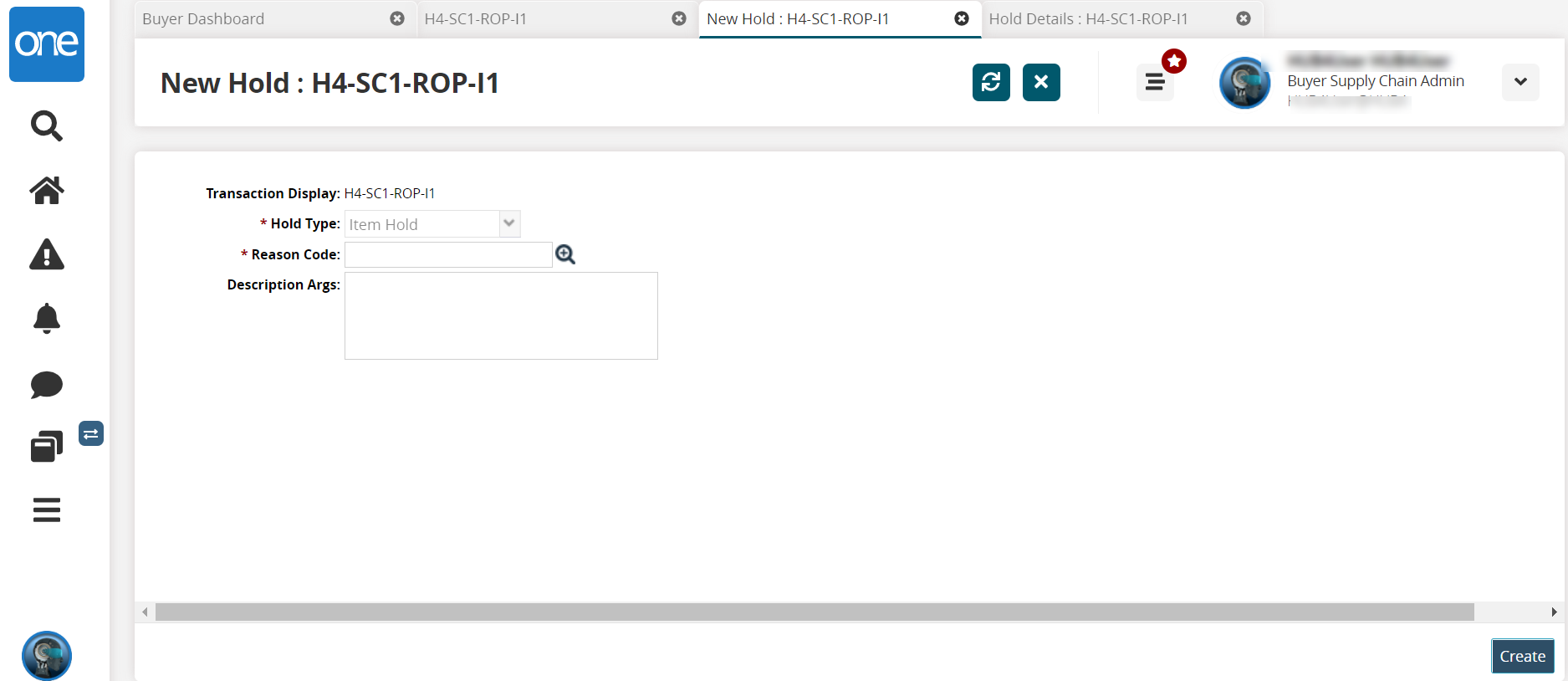
Enter or use the picker tool to select a * Reason Code.
Enter information about the hold in the Description Args field.
Click the Create button.
The hold displays in the table on the Holds tab.
Please see individual sections in the Online Help for the other tabs.