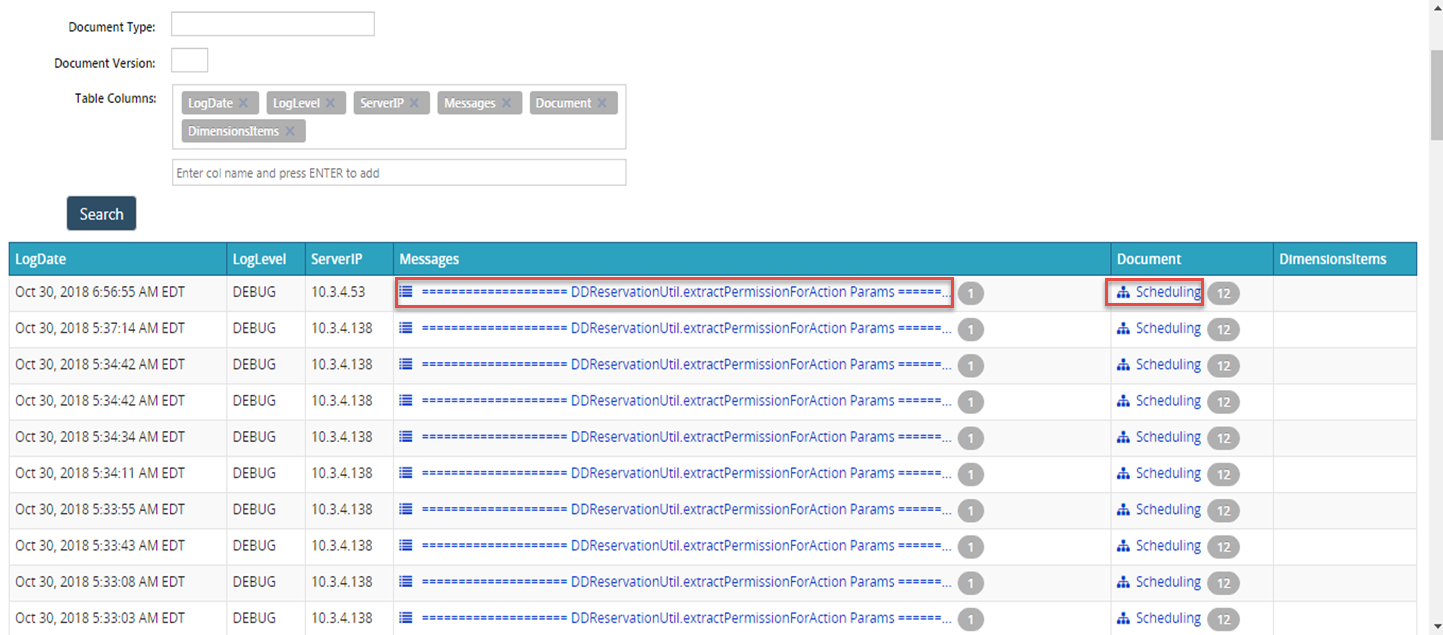Managing Business Log Analysis
Users can view business log analysis for a specified period using filters.
Search for Business Log Analysis
L og in to the ONE system.
Click Menus/Favs > Tools > Business Log Analysis.
The Business Log Analysis screen appears.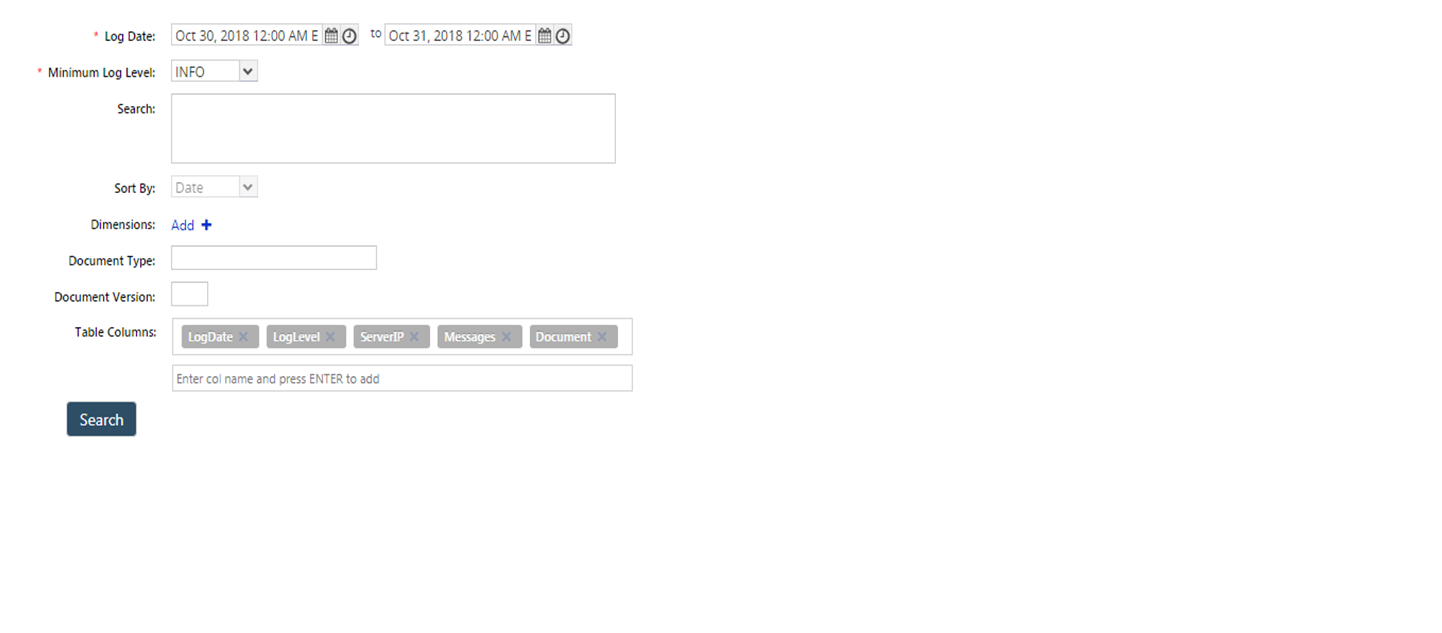
Select the date range for the Log Date field.
Select the required value for the Minimum Log Level field from the drop-down list. The available options are DEBUG, ERROR, INFO, WARN.
Enter the search string in the Search field.
Click the Add + link to add dimensions.
The Add Dimension pop-up window appears.Select the Dimension Type from the drop-down list.
Enter the value for the Dimension Type:<Name> field using the picker tool.
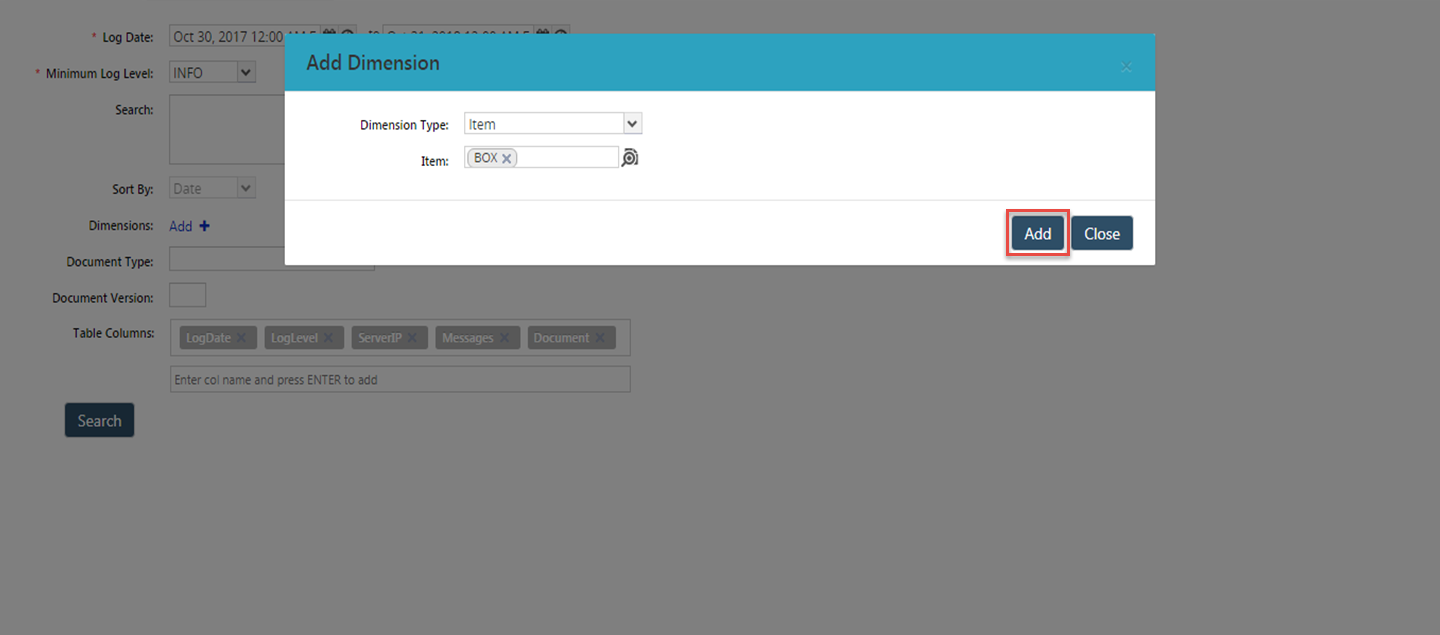
Click Add to add the dimension.
Enter the required values in the Document Type and Document Version fields.
Enter column names by typing the name in the Table Column field, and press the Enter key to add the column.
Remove the table columns by clicking cross symbol.
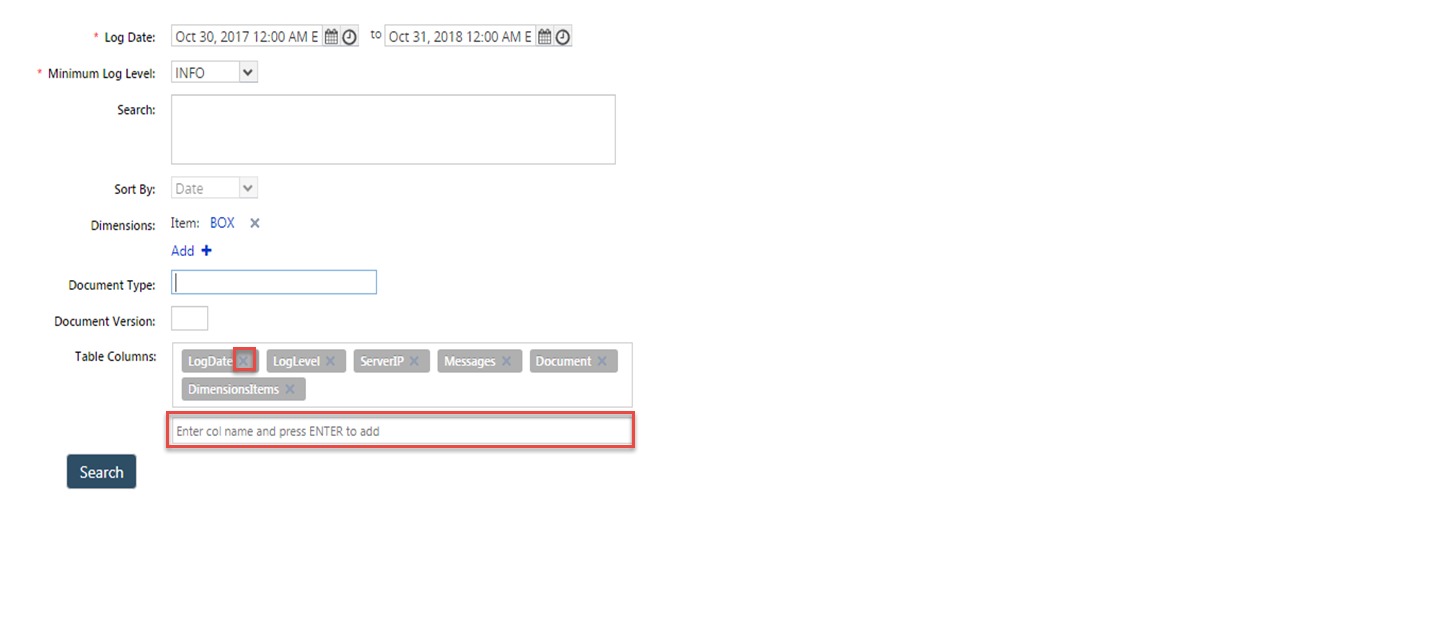
Click the Search button to view the business analysis log.
A search result appears.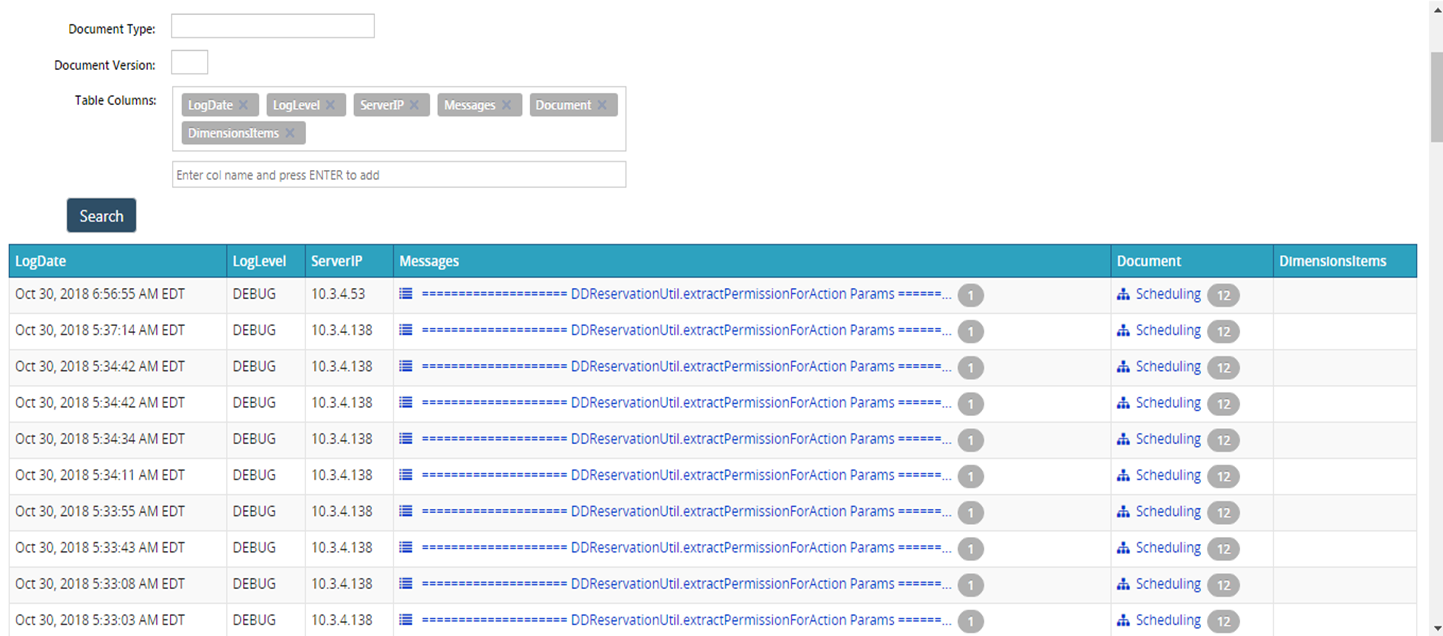
Click the link under the Messages column to view the message.
Click the link under Document column to view the document information.