Managing Feedback
Contact your ONE representative to enable this feature. You can search, view, or add customer feedback.
Viewing Customer Feedback
The Feedback option allows you to view details of feedback from a customer by state. Afterward, you can view details about a customer feedback, apply actions, or export the search results to a spreadsheet.
To view customer feedback:
On the Tools menu, click Feedback.
The Feedback tab appears.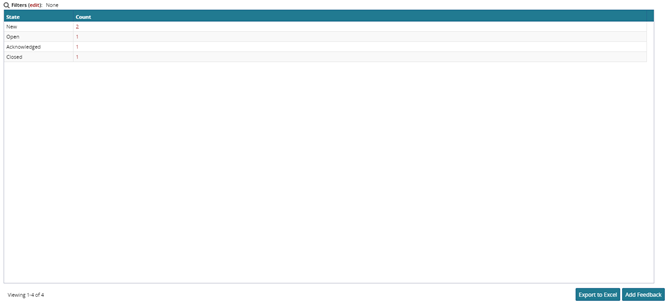
Select or type values for Date of Occurrence , Feedback Type , Priority , State , and Shipment , and then click the Search link.
A table showing the number of customer feedback by state matching the search criteria appears in the Feedback tab.To view details of a customer feedback by state, click a Count link.
A tab appears showing all customer feedback records in the selected state.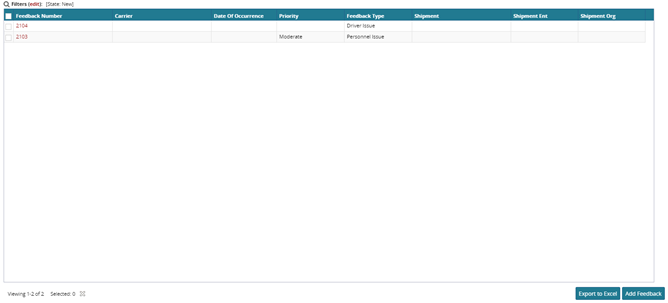
To view details of a feedback, click a Feedback Number link.
Details about the feedback appear in a new tab.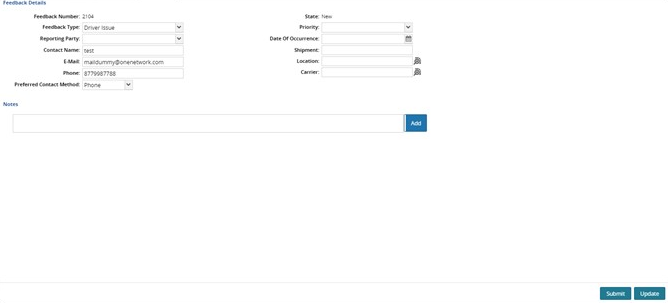
To add a note, in the Notes section, enter text and click the Add button.
To submit the customer feedback, click the Submit button at the bottom of the page.
A success message appears.
Adding Customer Feedback
The Feedback option allows you to capture details of feedback from a customer, such as late pick-up or delivery issues, wrong equipment, driver or system issues, and positive comments.
To add customer feedback:
On the Tools menu, click Feedback.
The Feedback tab appears.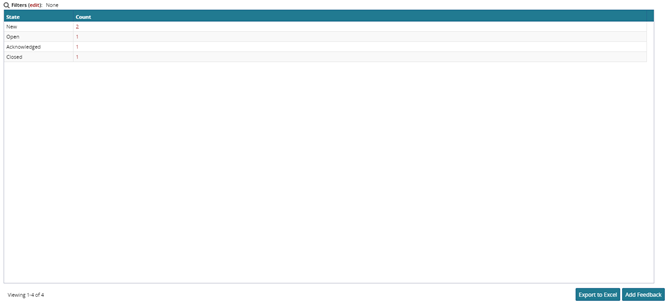
Click Add Feedback.
The Add Feedback tab appears.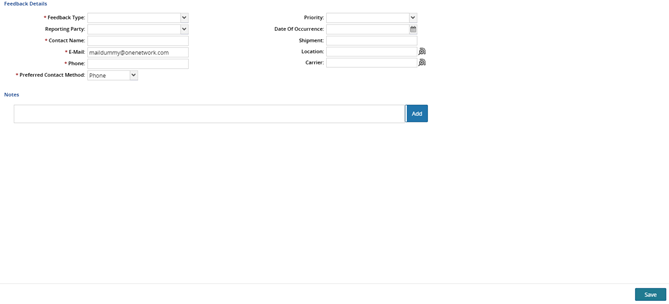
In the Feedback Type list, click a feedback type option.
In the Priority list, click a priority option: Critical, Moderate, Low, or Information Only.
In the Reporting Party list, click a reporting party option.
Select a Date of Occurrence.
In the Contact box, type the name of the contact.
In Shipment, select a shipment using the picker tool.
Repeat the previous step for Location and Carrier.
In the Email box, type the email of the contact.
In the Phone box, type the phone number of the contact.
In the Preferred Contact Method list, click a preferred contact method option: Phone, Email, or None.
Click Save to save the customer feedback entry.
A success message appears.To submit the customer feedback, click the Actions button in the header of the entry form, and then select the Submit option from the list.
A success message appears.