Updating Business Rules
Complete the following steps to update business rules:
L og in to the ONE system.
Click Menus/Favs > Tools > Business Rules.
The Business Rules screen appears.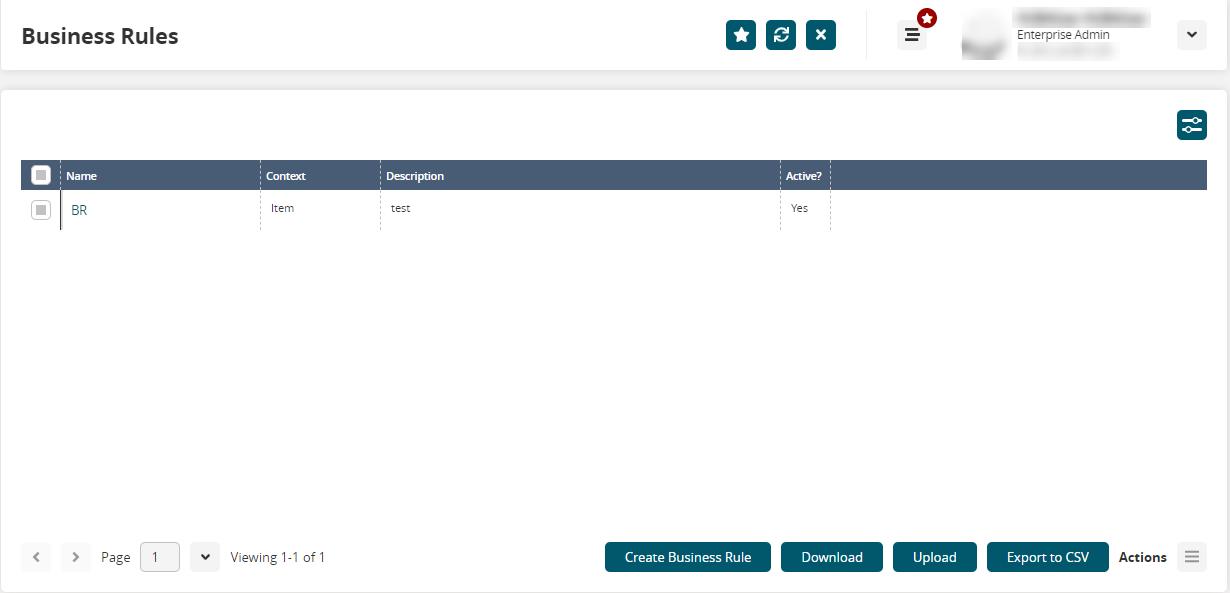
In the Name column, click the name link of a business rule to update it.
The Edit BR popup window displays. For information on the fields, see the Creating Business Rules section below.Click the Download button to download a file to your computer.
Click the Upload button to upload a file to the ONE system for batch uploads. Please see the "Uploading Files" section in the Online Help for more information.
Click the Export to CSV button to export the report to a CSV file.
Click the checkbox beside a business rule to select it, then click the Actions icon at the bottom right.
The Actions options display.Click Delete to delete the business rule.
Click Update to update the business rule. See the "Creating a Business Rule" section below for information on the fields available for update.