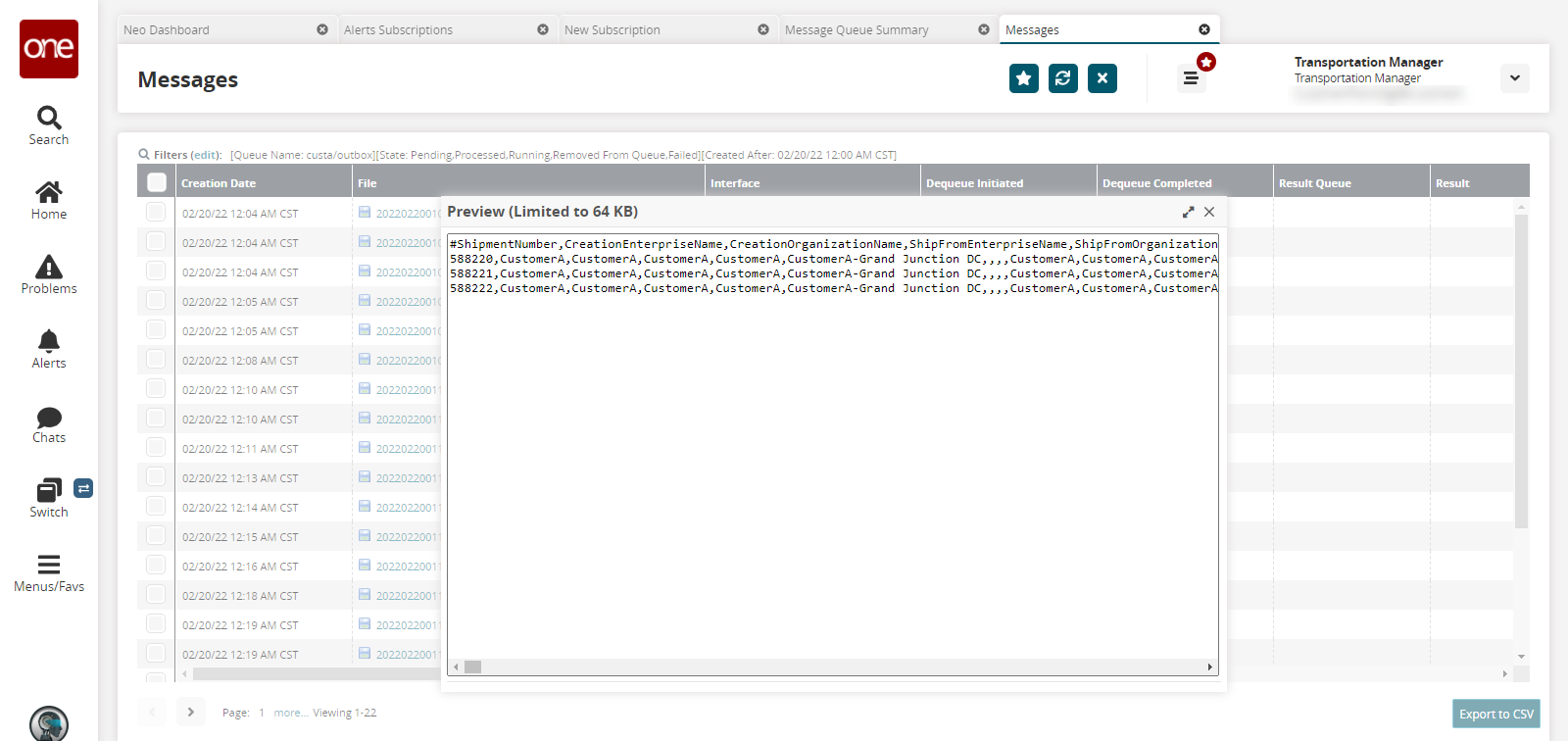Message Queue Summary Report
You can see the status of process files in the Message Queue Summary screen. The status of all inbound queues is provided, and a default status report is displayed for the last two days. For shipment details, a separate report shows an inbound queue that contains shipment-related files.
Complete the following steps to view the Message Queue Summary report:
L og in to the ONE system.
Click Menus/Favs > Tools > Message Queue Summary.
The Message Queue Summary screen appears.
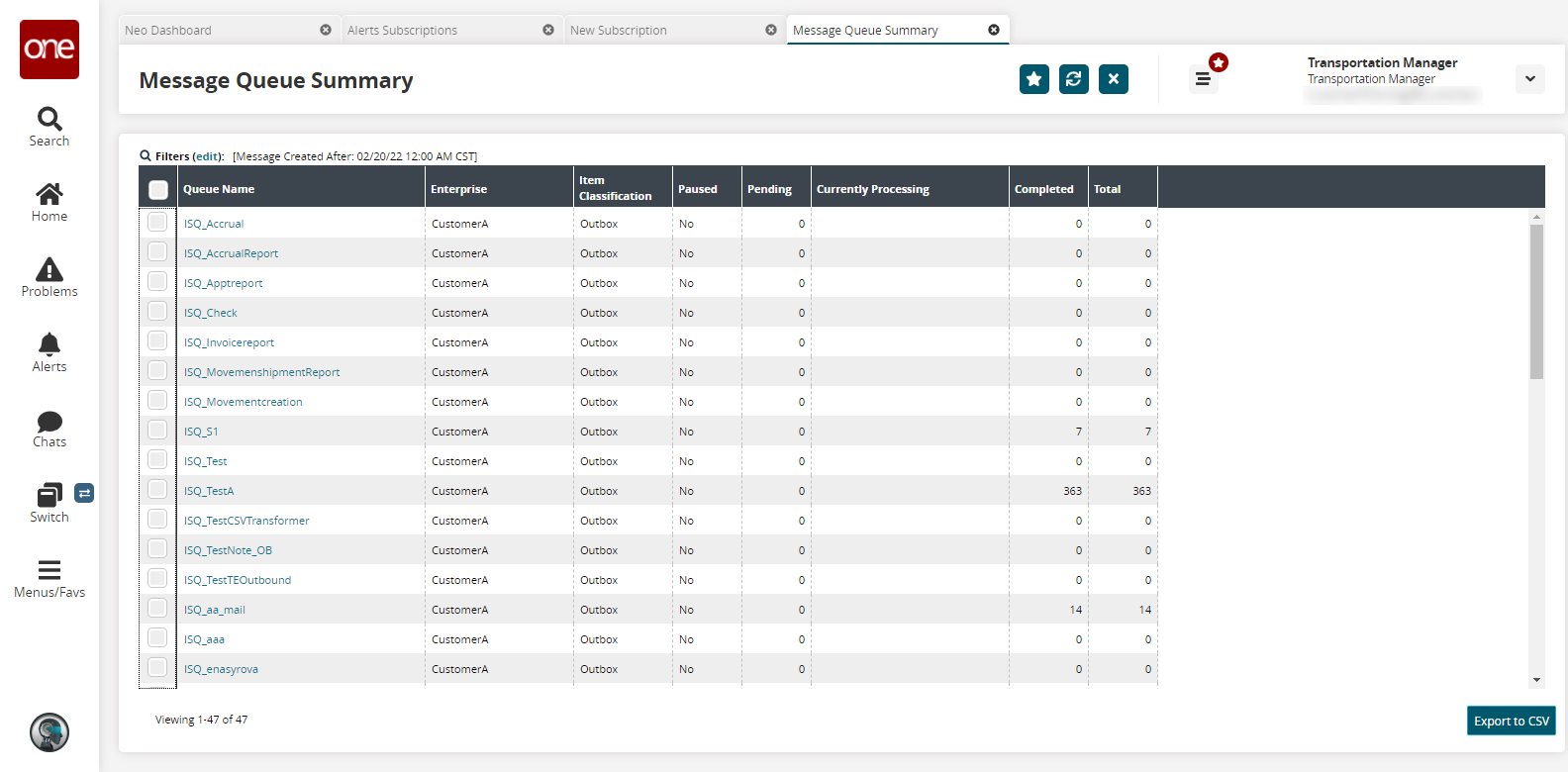
Click the Export to CSV button to export the report to a CSV file.
In the Queue Name column, click a queue name link to see the status of the process files in detail.
The Messages screen appears.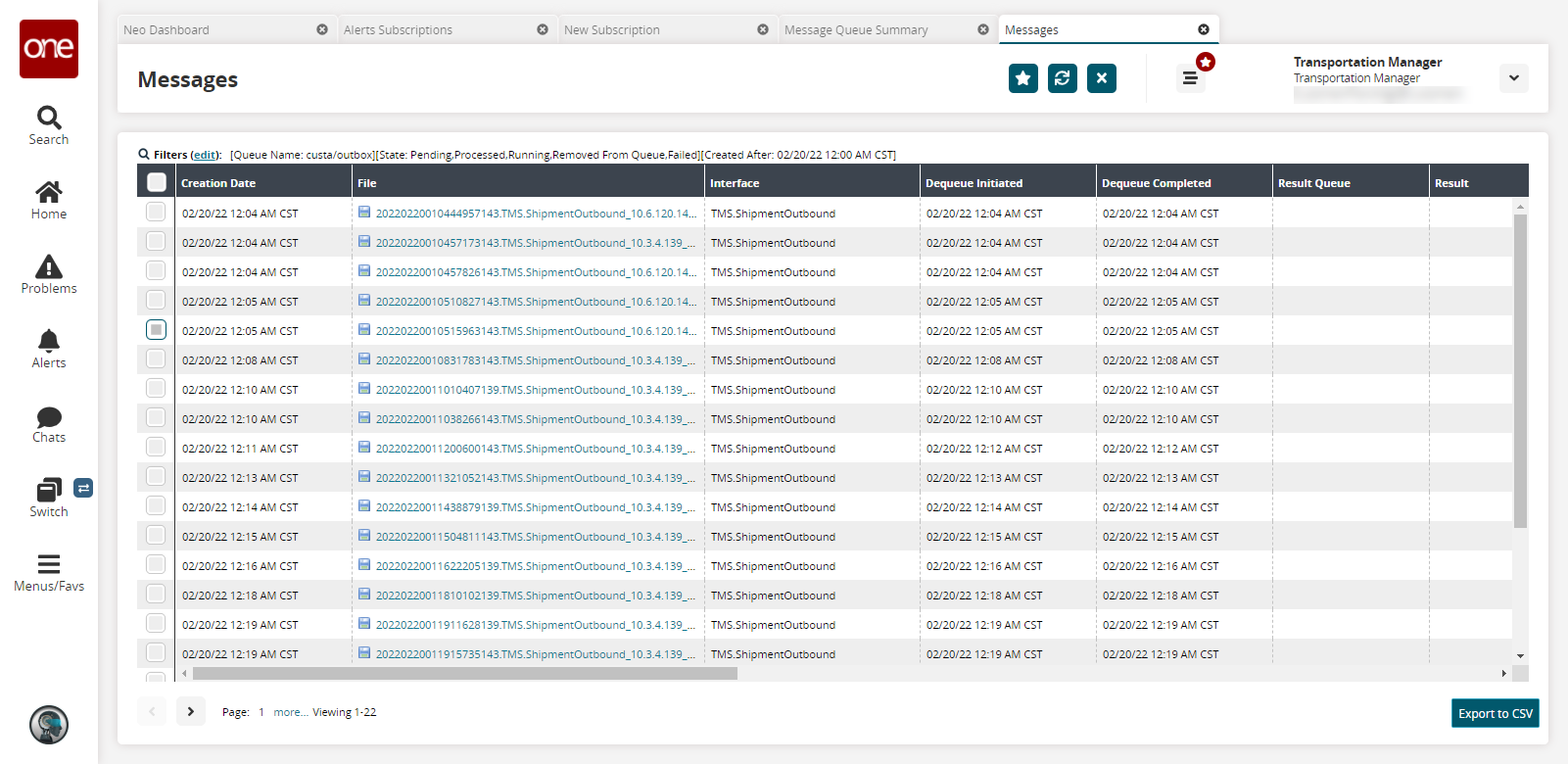
A success message appears in the Result Queue column if the file is uploaded successfully.
An error message is displayed if the file is not uploaded successfully.In the File column, click a link to view the text of the message file.
A preview of the text from the message file appears in a popup window.