Organizational Resource Administration - Working with Skill Types
Users can update existing skill types and create new skill types at the organizational level.
Complete the following steps to work with skill types:
L og in to the ONE system.
Click Menus/Favs > Fleet Mgmt > Resource Administration. In the NEO UI, users can click on the Menus/Favs icon on the left sidebar and type in the name of the screen in the menu search bar. For more information, see "Using the Menu Search Bar."
The Resource Administration screen displays.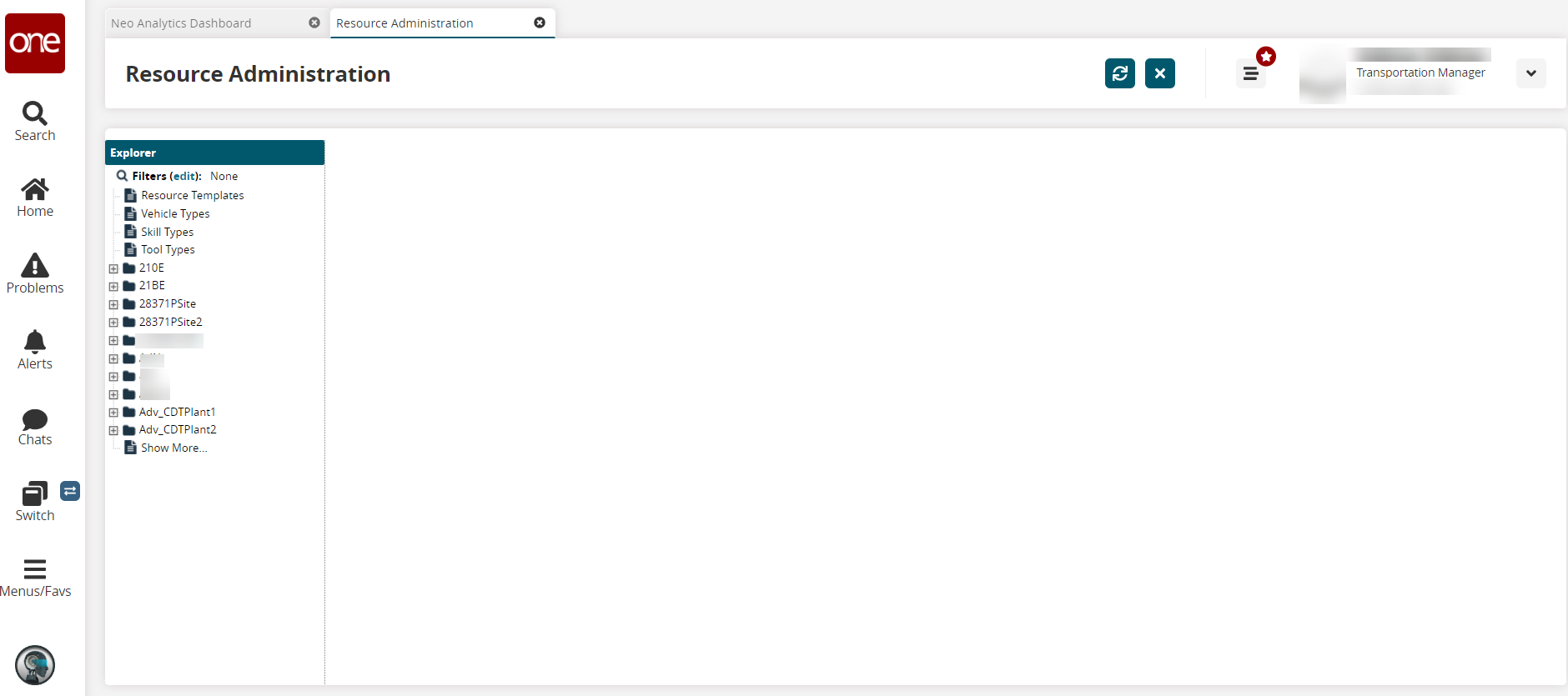
Click Skill Types in the left Explorer pane.
The right pane updates with a list of any existing skill types that can be used for resource administration at the organizational level. Please see the "Site Resource Administration - Working with Skills" for resource administration at the site level.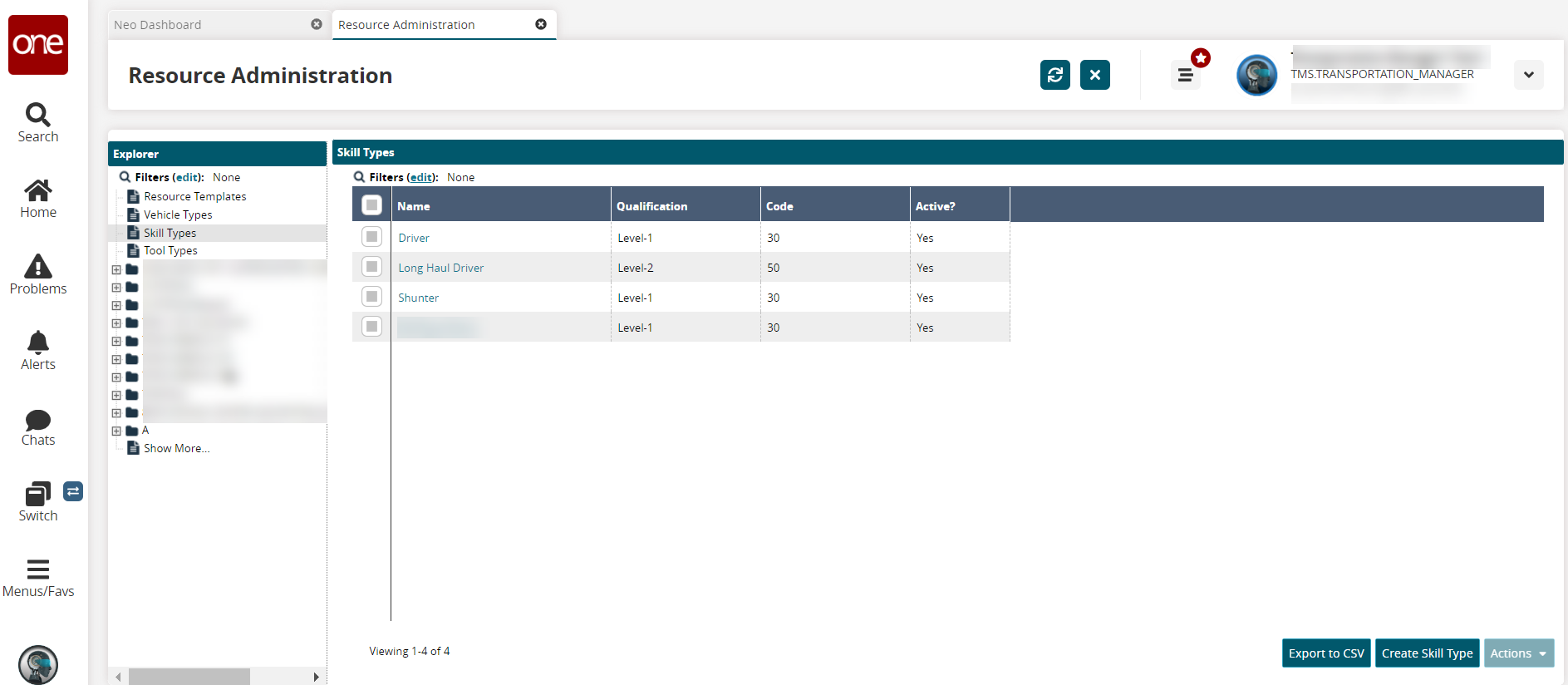
Click the Export to CSV button to export the report to a CSV file.
See the instructions below to create or update skill types.
Check the boxes for any existing skill types.
The Actions button activates.Click the Actions button, and select Activate or Deactivate depending on the current status of the skill type.
The Activate (or Deactivate) popup displays.Click the Submit button.
The Active status updates, and a green success message displays.
Creating Skill Types
Click the Create Skill Type button to add a skill type.
The Create Skill Type screen displays.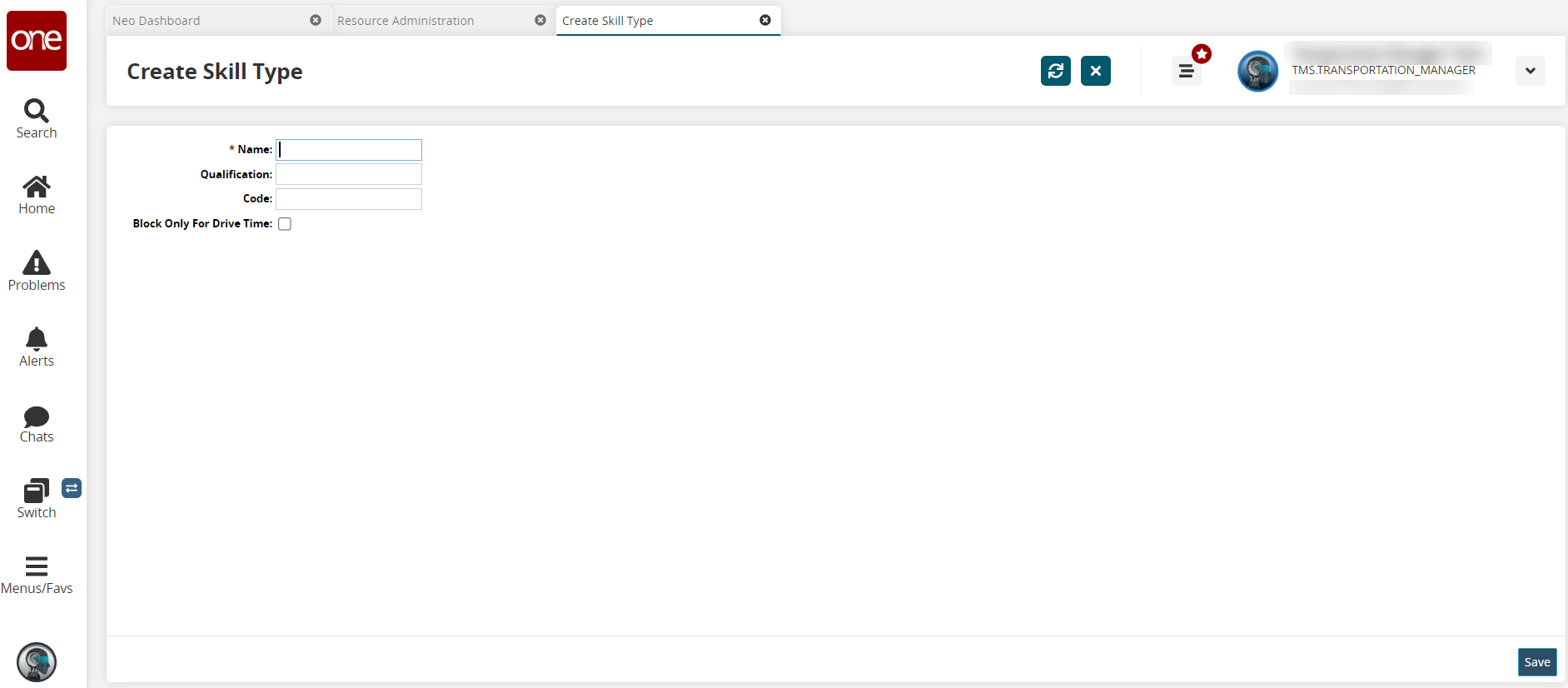
Enter a * Name. Fields with an asterisk ( * ) are required.
Enter a value for the Qualification and Code fields.
Click the checkbox for Block Only For Drive Time.
Click the Save button.
The screen updates, displaying the skill details with an Active? field, and a green success message displays.Check the Active? checkbox to activate this skill type.
Click the Save button to save the change.
A green success message displays, and the skill type displays on the Resource Administration screen.
Updating Vehicle Types
Click a Name link to view details of a skill type.
The skill type details screen displays.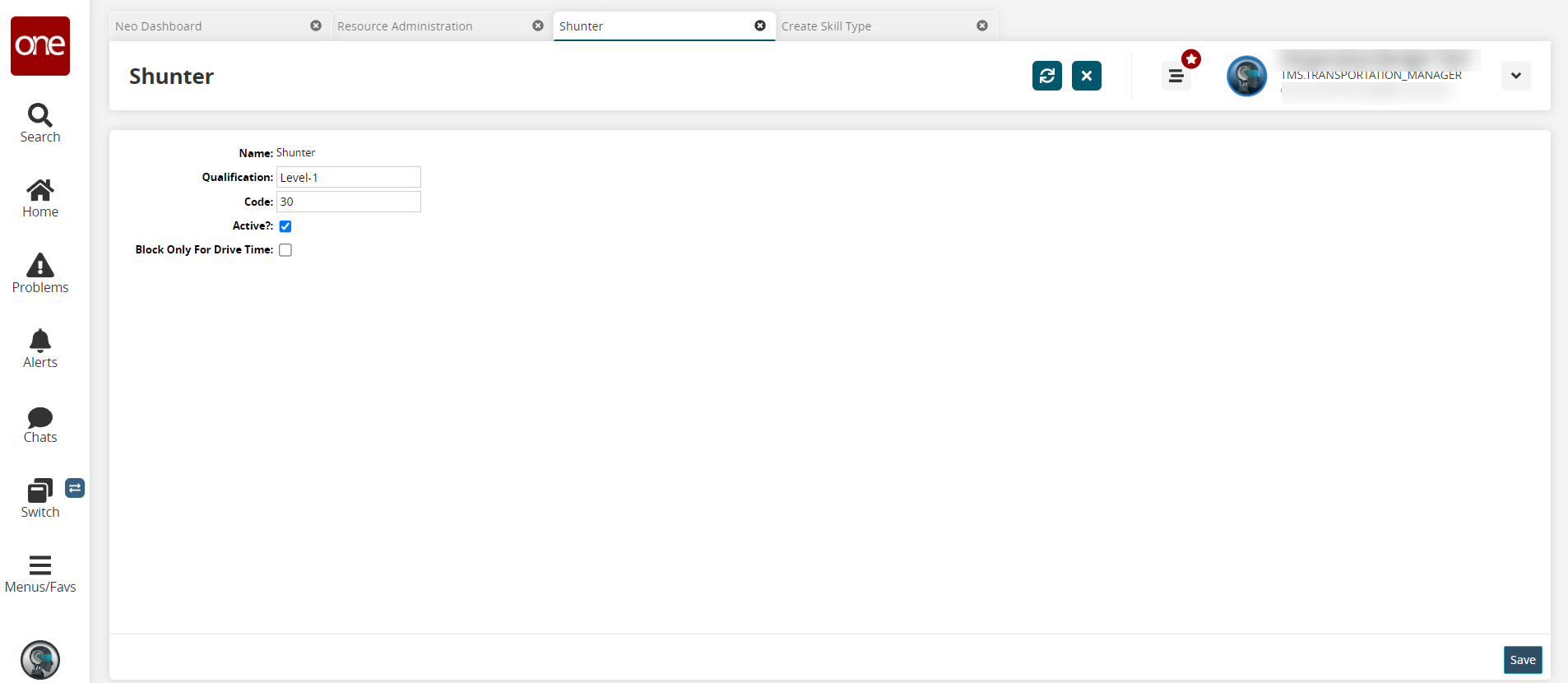
Update the fields described in the section above.
Click the Save button.
The details screen refreshes with the updated information, and a green success message displays. The new changes will also be reflected on the Skill Types pane in the Resource Administration screen.