Organizational Resource Administration - Working with Tool Types
Users can create new tool types and update the Active? status for existing tool types at the organizational level. For site-level administration for tools, see the "Site Resource Admionistration - Working with Tools" section of the Online Help.
Complete the following steps to work with tool types:
L og in to the ONE system.
Click Menus/Favs > Fleet Mgmt > Resource Administration. In the NEO UI, users can click on the Menus/Favs icon on the left sidebar and type in the name of the screen in the menu search bar. For more information, see "Using the Menu Search Bar."
The Resource Administration screen displays.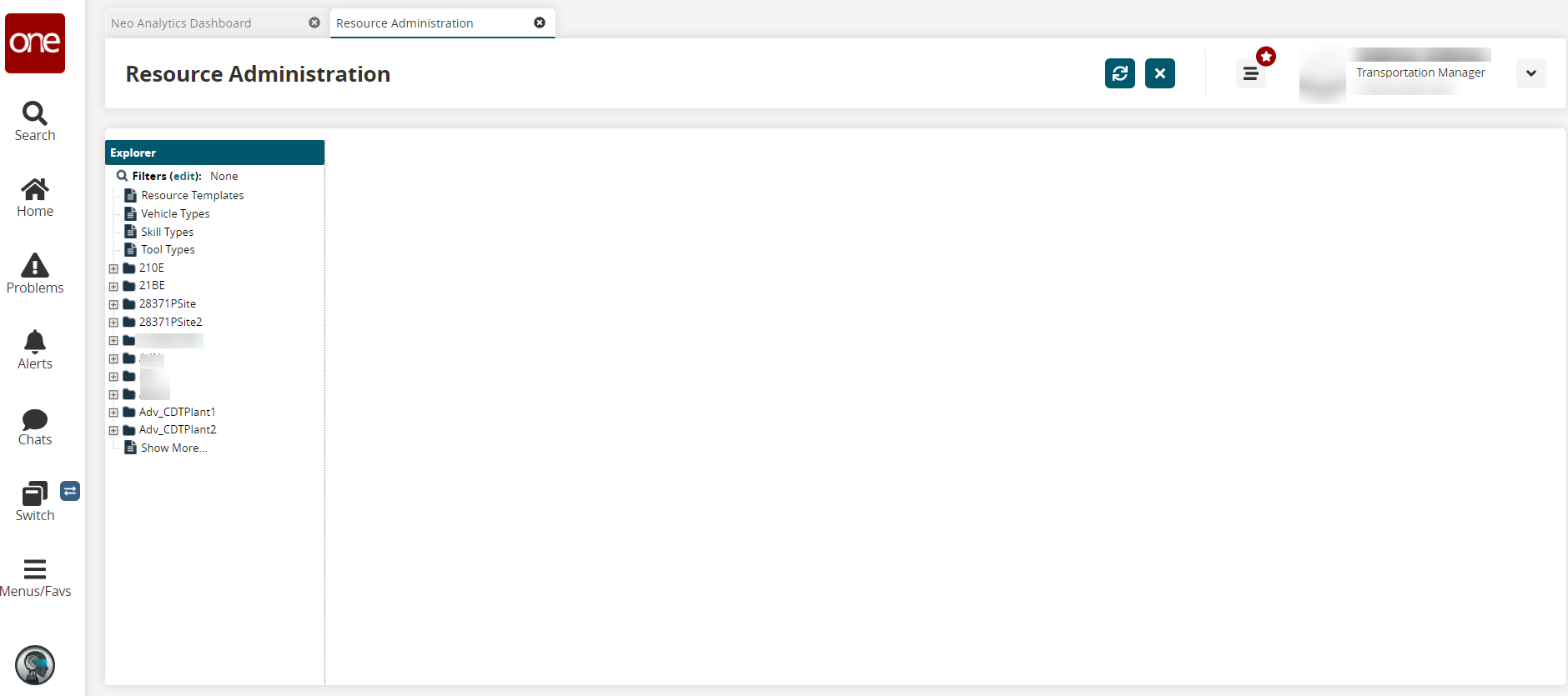
Click Tool Types in the left Explorer pane.
The right pane updates with a list of any existing tool types that can be used for resource administration at the organizational level.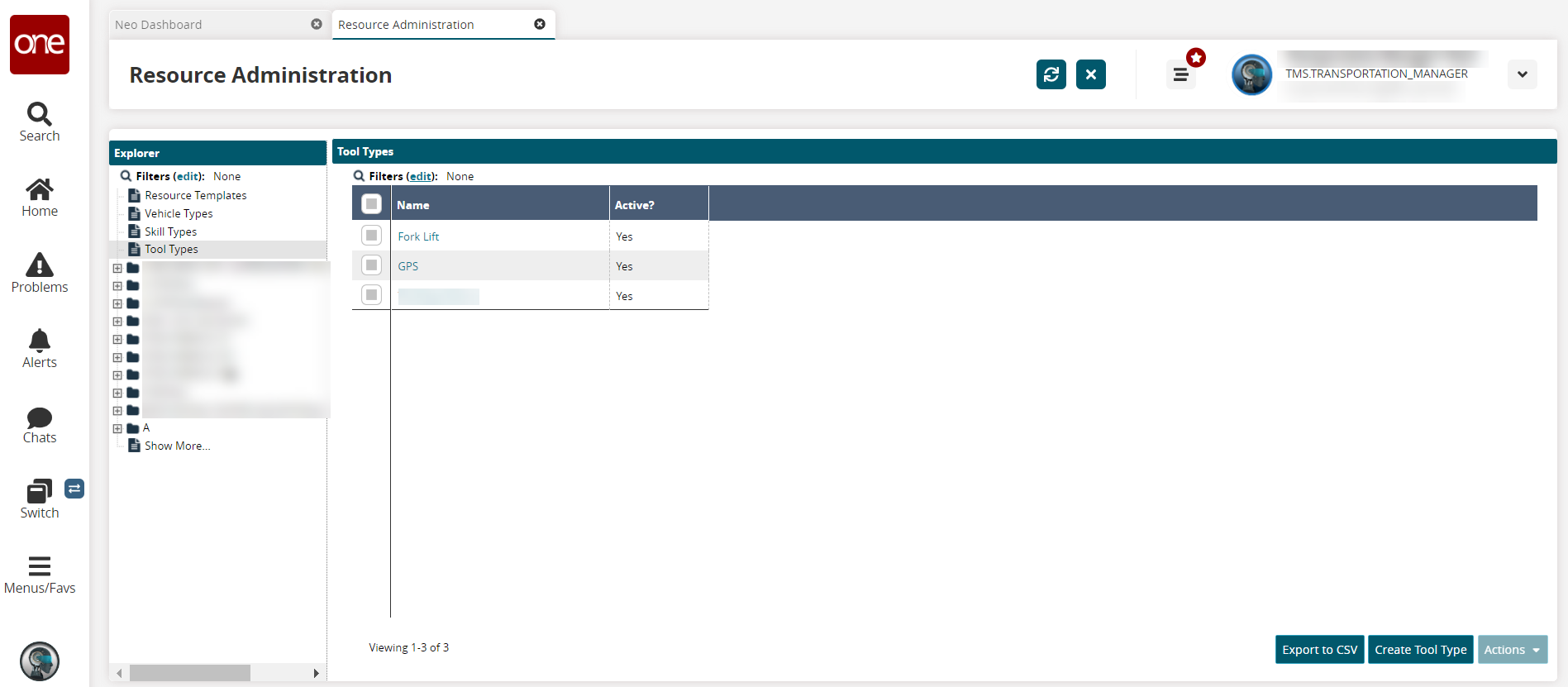
Click the Export to CSV button to export the report to a CSV file.
See the instructions below to create tool types.
Check the boxes for any existing tool types.
The Actions button activates.Click the Actions button, and select Activate or Deactivate depending on the current status of the tool type.
The Activate (or Deactivate) popup displays.Click the Submit button.
The Active status updates, and a green success message displays.
Creating Tool Types
Click the Create Tool Type button to add a tool type.
The Create Tool Type screen displays.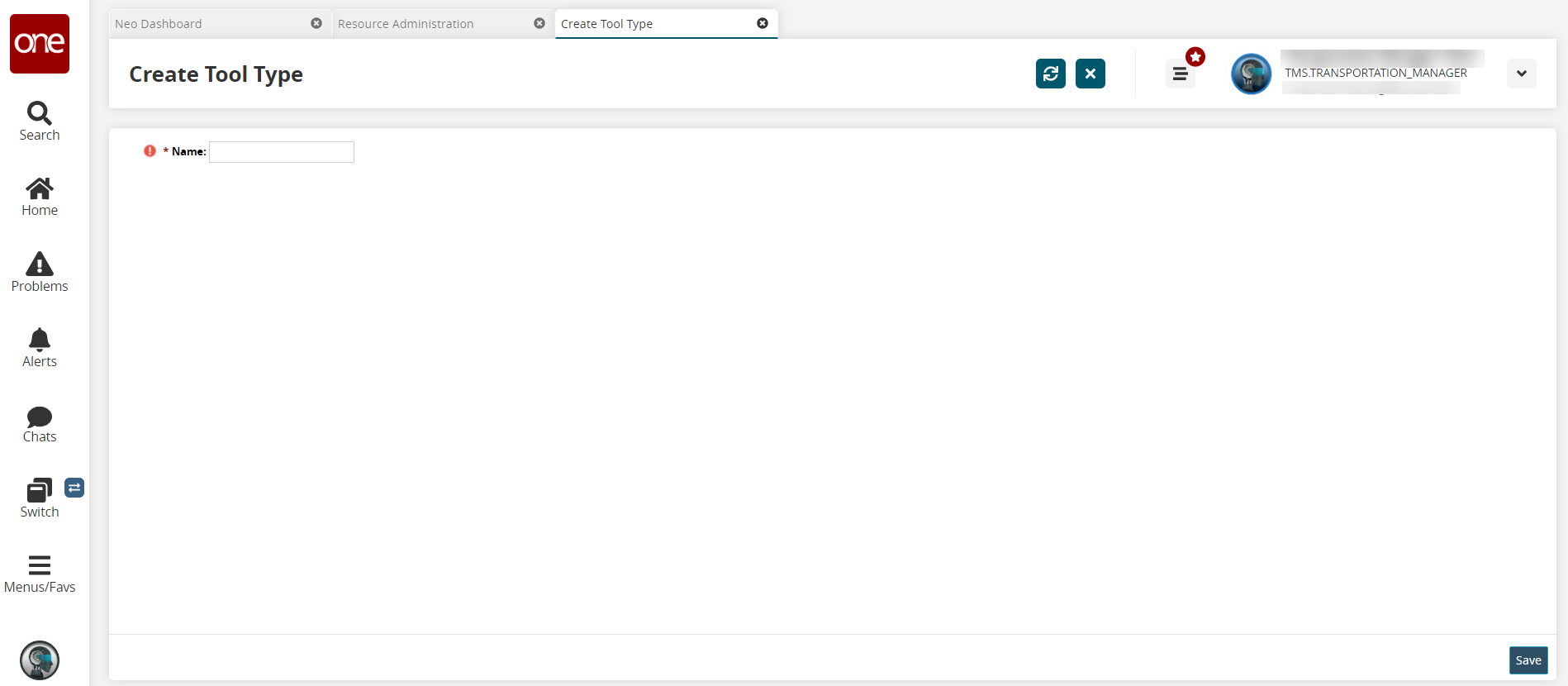
Enter a * Name. Fields with an asterisk ( * ) are required.
Click the Save button.
The screen updates, displaying the tool details with an Active? field already set as Yes and uneditable. A green success message displays, and the tool type displays on the Resource Administration screen.