Promising Sales Orders
Complete the following steps to promise orders:
Log in to the ONE system as a Vendor Supply Chain Admin.
Locate an order in the New state.
The orders details screen displays.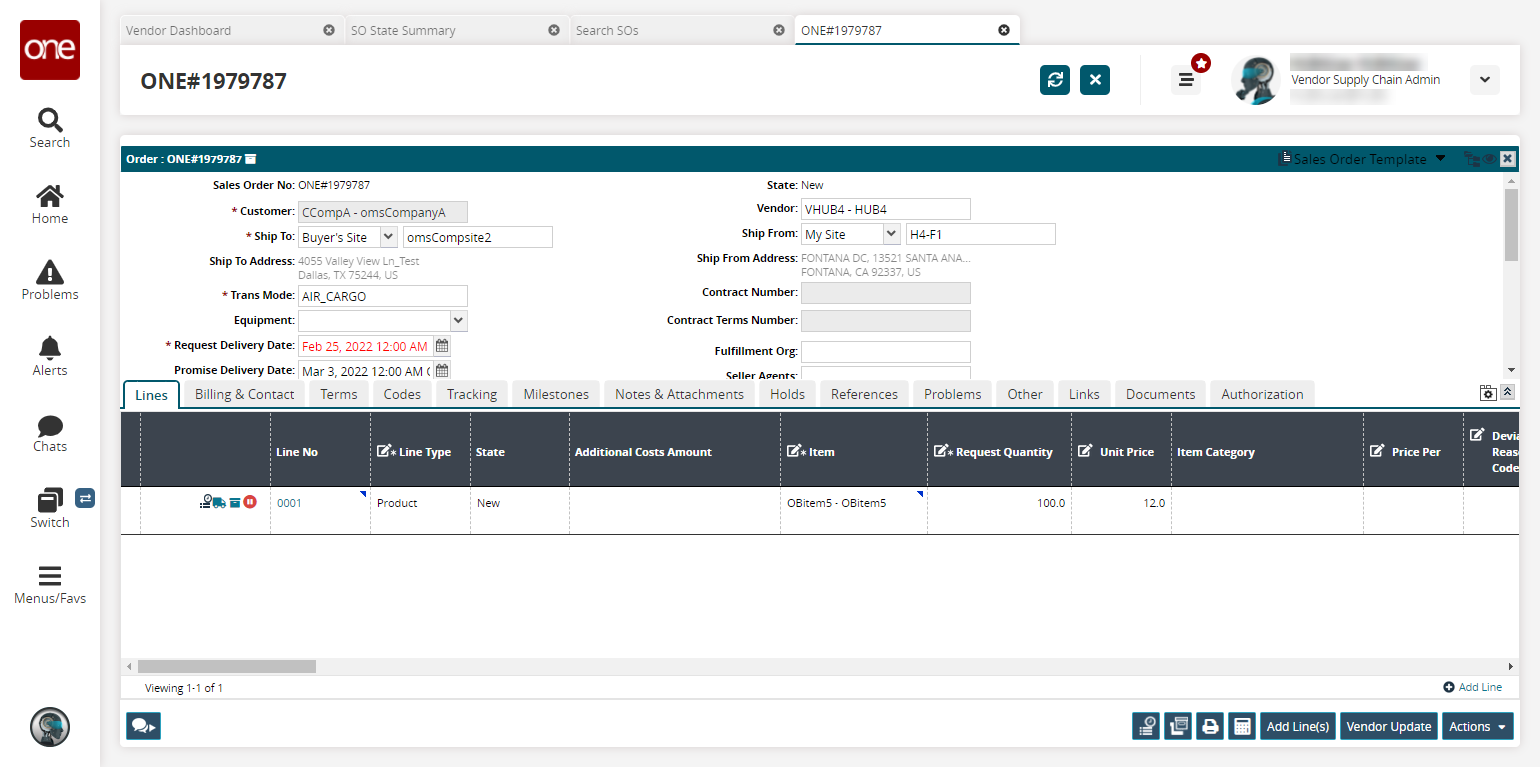
If desired, edit the Promise Quantity.
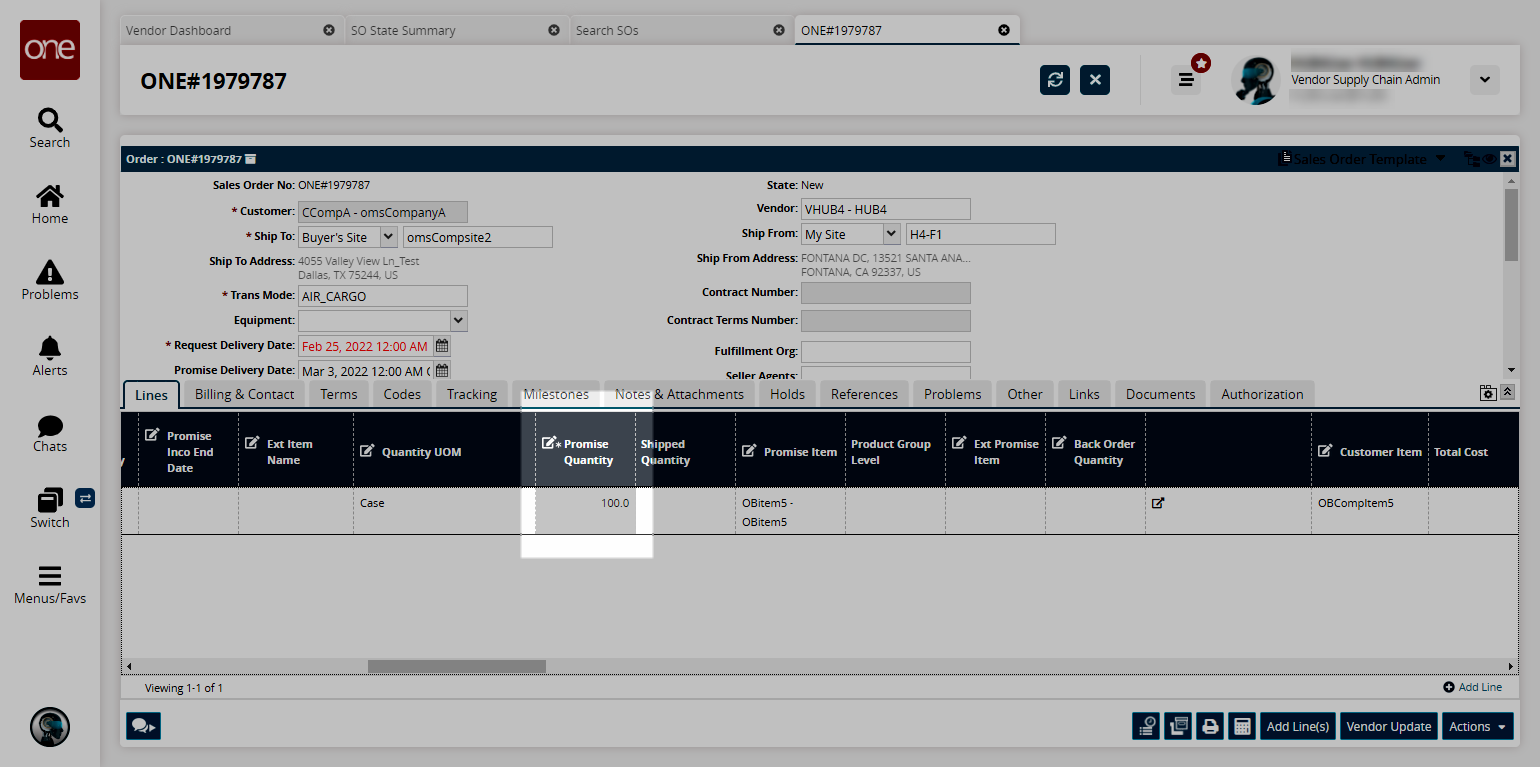
Vendors can provide a promise quantity that differs from the requested quantity as long as the promised quantity falls within a predefined tolerance expressed as a percentage of the requested quantity. For example, if the requested quantity is 100 and the Promise Quantity Tolerance Percentage is 10%, then a promise quantity between 90 and 110 is acceptable.
Click Actions > Vendor Promise.
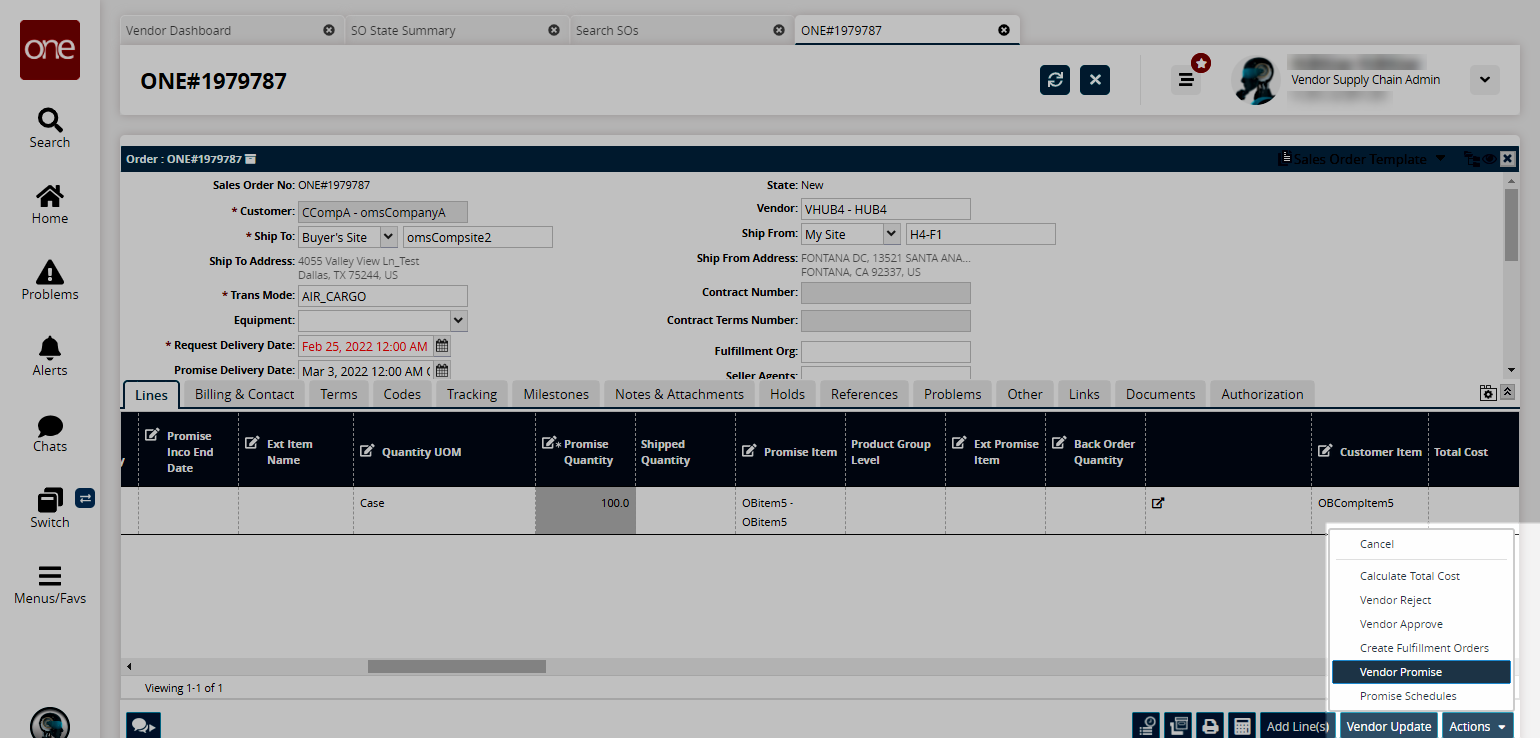
A success message appears.
Vendors must provide the same exact promise quantity as the requested quantity. If the promise quantity and the requested quantity match, the order moves to the Open state. If the vendor could not meet the buyer requirement, the order moves to the Vendor Confirmed with Changes state.