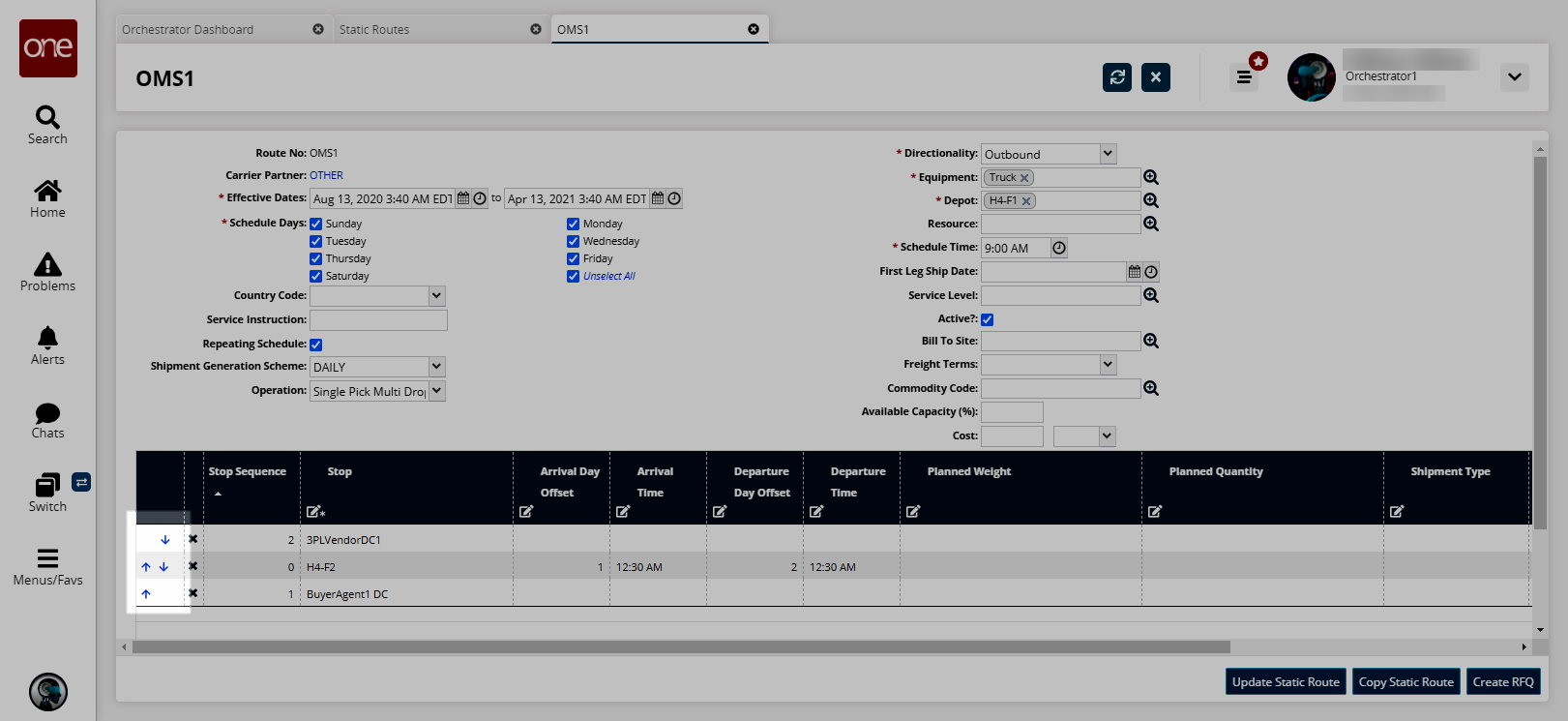Rearranging the Stop Sequence of Static Routes
Users can insert static route stops or change the stop sequence of a static route by using up and down arrows on the Static Route Details UI. This feature is available to all users that can currently view the Static Routes UI.
Complete the following steps to rearrange the stop sequence of static routes:
L og in to the ONE system.
Select Menu/Favs > Contract Mgmt > Shipment Contract Mgmt > Routes > Static Routes.
In the NEO UI, users can click on the Menus/Favs icon on the left sidebar and type in the name of the screen in the menu search bar. For more information, see "Using the Menu Search Bar."
The Static Routes screen appears.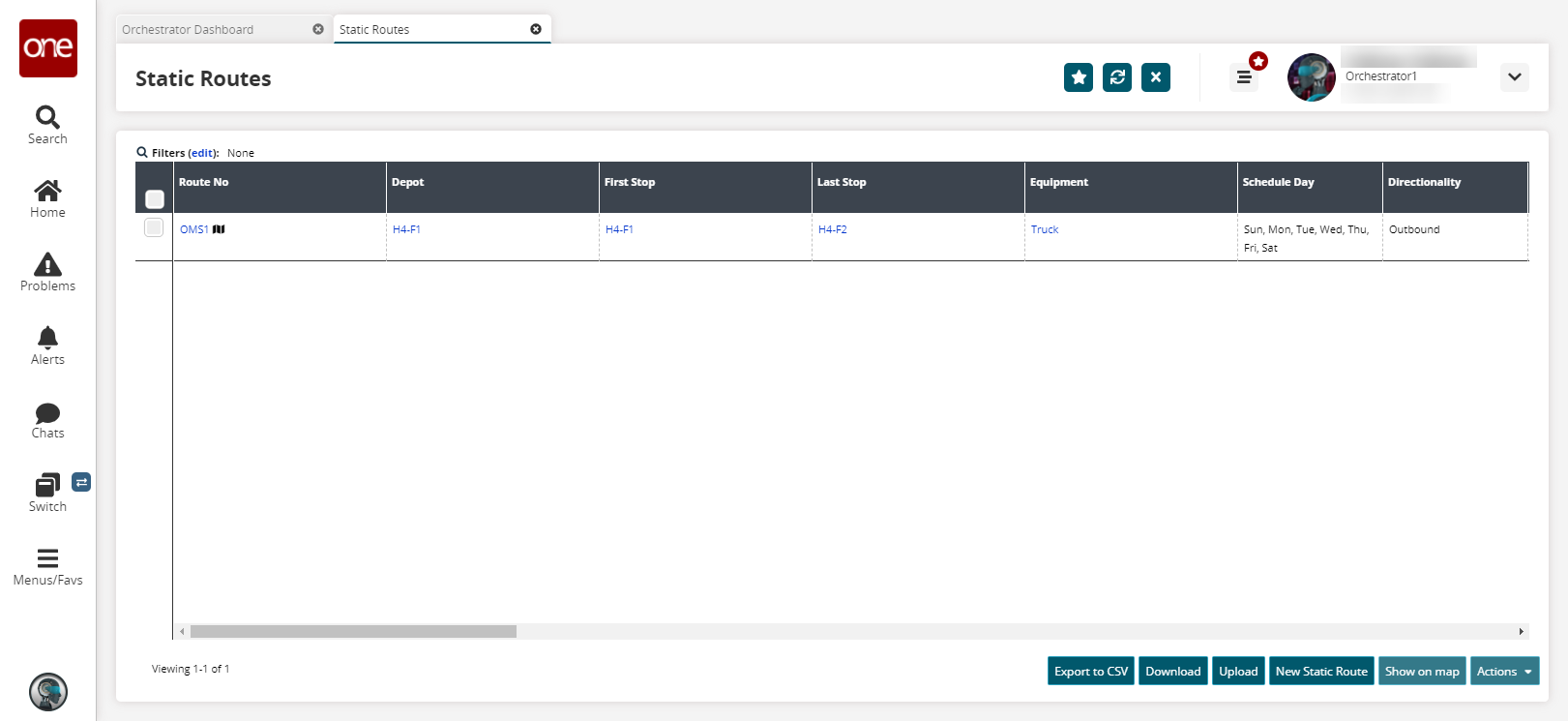
Click a Route No link of a static route to view details for that route.
The Static Route Details screen appears.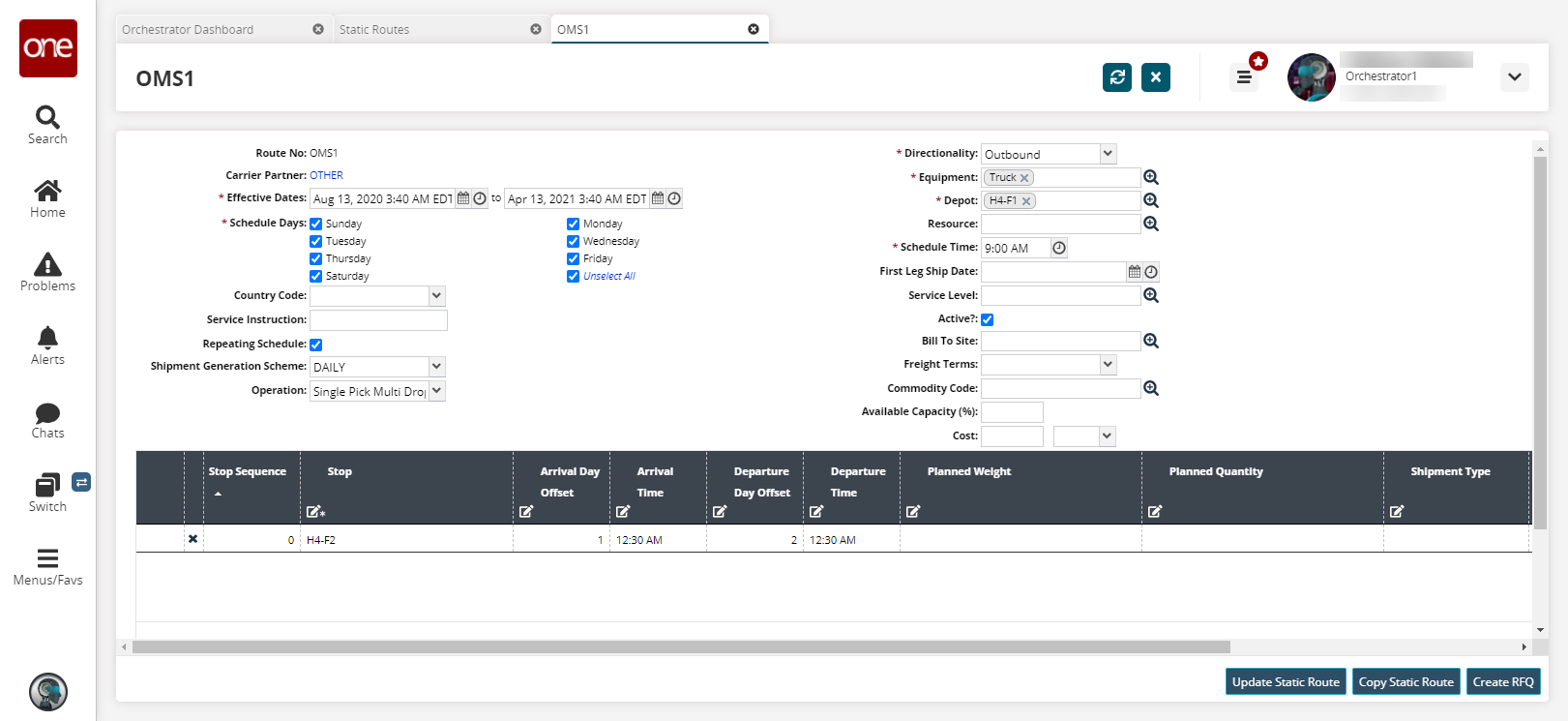
In the Stop Sequence table, click the Add link to add as many stops to the route as necessary. Note that you may need to scroll to the right to see the Add link.
The new stops appear.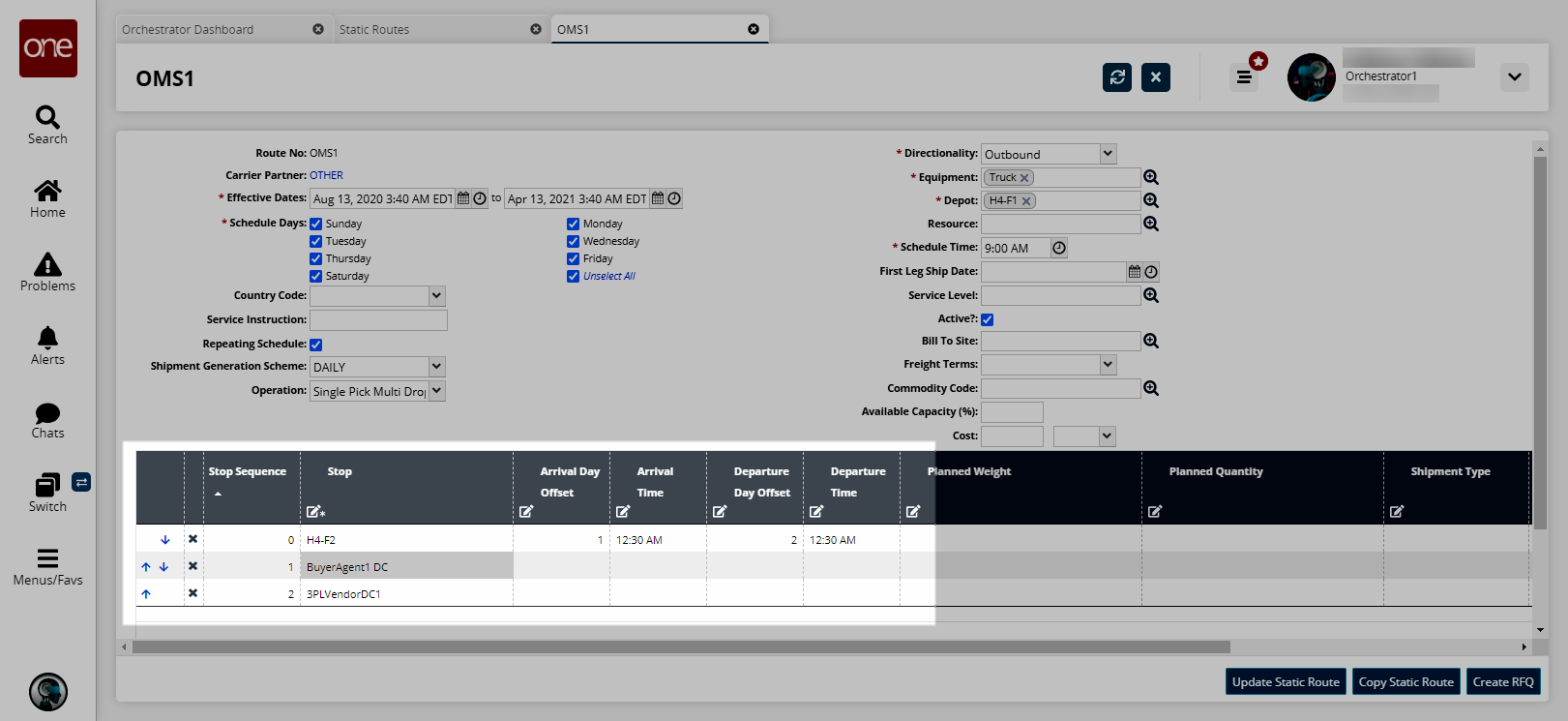
Click the up and down arrow buttons to quickly rearrange the stop sequence.