Reopening a Vendor Rejected Order
Supply Chain Administrators can reopen orders in the Vendor Rejected state to make necessary corrections and move them forward.
Prerequisites:
The following enterprise policies must be enabled for the Reopen option to be available to the users:
Reopen Rejected Purchase Orders
Reopen Rejected Deployment Orders
Complete the following steps to reopen orders in the Vendor Rejected state.
Select the line that is in the Vendor Rejected state and click Actions and then click Reopen Rejected Order.
The Reopen Rejected Order screen appears.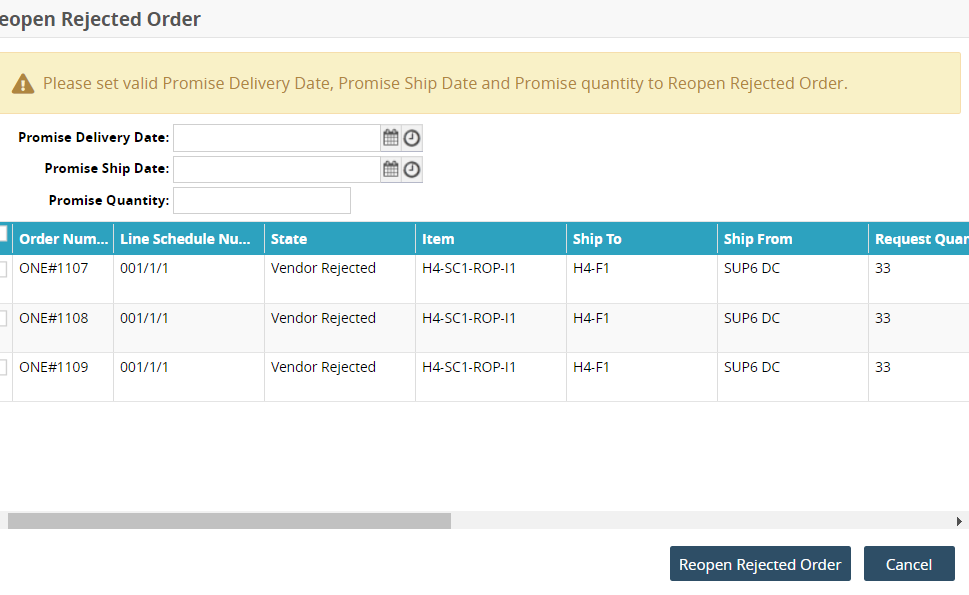
Enter the mandatory details like Promise Delivery Date, Promise Ship Date, and Promise Quantity.
Note
These details can be entered at the header level or at the line level. If present at both levels, the Header level information will override the line level details.
Click Reopen Rejected Order.
The line status changes to Vendor Change Requested and the details submitted while reopening the rejected order like promised delivery and ship dates, and promised quantity to reflect at the line level.