Replenishment Configuration Date Time Tab
Click the Date Time Config tab.
The Date Time Config tab displays.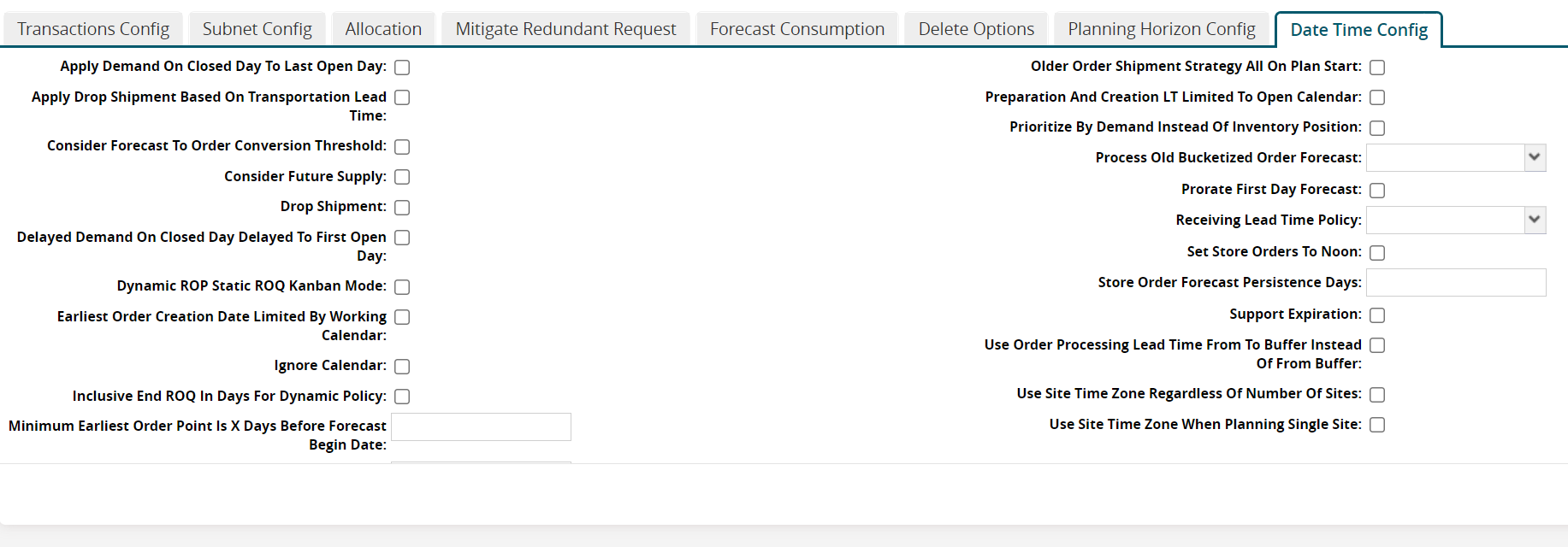
In the Date Time Config tab, fill out the following fields as desired.
Field
Description
Apply Demand On Closed Day to Last Open Day
Click the checkbox to apply demand on a closed day to the last open day.
Apply Drop Shipment Based On Transportation Lead Time
Click the checkbox to apply drop shipment based on the transportation lead time.
Consider Forecast To Order Threshold
Click the checkbox to consider the forecast to order threshold.
Consider Future Supply
Click the checkbox to consider future supply.
Drop Shipment
Click the checkbox to enable drop shipment.
Delayed Demand On Closed Day Delayed To First Open Day
Click the checkbox to delay the delayed demand on a closed day to the first open day.
Dynamic ROP Static ROQ Kanban Mode
Click the checkbox to enable the Dynamic ROP Static ROQ Kanban mode.
Earliest Order Creation Date Limited By Working Calendar
Click the checkbox to limit the earliest order creation date by the working calendar dates.
Ignore Calendar
Click the checkbox to ignore the calendar.
Inclusive End ROQ In Days for Dynamic Policy
Click the checkbox to enable the policy.
Minimum Earliest Order Point Is X Days Before Forecast End Date
Enter a value in days.
Older Order Shipment Strategy All On Plan Start
Click the checkbox to enable the setting.
Preparation and Creation LT Limited To Open Calendar
Click the checkbox to limit the preparation and creation lead time to the open calendar dates.
Prioritize By Demand Instead of Inventory Position
Click the checkbox to prioritize by demand instead of by inventory position.
Process Old Bucketized Order Forecast
Select a value from the dropdown list.
Prorate First Day Forecast
Click the checkbox to prorate the first-day forecast.
Receiving Time Lead Policy
Select a value from the dropdown list.
Set Store Orders To Noon
Click the checkbox to set store orders to noon.
Store Order Forecast Persistence Days
Enter a value in days.
Support Expiration
Click the checkbox to support expiration.
Use Order Processing Lead Time From To Buffer Instead of From Buffer
Click the checkbox to use the order processing lead time from the To Buffer value instead of the From Buffer value.
Use Site Time Zone Regardless of Number of Sites
Click the checkbox to use the site's time zone regardless of the number of sites.
Use Site Time Zone When Planning Single Site
Click the checkbox to use the site's time zone when planning for a single site.
Click Create to create a replenishment scenario.
The screen refreshes to show the scenario's details, and a green success message appears.