Replenishment Configuration Delete Options Tab
Click the Delete Options tab.
The Delete Options tab appears.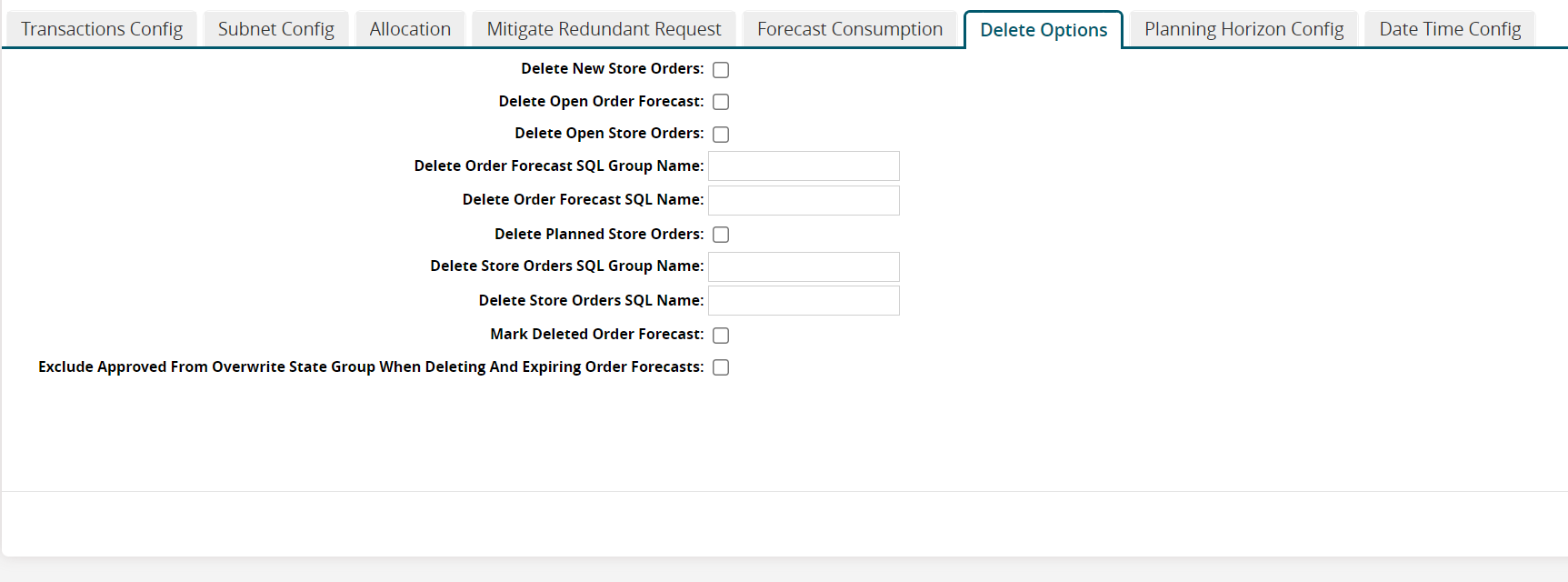
In the Delete Options tab, fill out the following fields as desired.
Field
Description
Delete New Store Orders
Click the checkbox to delete new store orders.
Delete Open Order Forecast
Click the checkbox to delete open order forecasts.
Delete Open Store Orders
Click the checkbox to delete open store orders.
Delete Order Forecast SQL Group Name
Enter the d elete order forecast SQL group name.
Delete Order Forecast SQL Name
Enter the d elete order forecast SQL name.
Delete Planned Store Orders
Click the checkbox to delete planned store orders.
Delete Store Orders SQL Group Name
Enter the d elete store orders SQL group name.
Delete Store Orders SQL Name
Enter the d elete store orders SQL name.
Mark Deleted Order Forecast
Click the checkbox to mark deleted order forecasts.
Exclude Approved From Overwrite State Group When Deleting And Expiring Order Forecasts
Click the checkbox to exclude the approved state from the overwrite state group when deleting and expiring order forecasts.