Responding to an RFx
Vendors can respond to RFQs sent to them by a buyer.
Complete the following steps to respond to an RFx:
L og in to the ONE system.
Click Menu/Favs > Contract Mgmt > RFQ Explorer. In the NEO UI, users can click on the Menus/Favs icon on the left sidebar and type in the name of the screen in the menu search bar. For more information, see "Using the Menu Search Bar."
The RFQ Explorer screen appears.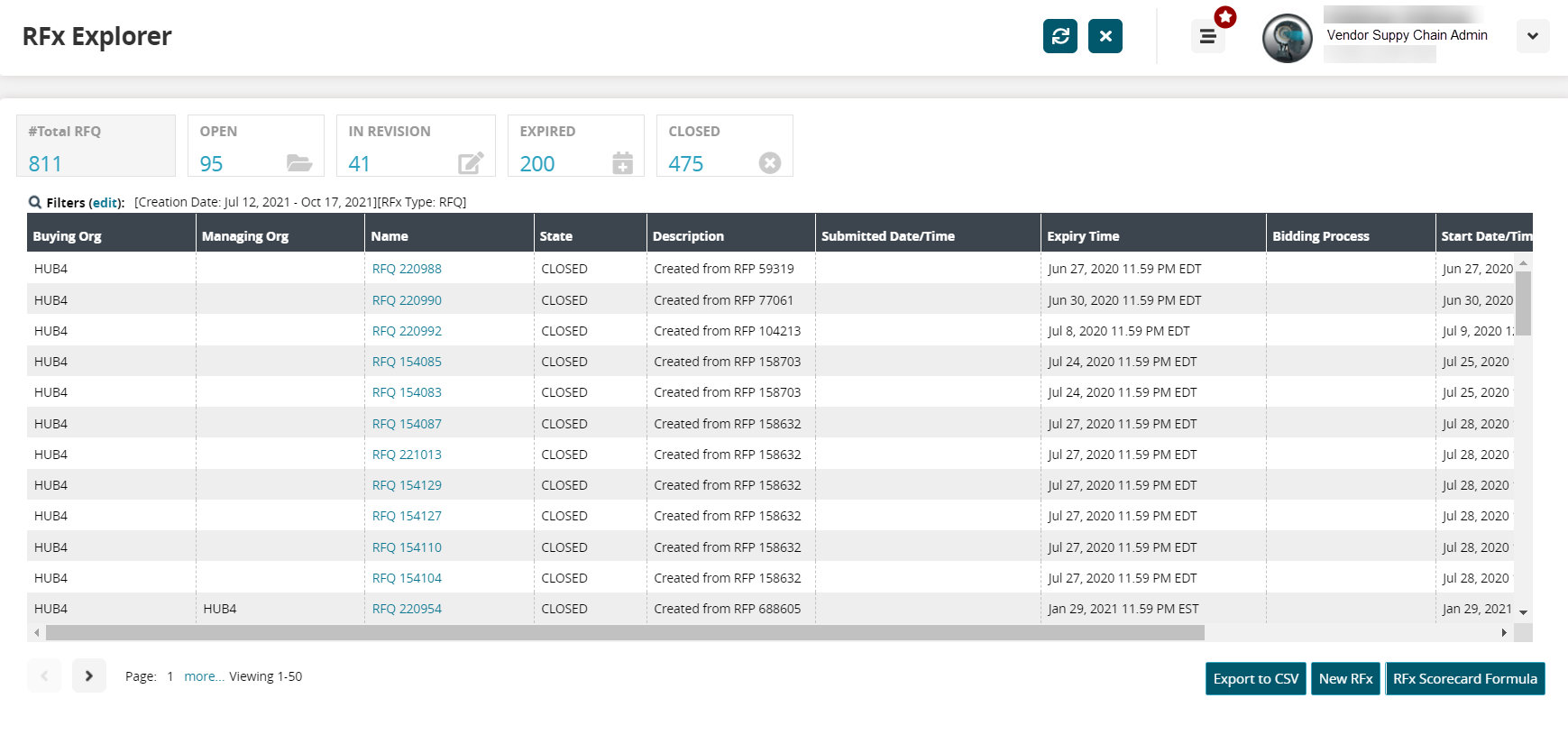
Use the filters to search for a specific RFQ.
The search results display.Click on the link for RFQ Name to open a tab for a particular RFQ.
A new tab for the selected RFQ details displays.Select the Responses tab.
The Responses tab appears.For each line, you can Acknowledge the item, or Withdraw from bidding on the item.
Acknowledging an item lets the buyer know you have seen the RFQ but plan on responding at a later time.
Withdrawing an item lets the buyer know you are not interested in bidding on the selected item.To place a bid on an item, enter a price in the Vendor Proposed Price field, enter a lead time in Vendor Proposed Lead Time, and optionally, enter a service level in the Vendor Proposed Service Level field.
Note
Vendors can respond back to RFQs with a different currency than what was provided by the buyer. The system captures both the source and target currency along with the conversion rate used. All calculations and totals are based on the requested price currency. The response tab shows a converted value (of requested price), when the responder uses a different currency.
Click Submit.
A success message appears.Click OK.
The buyer is notified of your response(s).