Searching and Viewing Client Contract Site Accessorial Rates
Users with appropriate permissions can create, view, and update site accessorial rates.
Complete the following steps to search for and view site accessorial rates:
Log in to the ONE system.
Click the Menus/Favs icon and navigate to Contract Mgmt > Client Contracts.
The Explorer pane shows the Client Contracts hierarchy in the collapsed state.Expand the collapsed Client Contracts and click the Client Contract Site Accessorial Rates from the expanded menu tree.
The list of rates appears.Click Site Accessorial Rate from the expanded menu tree.
The list of site accessorial rates appears.
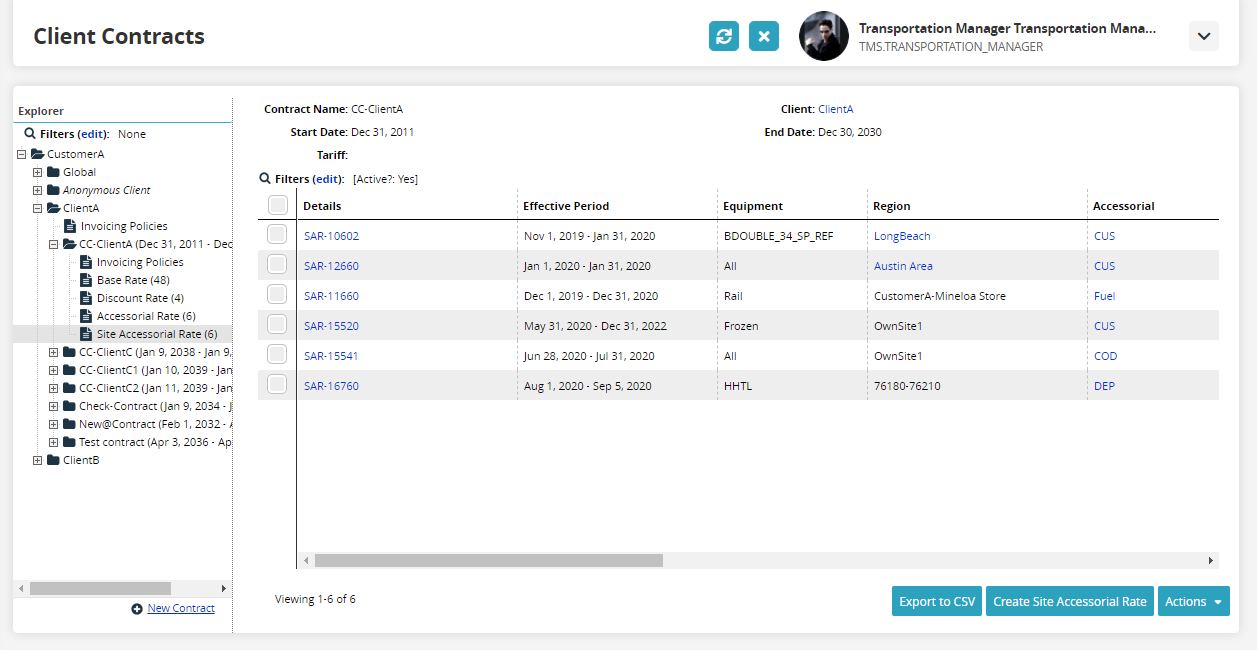
If desired, click the Filters button to filter the list of site accessorial rates.
The filter box appears.You can add more filter parameters by clicking the Add Filter button.
Enter data in the filter fields to filter the site accessorial rates displayed on the page.
Click the Search link.
A table showing site accessorial rates appears, displaying rates that match the search criteria.