Updating Client Contract Accessorial Rates
Users with appropriate permissions can update client contract accessorial rates.
Complete the following steps to update client contract accessorial rates:
Log in to the ONE system.
Click the Menus/Favs icon and navigate to Contract Mgmt > Client Contracts.
The Explorer pane shows the Client Contracts hierarchy in the collapsed state.Expand the collapsed Client Contracts and click the Client Contract Site Accessorial Rates from the expanded menu tree.
The list of rates appears.Click Site Accessorial Rate from the expanded menu tree.
The list of site accessorial rates appears.Click Create Site Accessorial Rate.
The Create Site Accessorial Rate screen appears.Click the ID of the Site Accessorial rate to be edited.
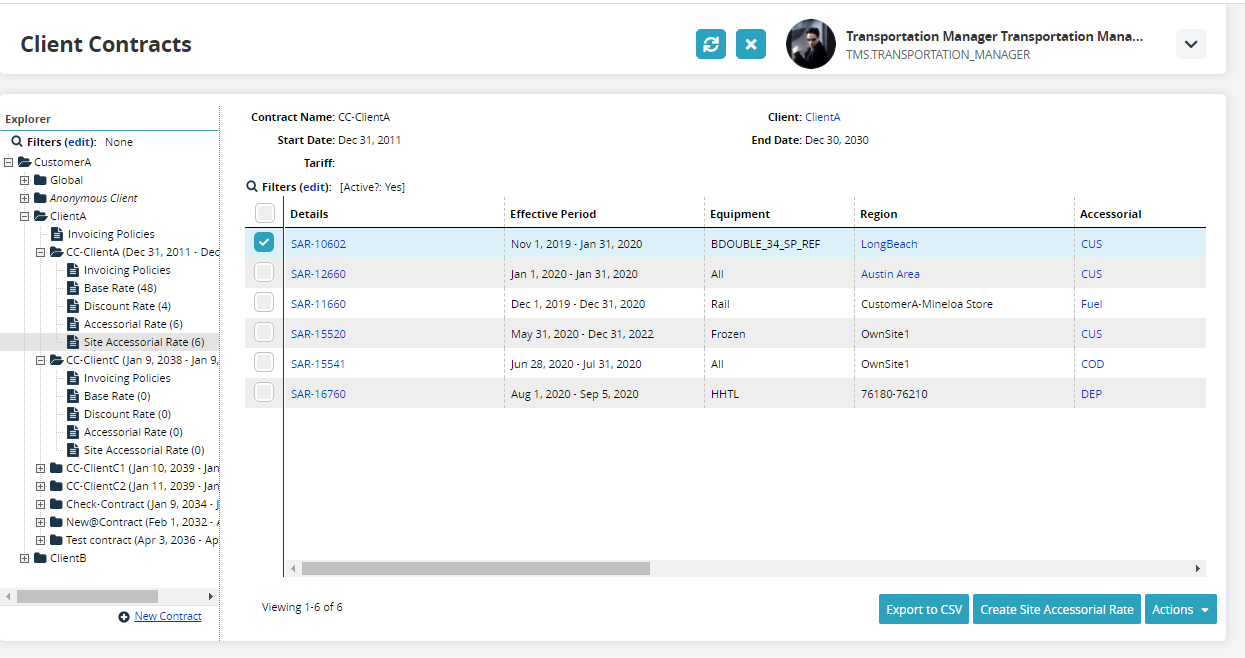
Edit the parameters of the rate as required.
Click Save when changes are complete.
A success message appears.