Searching and Viewing Client Contracts
Complete the following steps to search for and view client contracts:
Log in to the ONE system.
Select Menus/Favs > Contract Mgmt > Client Contracts.
The Explorer pane shows the Client Contracts hierarchy in the collapsed state.
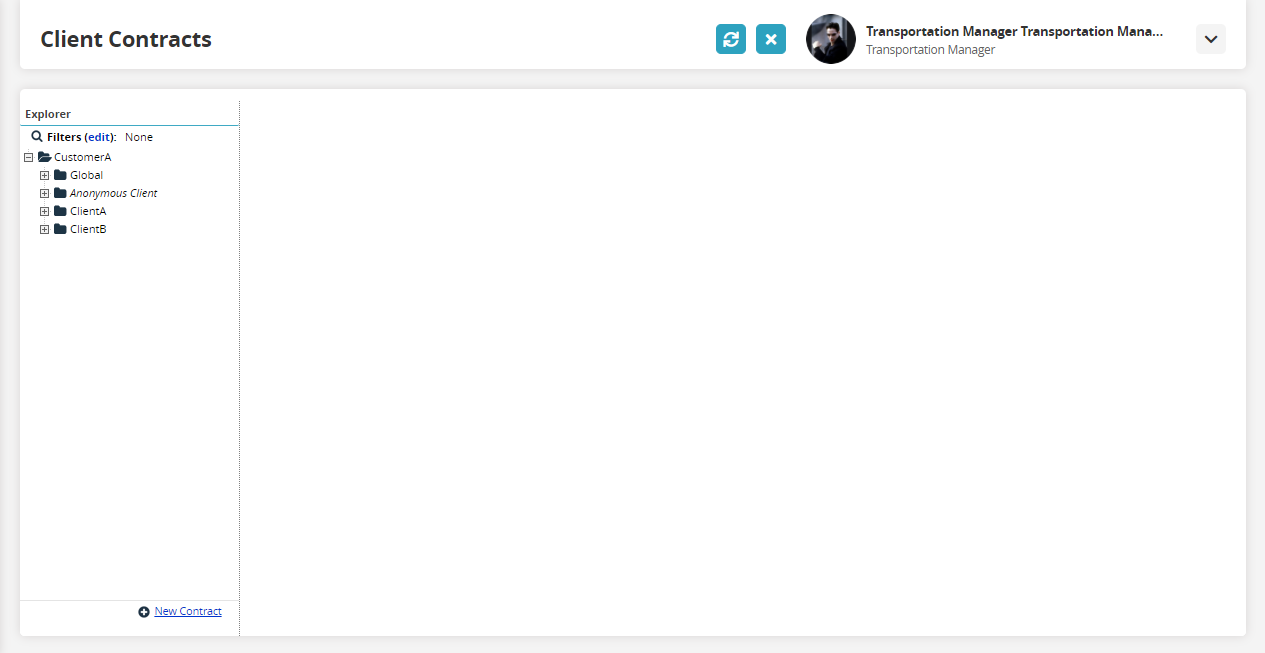
Click the Filters (edit) button to open the search filter box.
The filter box appears.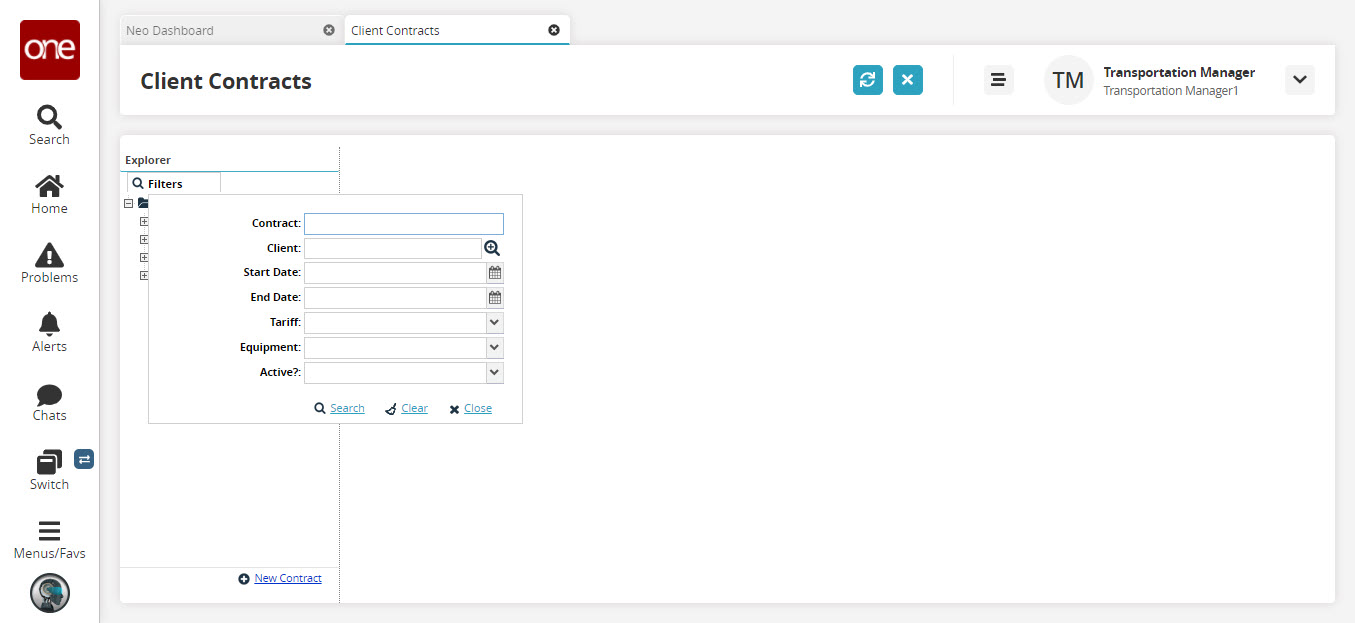
The following table describes the fields.
Field
Description
Contract
Enter a contract name.
Client
Use the picker tool to select a value.
Start Date
Use the calendar picker to select a date.
End Date
Use the calendar picker to select a date.
Tariff
Select a value from the drop-down menu.
Equipment
Select a value from the drop-down menu.
Active?
Select a value from the drop-down menu.
Click the Search link.
The contracts matching the search criteria appear in the client contract hierarchy.