Subscribing to Favorites
Complete the following steps to search favorites:
Click Menus/Favs > Favorites > Manage Favorites.
The Manage Favorites screen displays with a list of favorites.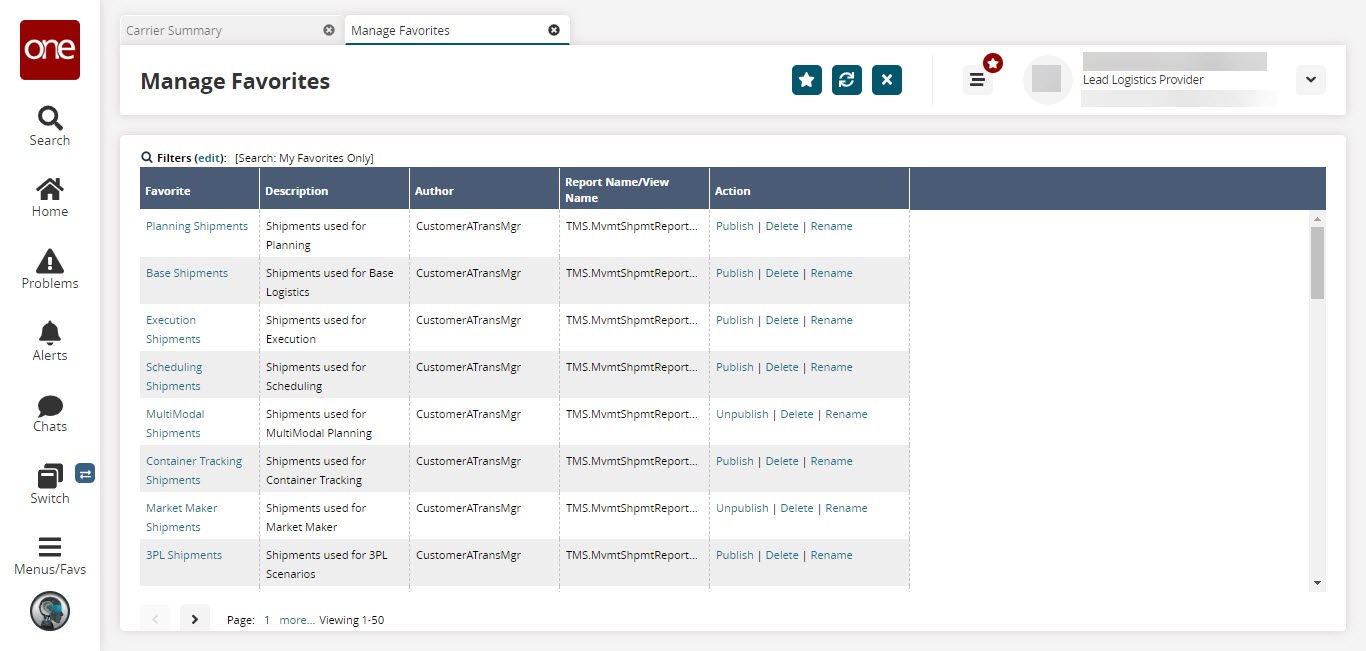
Click the Filters (edit) link.
The Filters tab displays.
In the * Search field, select Favorites from the dropdown menu to search for favorites published by other users in your organization.
If you do not get the expected search results, check the Search criteria. The My Favorites Only option will only search for the favorites you have added. Selecting the All Published Favorites option searches for favorites from all users in the organization.
Type in the search criteria in the Favorite, Description, Report/View Name, and Author fields.
Search criteria fields are case-sensitive, and wild cards such as the asterisk (*) do not work in these fields.
Click the Search link.
The matching results for the search criteria display. Any favorites that other users created display a Subscribe link under the Action column.Click the Subscribe link.
A confirmation dialog box displays.Click Yes.
You are now subscribed to the favorite, and it shows in the Favorites slideout menu and on the Managing Favorites screen under My Favorites.