Updating Alert Subscriptions
You can view a list of alert subscriptions. Afterward, you can export the search results to a spreadsheet. You can view the details of an individual subscription and make updates to the subscription.
Complete the following steps to view a list of alert subscriptions, view details of a specific subscription, and update a subscription:
L og in to the ONE system.
Click Menus/Favs > Tools > Alert Subscriptions.
In the NEO UI, users can click on the Menus/Favs icon on the left sidebar and type in the name of the screen in the menu search bar. For more information, see "Using the Menu Search Bar."
The Alert Subscriptions screen appears.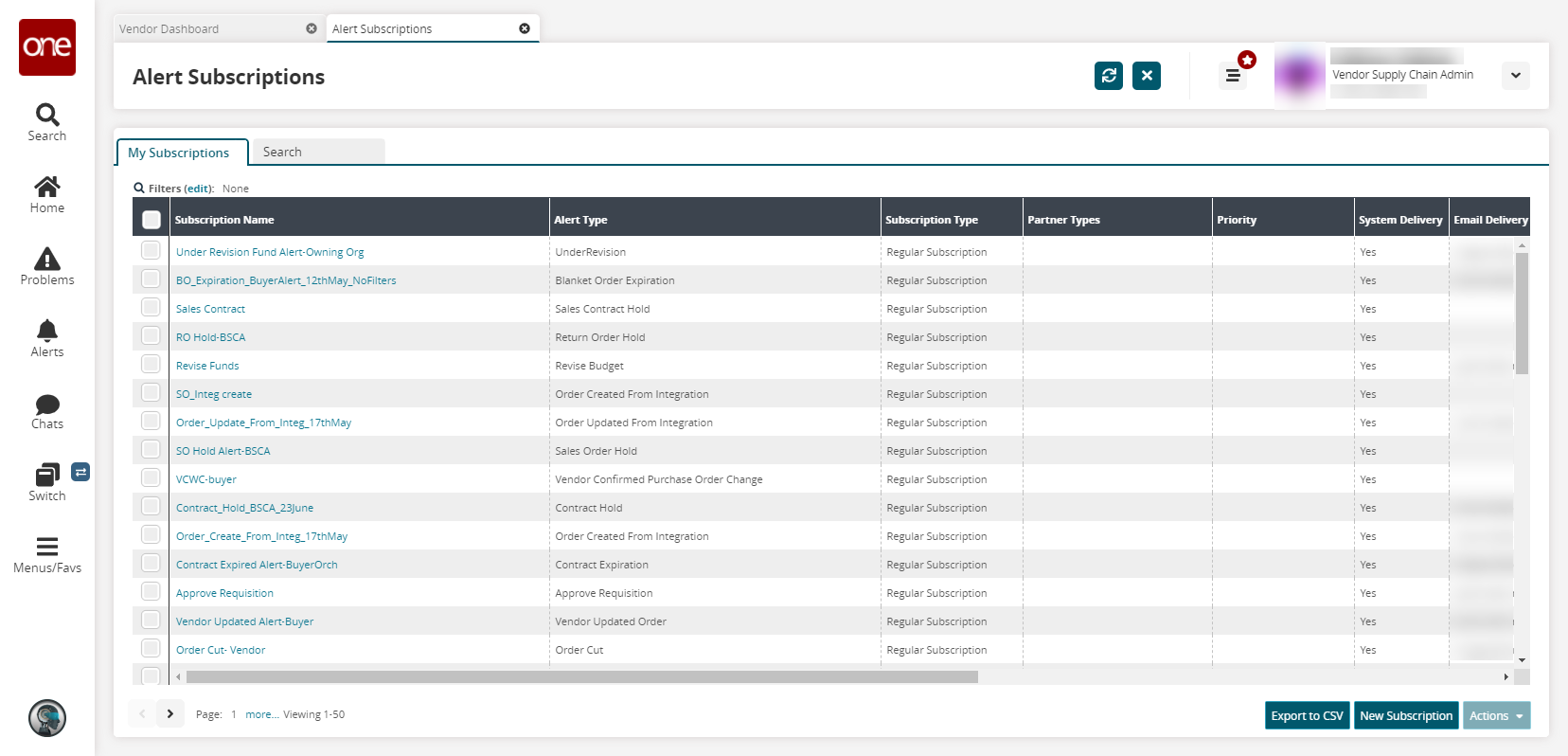
In the Subscription Name column, click a subscription name link to view details of an alert subscription
The subscription details screen appears.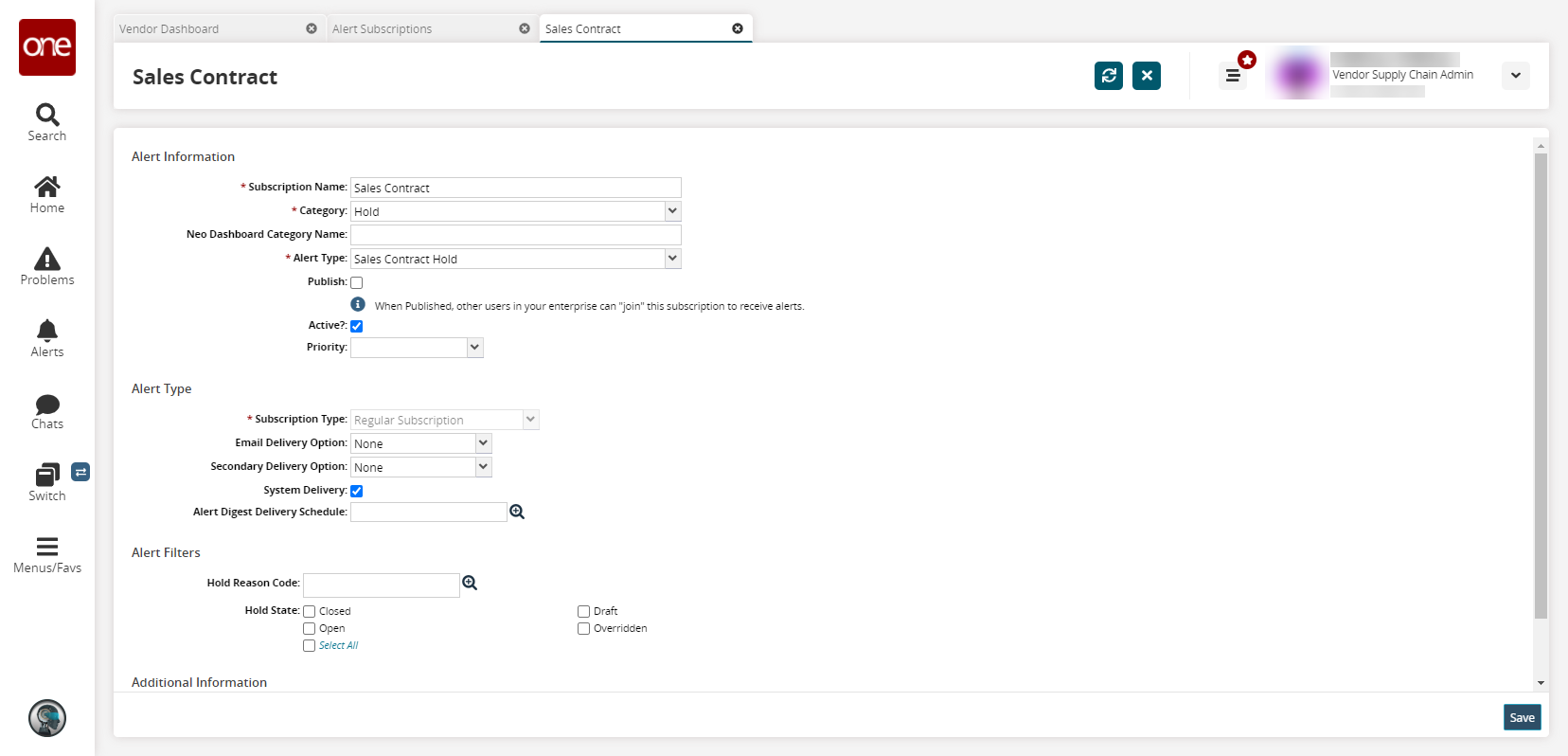
As desired, edit the various alert subscription fields. For more information on the fields, see the "Creating and Customizing Alert Subscriptions" section in the Online Help.
Click Save.
A success message appears.