Updating RFQs
Complete the following steps to manage and update RFQs:
L og in to the ONE system.
Select Menu/Favs > Contract Mgmt > RFQs.
The RFQ Explorer screen appears. The Explore pane shows an expanded hierarchy of RFQs grouped by state.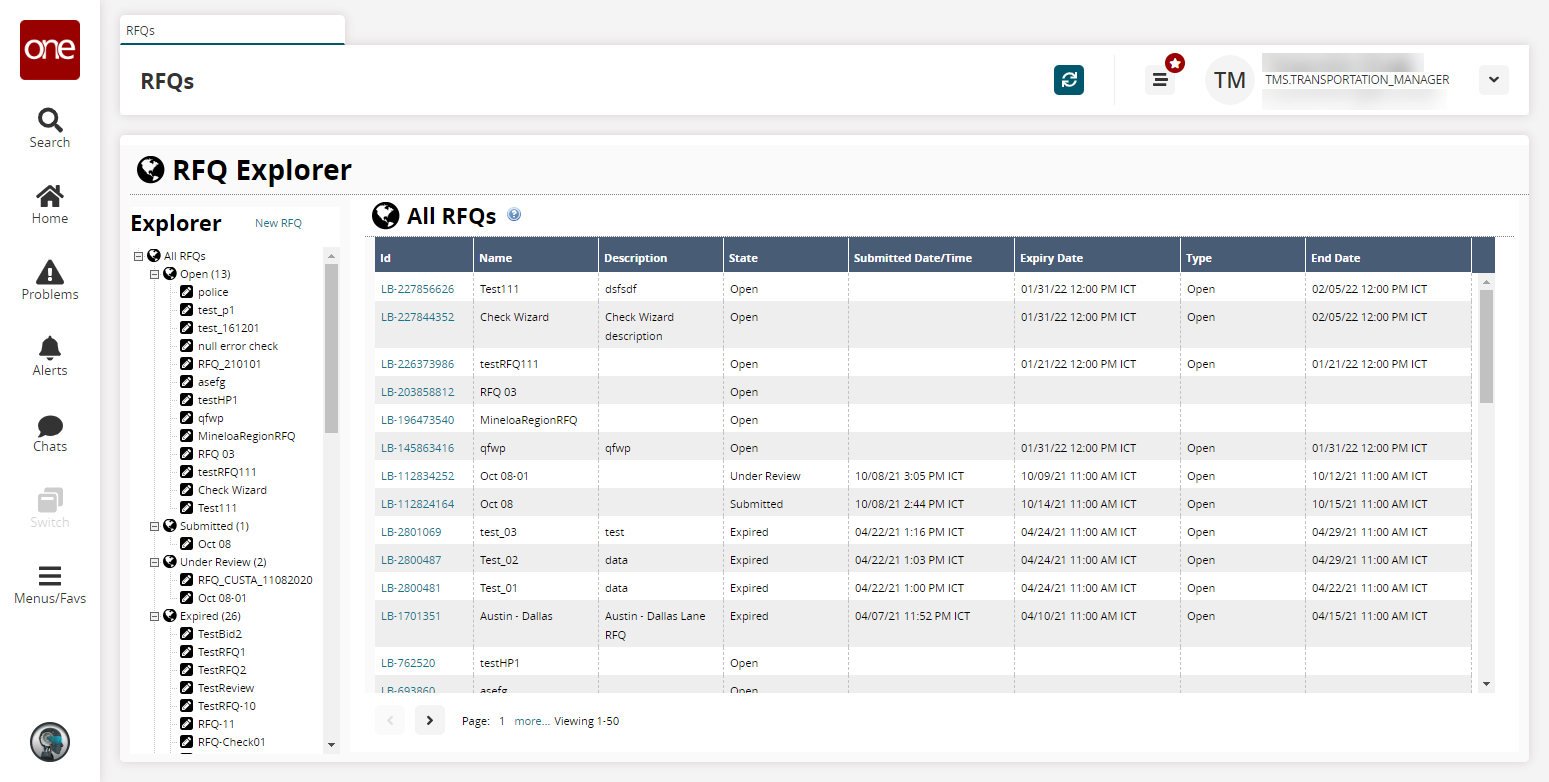
Click a state folder in the Explorer pane to view all RFQs of that state.
Click an ID link to view RFQ details.
The right pane updates with RFQ details.Update the fields as desired and click Save.