Using the Movement Details Exceptions Tab
The instructions on this page are a continuation of the "Using the Movements Details Screen" in the Online Help. The Exceptions tab lists all exceptions reported by events for the movement.
Click the Exceptions tab.
The exceptions for the movement display.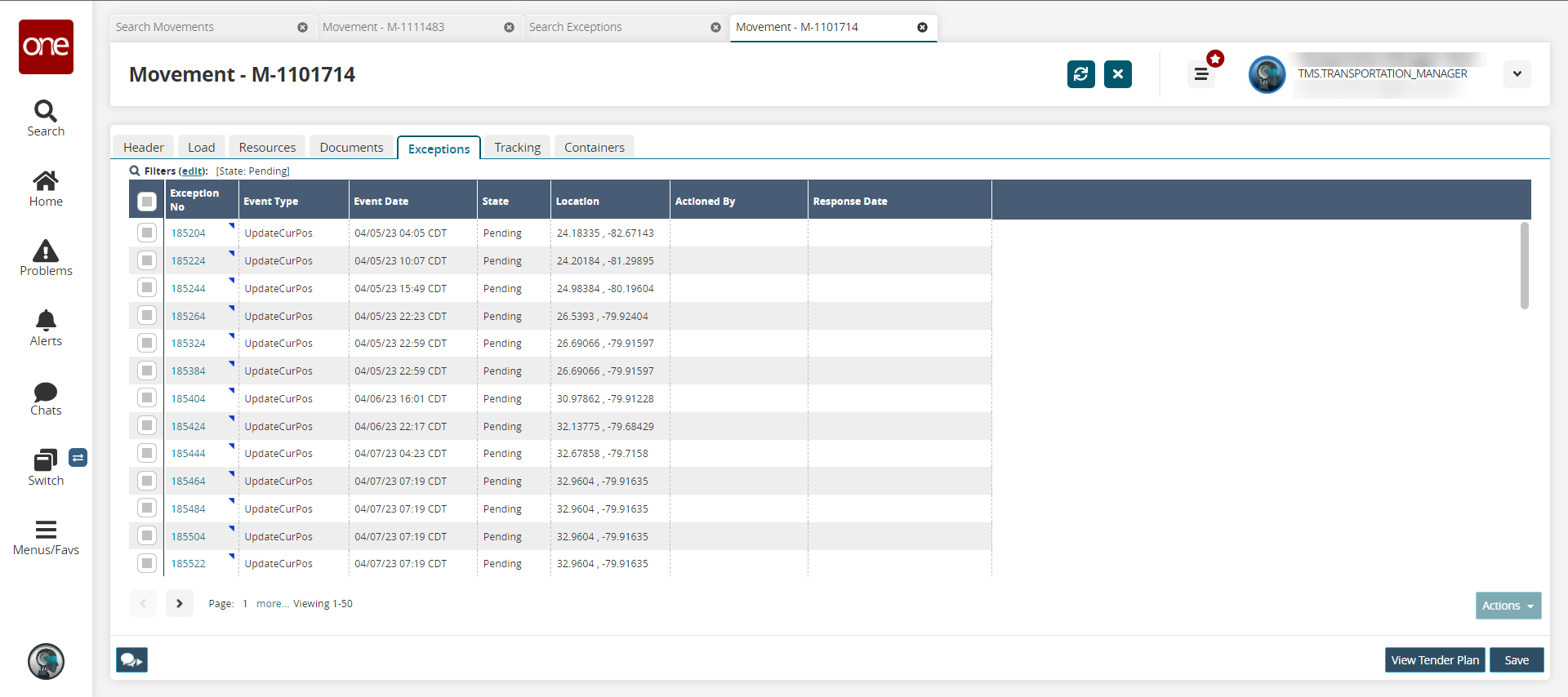
Click the Exception No link to view the exception details page.
Click the contextual menu (blue triangle), and select View Map.
A map view of the movement and shipments displays.Check the box for one or more exceptions, and click the Actions button.
A menu of available options displays.Select Add Comment.
The Add Comment popup displays.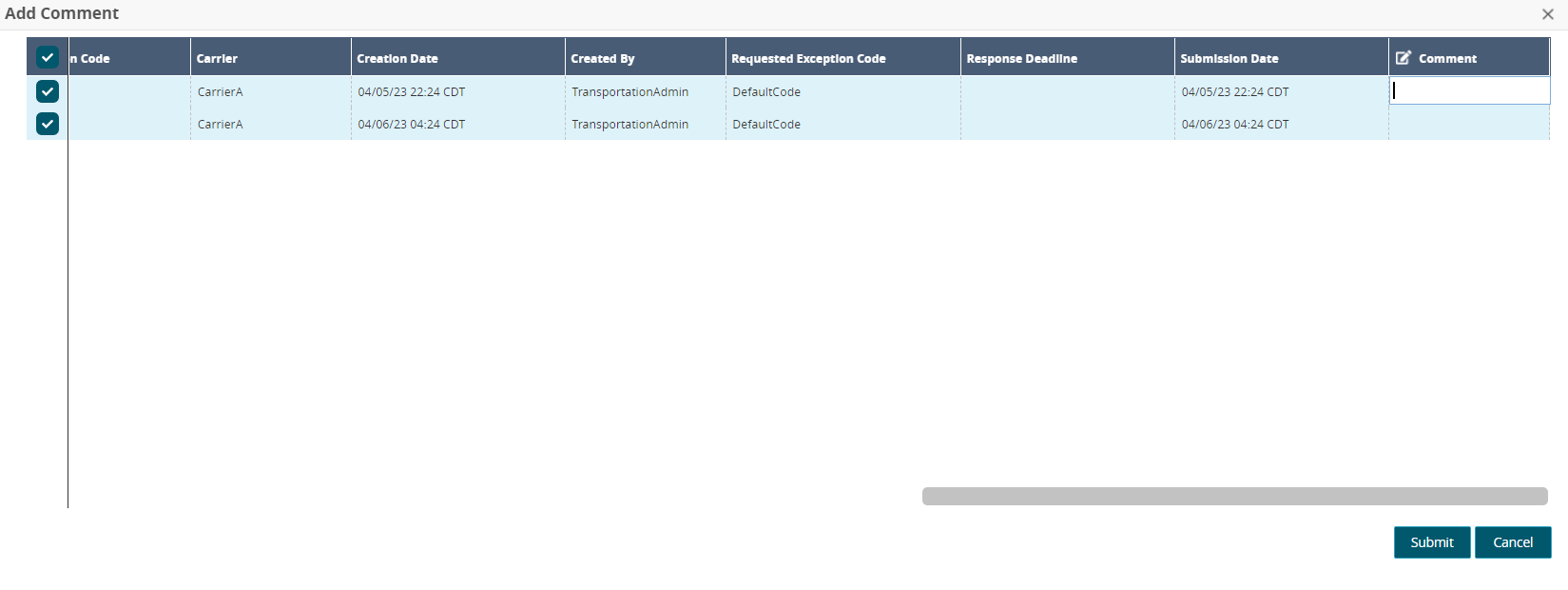
Enter any comments.
Click the Submit button.
A green success message displays.The Cancel, Defer, and Deny options under Actions display a similar popup with a comment box.
Check the box for one or more exceptions, and click the Actions button.
A menu of available options displays.Select Approve.
The Approve popup displays.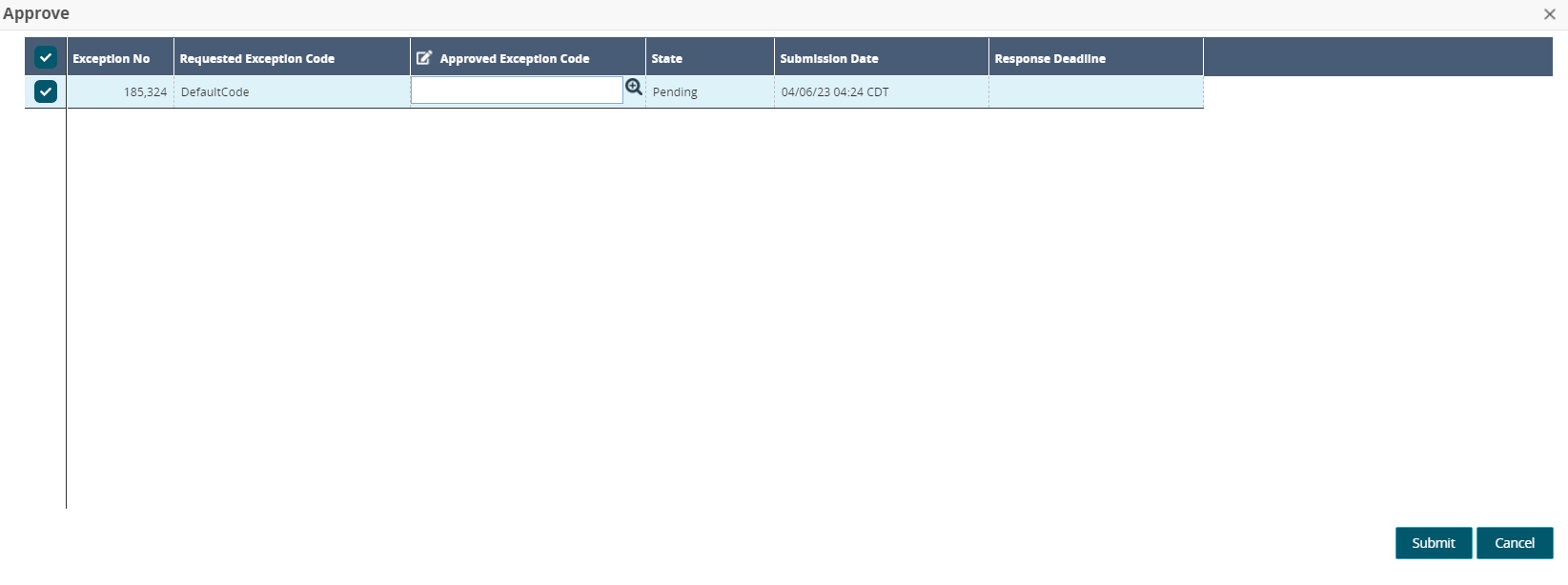
Use the picker tool to select a code for Approved Exception Code.
Click the Submit button.
A green success message displays.