Using the Movement Details Resources Tab
The instructions on this page are a continuation of the "Using the Movements Details Screen" in the Online Help.
Click the Resources tab.
The Resources tab opens.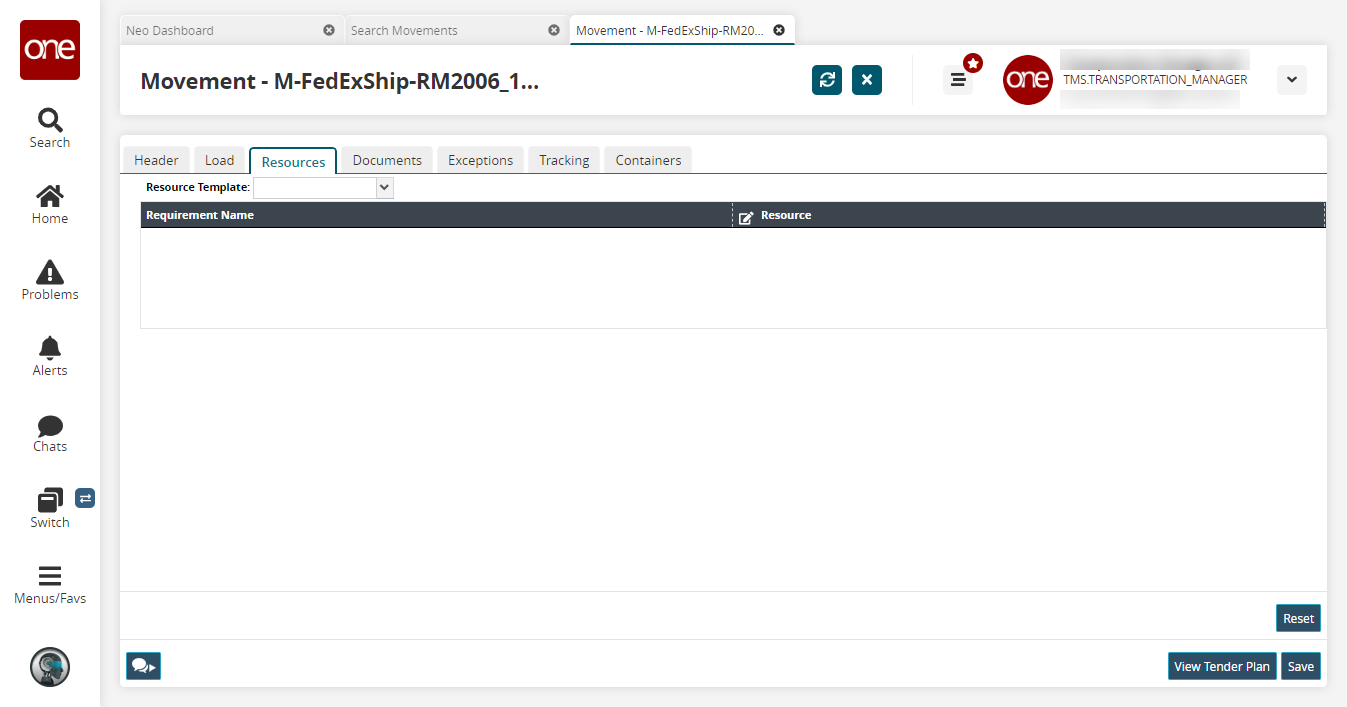
Select a resource template in the Resource Template dropdown menu. See the "Organizational Resource Administration" section of the current release of the Online Help for more information.
The table populates with template data.Use the picker tool in the Resource field to select a resource.
Click the Reset button to remove a template.
The resource table removes all data.Click the Save button. Saving between tabs during extended updates is not necessary, but it is a good habit so you don't lose data unexpectedly.
A success message appears.Click the Exceptions tab. See the "Using the Movement Details Exceptions Tab" section of the Online Help for more information.