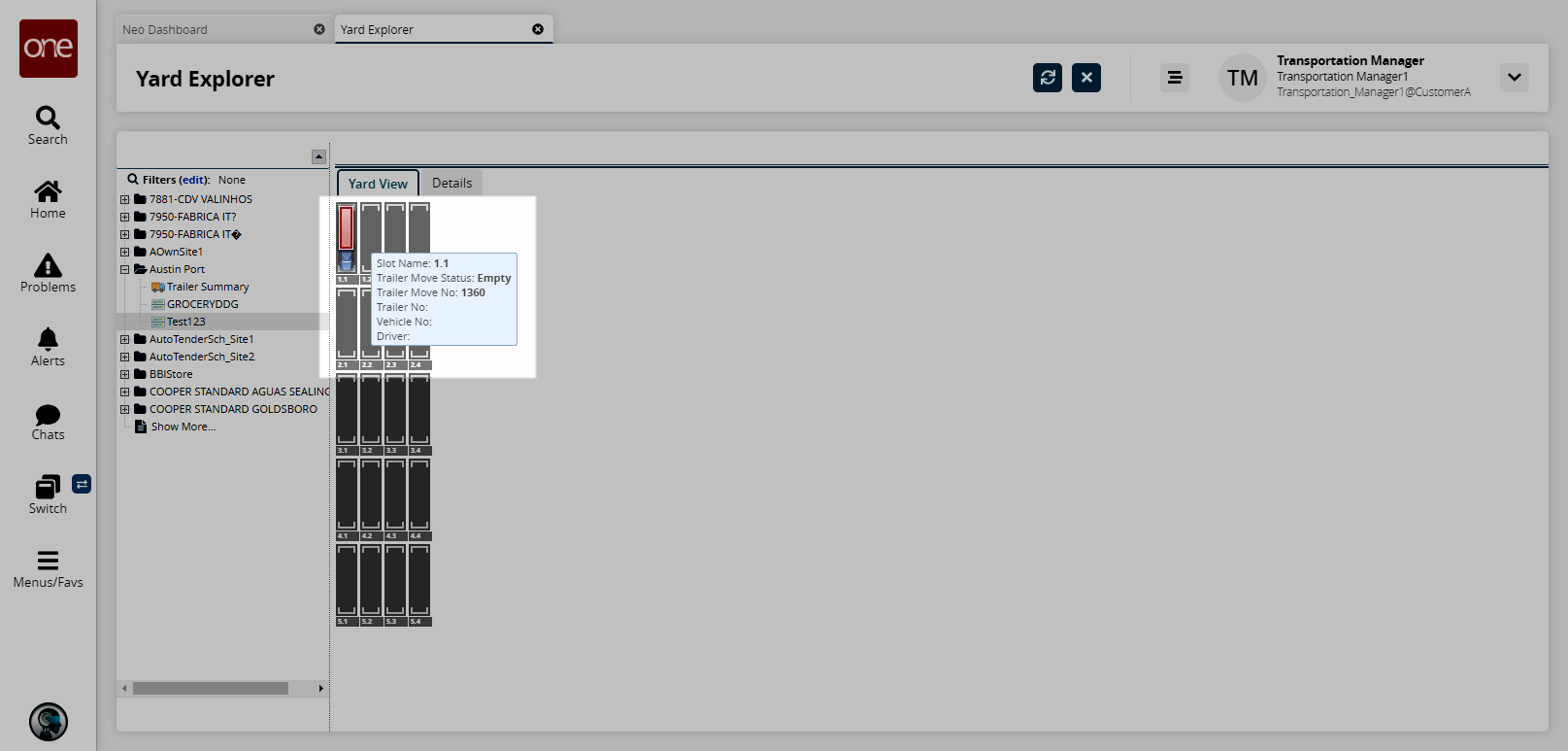Yard Slots
The NEO Yard Explorer allows users to manage yard slots for trailer movement, loading, and unloading. In the following figures, note the following
A gray slot with no X indicates an available, vacant slot.
A gray slot with an X indicates an inactive, unavailable slot.
A red trailer indicates an empty trailer.
A green trailer is loaded.
Complete the following steps to manage yard slots:
L og in to the ONE system.
Select Menus/Favs > Yard Management > Yard Explorer. In the NEO UI, users can click on the Menus/Favs icon on the left sidebar and type in the name of the screen in the menu search bar. For more information, see "Using the Menu Search Bar."
The Yard Explorer screen displays, showing all sites in the organization in the Explorer pane.Click the + (plus) sign for a site in the left Explorer pane.
Any yard associations display.Click a yard.
The Yard View tab on the Yard Details pane displays all slots in the yard and if they are occupied.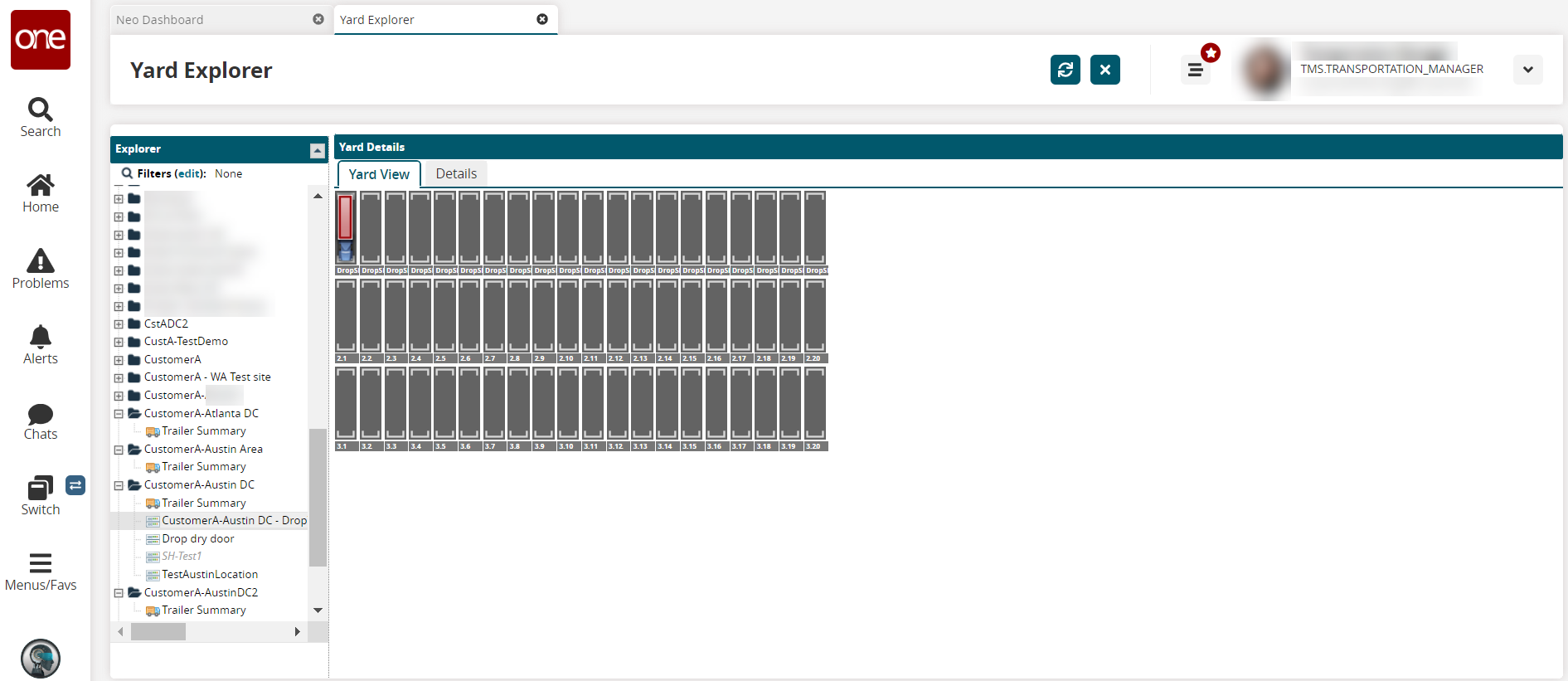
Click the Details tab.
The Details tab displays shows slots, trailer moves, and their states.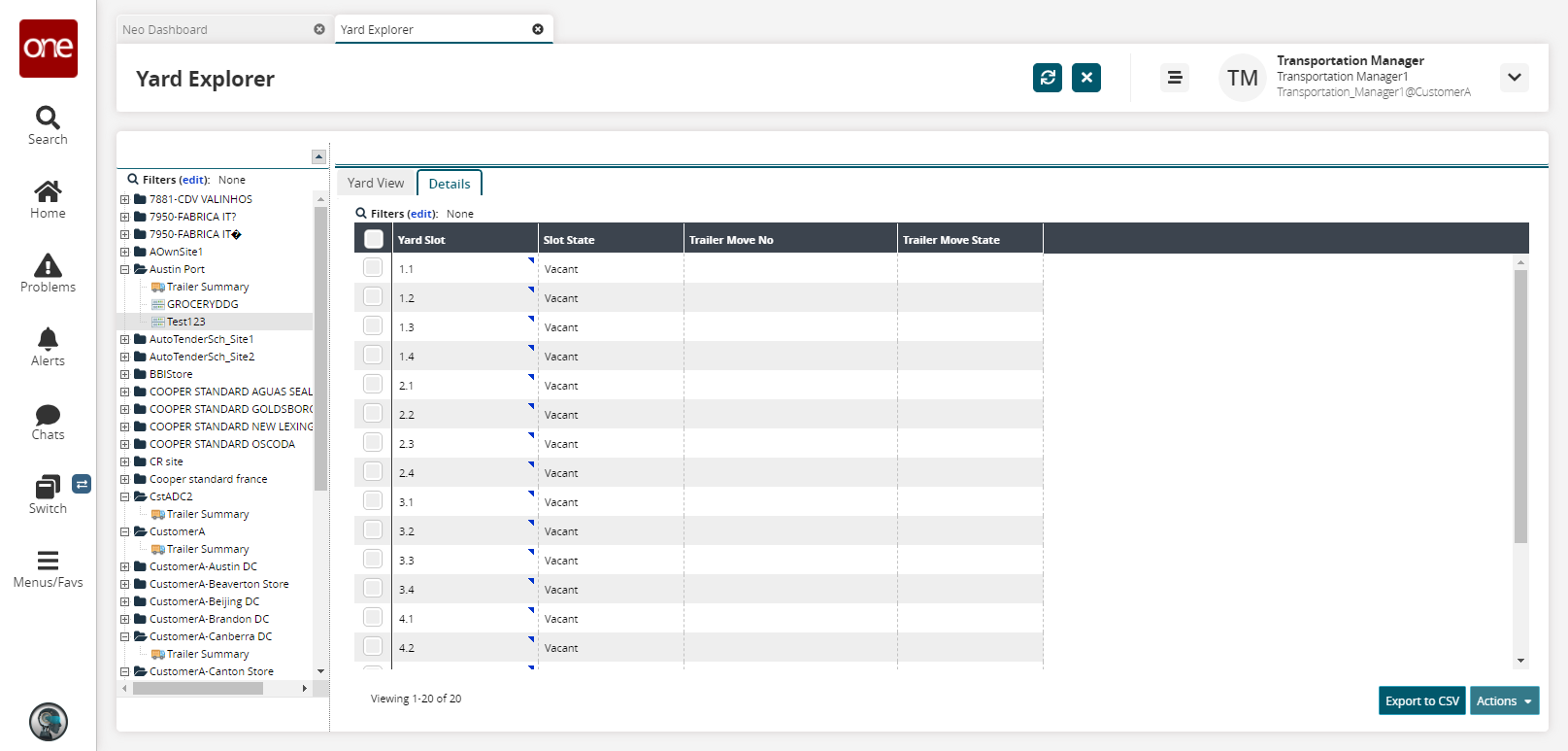
Click the triangle contextual menu icon for a single yard slot for a list of actions, or select the checkboxes next to multiple yard slots to perform an action, and click the Actions button.
The action options available for the selected yard slots appear in the Actions list.Select an action option.
The following table describes the available actions.
Option
Description
Steps
Occupy
Select this option to move a trailer into an available slot.
Select the Occupy option to move a trailer into the slot.
The Occupy popup displays.
Select a Trailer Move using the picker tool.
Click the Submit button.
A success message displays.
Vacate
Select this option to move a trailer out of an occupied slot.
Select the Vacate option to move a trailer out of the slot.
The Vacate popup displays.
Click the Submit button.
A success message displays.
Rename Slot
Select this option to rename a slot in the yard.
Select the Rename Slot option.
The Rename Slot popup displays.
Click the Submit button.
A success message displays, and the slot is renamed.
Deactivate Slot
Select this option to deactivate an active slot in the yard.
Select the Deactivate Slot option.
The Deactivate Slot popup displays.Click the Submit button.
A success message displays, and the slot is now in the InActive state. In the Yard View tab, an X displays in the inactive yard slot.
Activate
Select this option to activate an inactive slot in the yard.
Select the Activate Slot option.
The Activate Slot popup displays.Click the Submit button.
A success message displays, and the slot is now in the Active state.
Click the Export to CSV button to export the report to a CSV file.
Move the pointer over the trailer icon to view information about the trailer in the slot.