Adding Holds to Contracts
Complete the following steps to add holds to a contract:
Click the Holds tab on the screen (after the contract has been saved).
Click the Add Hold button to add hold.
The Create Hold pop-up window appears.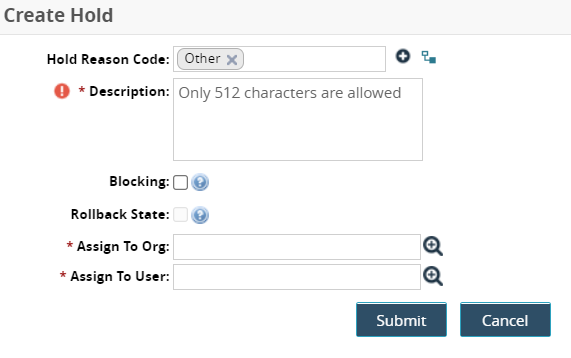
Enter values for fields described in the table below. Fields with an asterisk ( * ) are required.
Field
Description
Hold Reason Code
Enter a reason code for the hold. The default value is Other.
* Description
Enter a description for the hold.
Blocking
Check the box to make this a blocking hold that stops the transaction from moving to different states. Leaving the box unchecked creates a warning hold that allows the transaction to move to different states.
Rollback State
Check the box to allow updates to values, but keep the blocking hold in place.
* Assign To Org
Use the picker tool to select an organization to which the hold is assigned.
* Assign To User
Use the picker tool to select an organization to which the hold is assigned.
Click the Submit button.
The newly added hold details appear in the table.