Adding and Removing Carriers From Routes
Complete the following steps to add a carrier to a route.
Log in to the ONE system.
Click Menu/Favs > Contract Mgmt > Routing Guides.
The included page could not be found.
The Routing Guides page displays.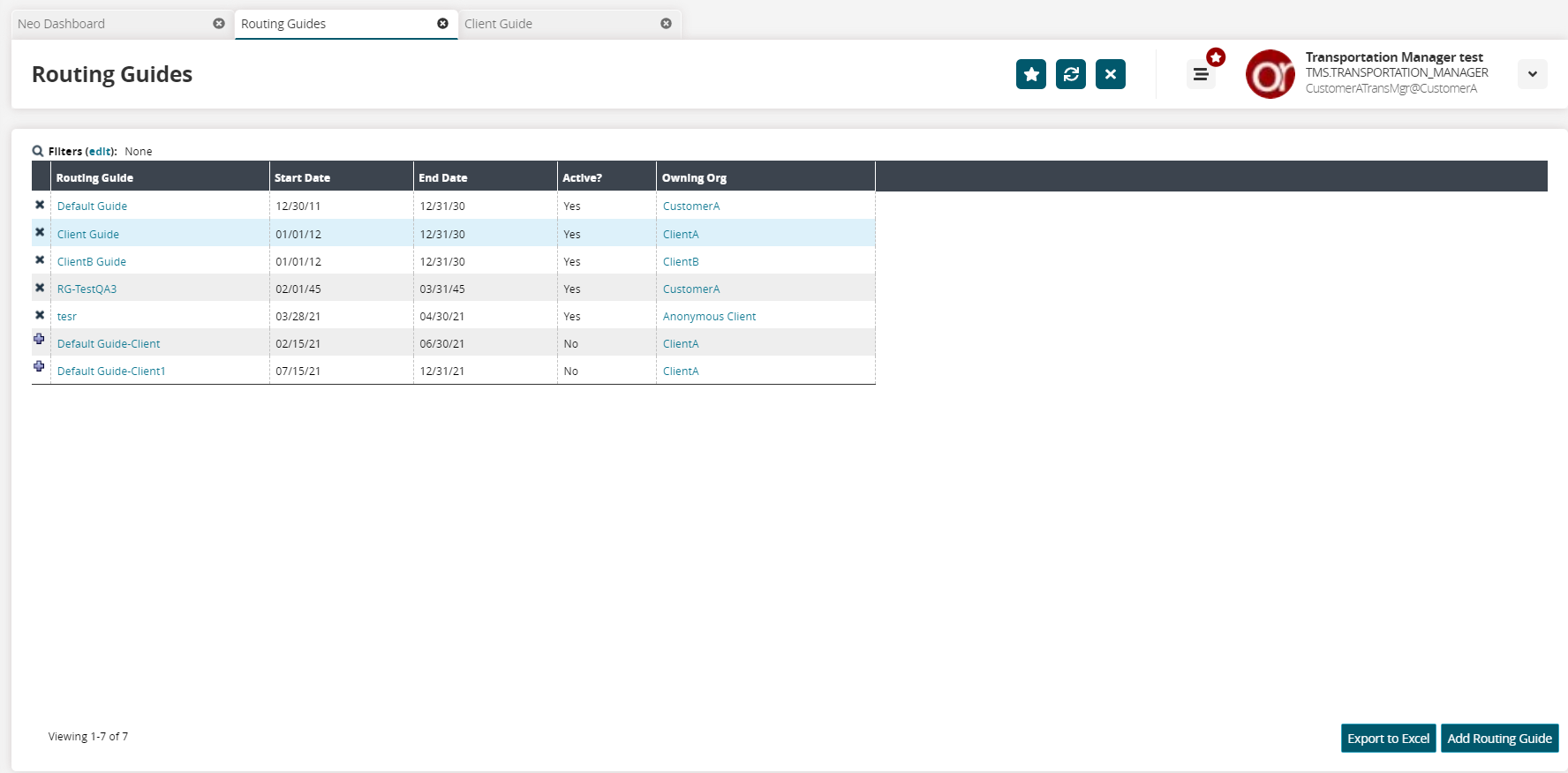
Click a link in the Routing Guide column.
The routing guide details screen displays.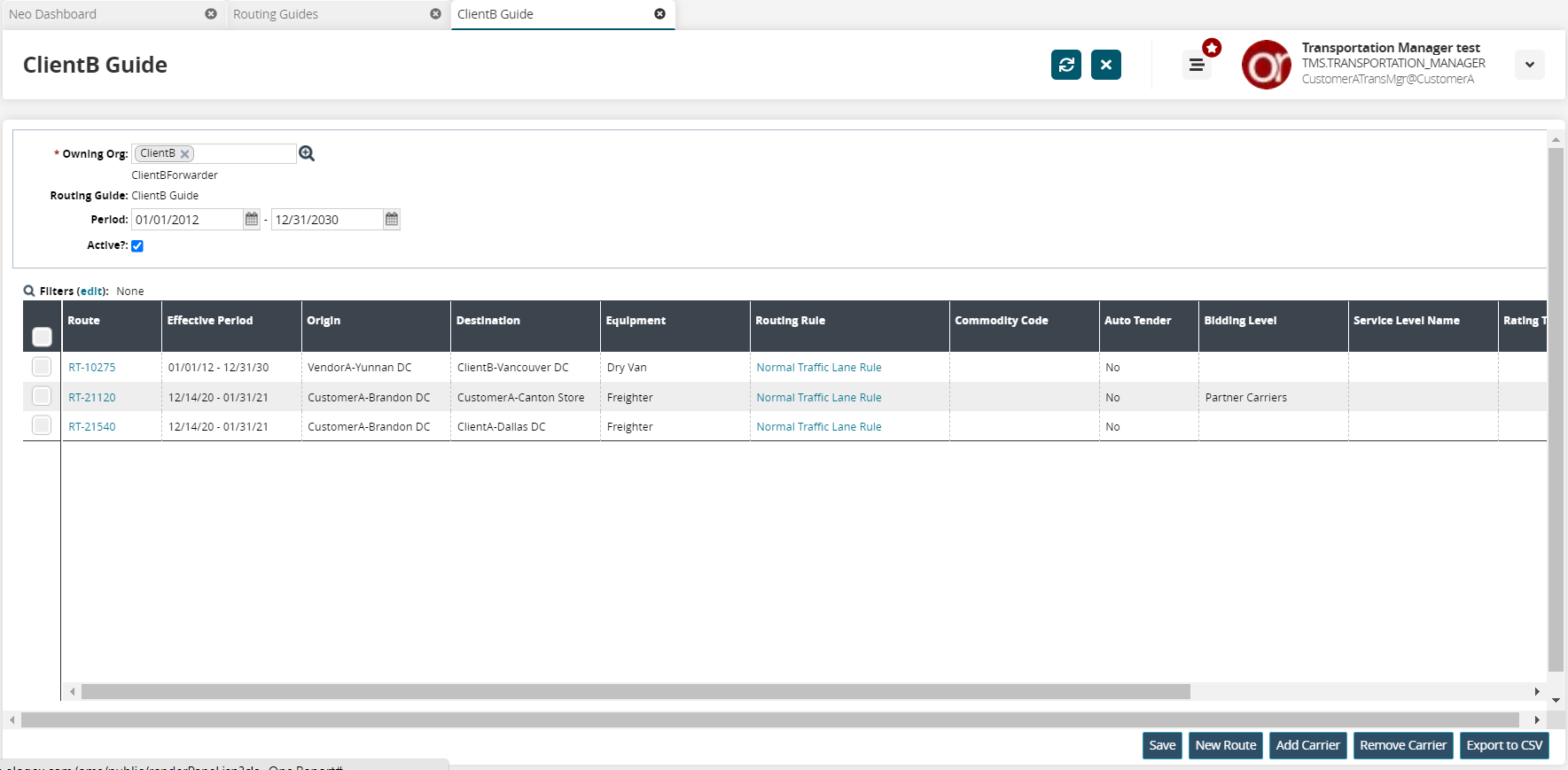
Select a route by checking the box on the left.
Click the Add Carrier button.
The Add Carrier popup appears.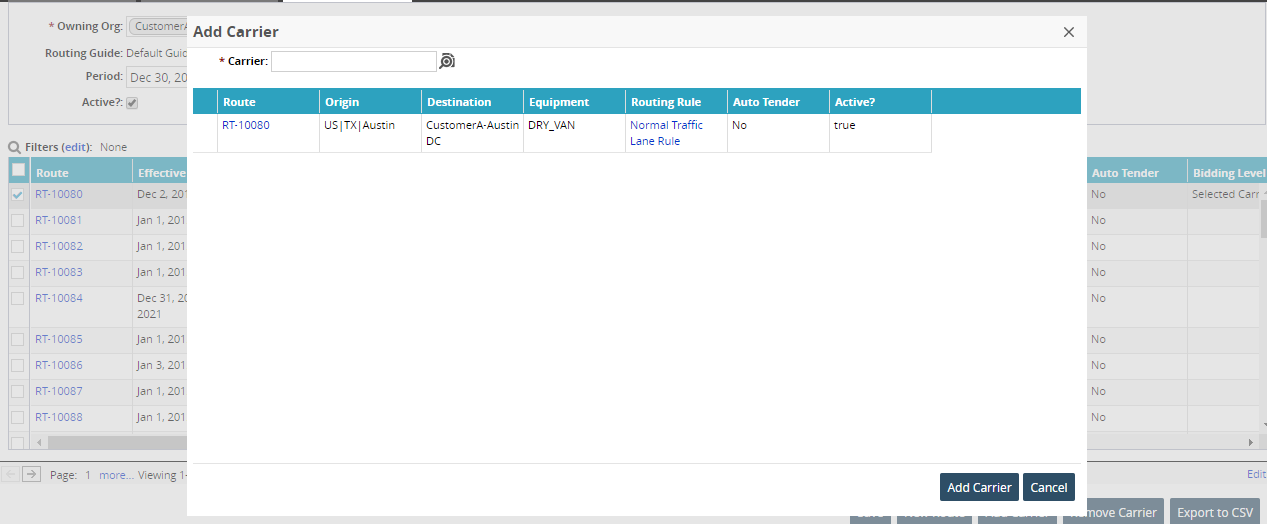
Use the picker tool to select a * Carrier. Fields with an asterisk ( * ) are required.
The option for OTHER as a carrier selection is meant to act as a substitute carrier if the user does not have any web-service-enabled carrier partners. This enables users to create a route if there is no web-service-enabled carrier partner available.
Click the Add Carrier button.
The carrier is added to the route.
Complete the following steps to remove carriers from a route:
Select the checkboxes for one or more routes on the Routing Guides screen.
Click the Remove Carrier button.
The Remove Carrier dialog box appears.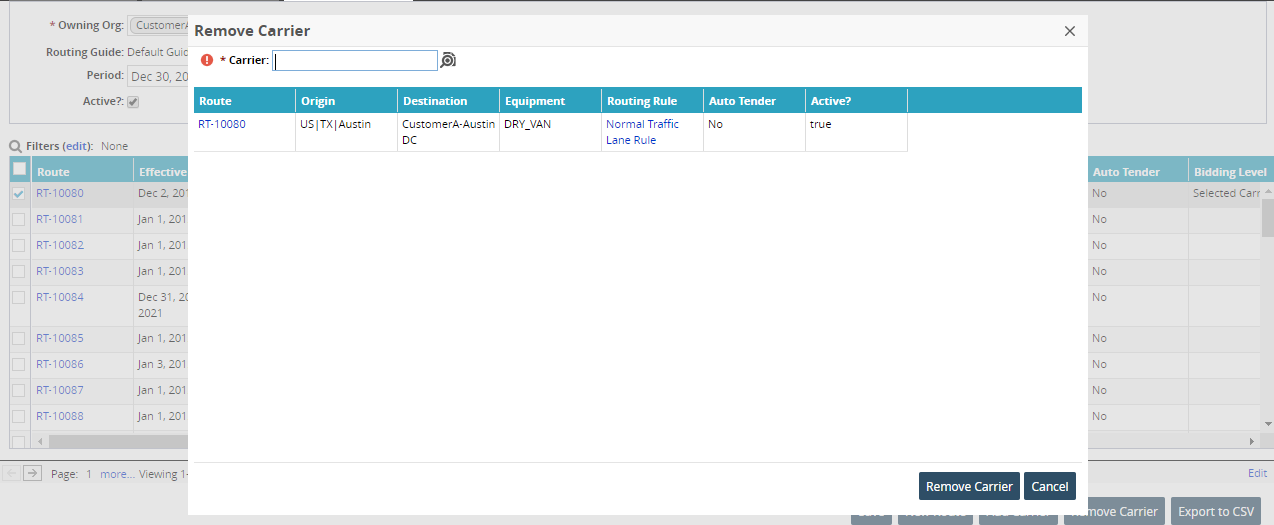
Use the picker tool to select a carrier in the * Carrier field.
Click the Remove Carrier button.
A confirmation message appears.Click Yes to permanently remove the carrier from the selected routes.