Managing Routing Rules
A routing rule consists of route strategies and ranking types applied either globally for all route strategies defined on a routing rule or individually.
Viewing and Updating Routing Rules
Complete the following steps to view and update a routing rule:
Log into the One system.
Click Menu/Favs > Contract Mgmt > Routing Rules.
The Routing Rules screen appears.
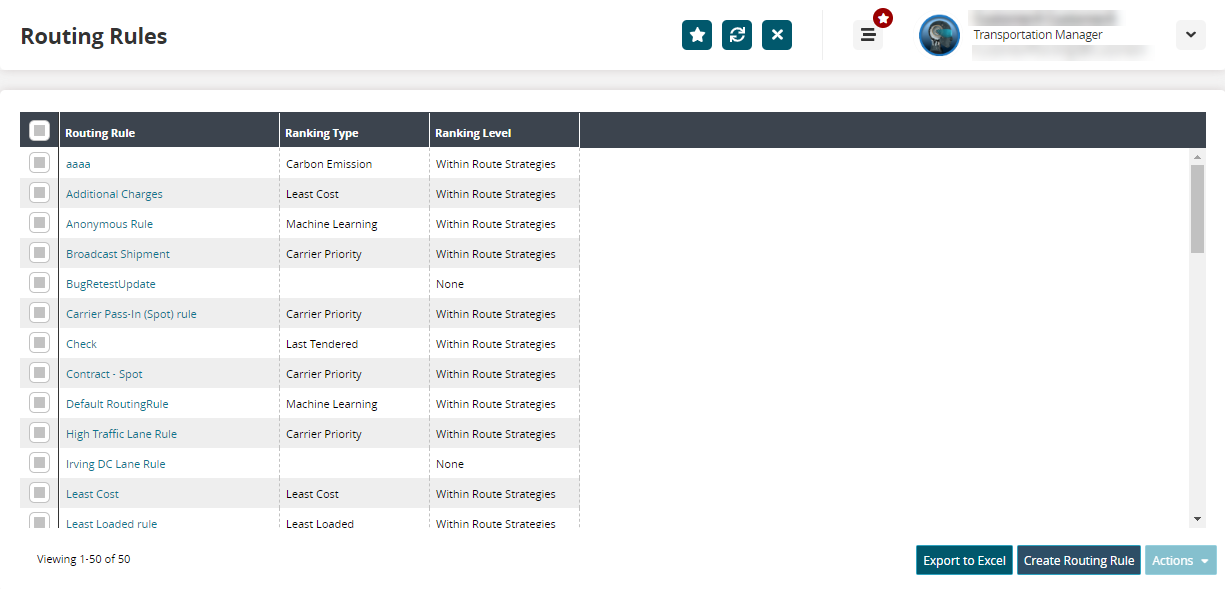
Select the desired routing rules or select the checkbox at the top to select all routing rules and click Export to Excel to export routing rule details to a spreadsheet.
Click the link under the Routing Rule column to view the rule details in a separate tab.
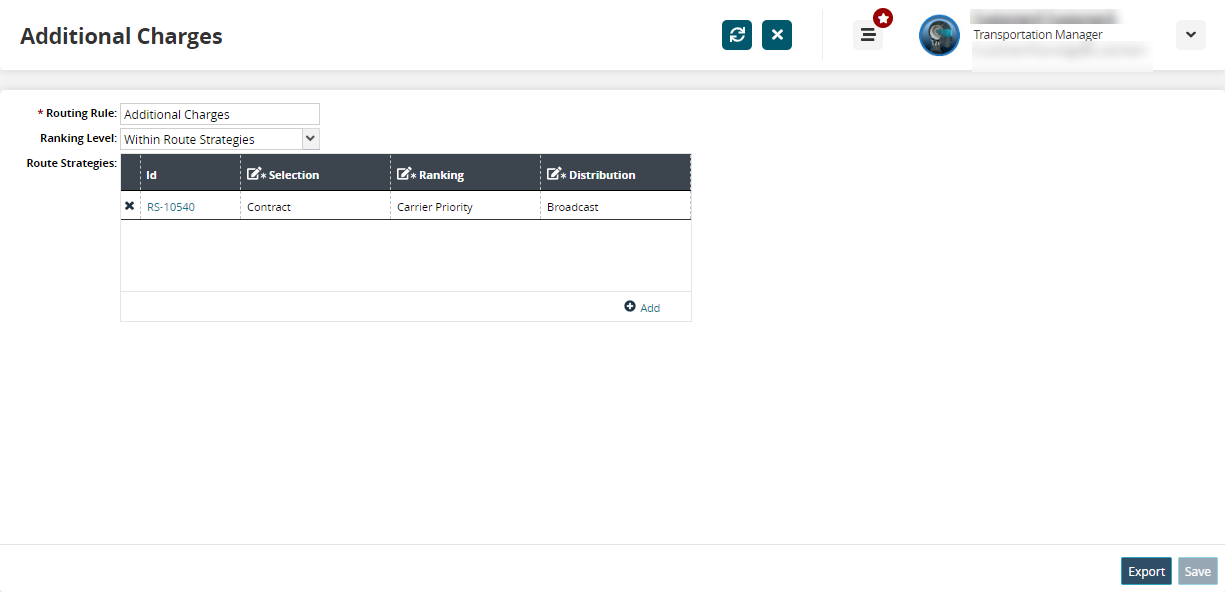
Update the routing rule name or select a different ranking level from the Ranking Level dropdown list, as desired.
In the Route Strategies grid, click the
 icon next to a strategy to remove it.
icon next to a strategy to remove it.Click the Add button to add a new route strategy.
Creating a New Routing Rule
Complete the following steps to create new routing rules.
On the Routing Rules screen, click Create Routing Rule.
The Create Routing Rule screen appears in a separate tab.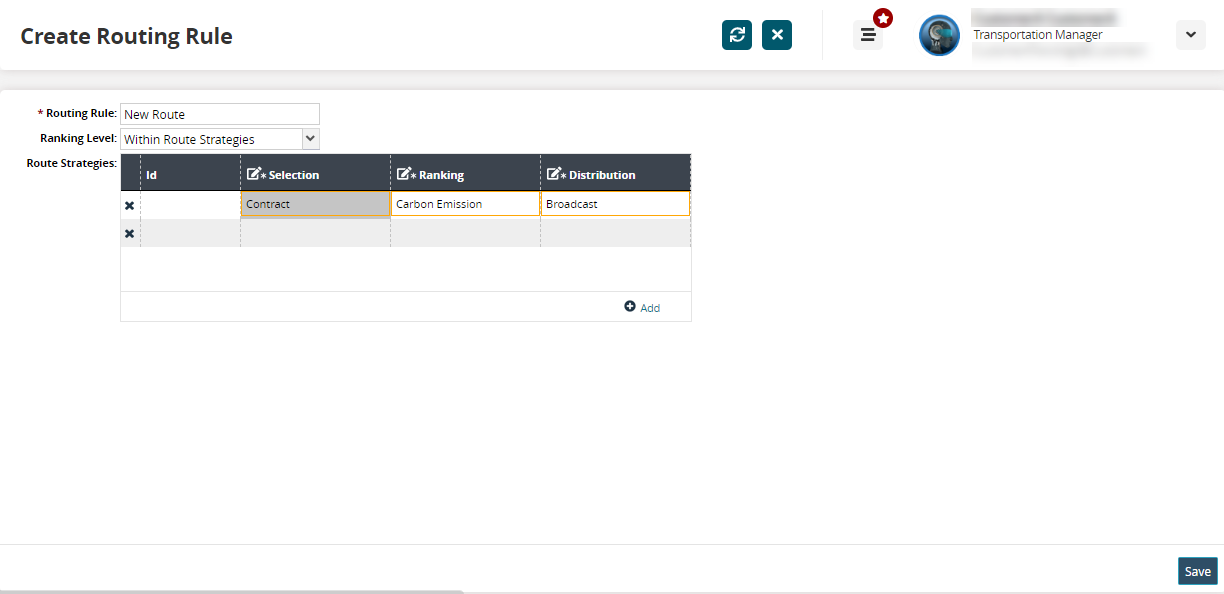
In the * Routing Rule field, type a name for the new routing rule.
In the Ranking Level dropdown menu, select a ranking level.
Global: Select this option to apply the ranking type to all route strategies defined on the routing rule.
None: Select this option to create a routing rule without any ranking.
Within Route Strategies: Select this option to set ranking types individually for each route strategy.
In the Route Strategy grid, click Add to add a route strategy.
In the * Selection dropdown list, select an option. The available options are Carrier Pass-In (Spot), Contract, Market Maker, and Rotational.
In the * Ranking dropdown list, select an option. The available options are as follows:
Option
Description
Carbon Emission
Carriers are ranked based on carbon emission calculations.
Carrier Priority
Carriers are ranked based on the priority assigned to them in the route definition of a routing guide.
Last Tendered
Tenders will be assigned to a carrier based on recency on the specific route.
Least Cost
Carriers are ranked in ascending order based on the contracted costs for the route defined in the routing guide.
Least Loaded
Tenders will be assigned based on the allocation availability and current load factor for a carrier.
Machine Learning
Carriers are ranked automatically by the system based on the above factors.
Note
Rule Ranking - Global and Within Route Strategies - uses the Earliest Pickup Date Range Start from all the Shipments on the Movement as the date on which to look for Carrier Allocations. Once all Carrier Allocations for the given duration are met, the Tendering Engine reverts to priority-based Tendering.
In the * Distribution dropdown list, select the desired option. The available options are Broadcast and Sequential.
Click the
 icon for a route strategy to remove it.
icon for a route strategy to remove it.Click the Add button to add another route strategy.
Click Save to save the new routing rule.
A success message appears.