Updating Routing Guides
To update the routing guide:
Log in to the One system.
Click on Menu/Favs > Contract Mgmt > Routing Guides.
The included page could not be found.
The Routing Guides page displays.Click on the route name under the Route Guides column.
The routing guide page displays.Click on the route name.
The route's page displays.To add a route pool point setting, click the Static Pool Points or Dynamic Pool Points tab, and then click the Add button.
Note
Ensure a Pool Point Group exists before adding a pool point setting.
A new pool point row appears on the Pool Points form.
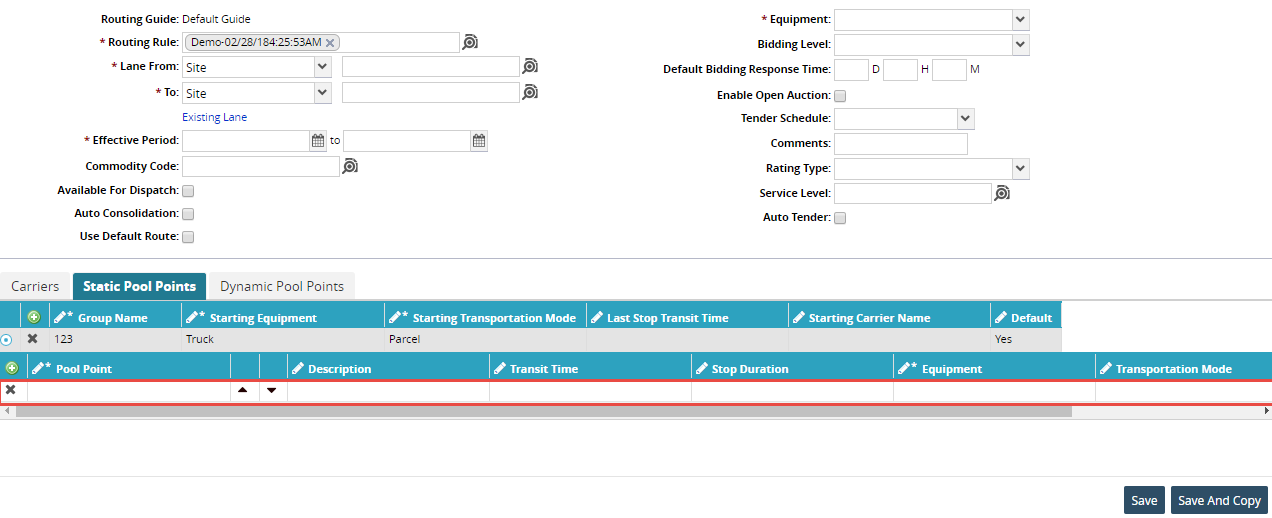
In Pool Point, select a lane option.
Double-click on the Description box, and then type a description of the new pool point setting.
Select an option for Equipment.
As required, repeat the previous steps for each additional pool point.
After all pool points have been entered, click Update.
A success message appears.