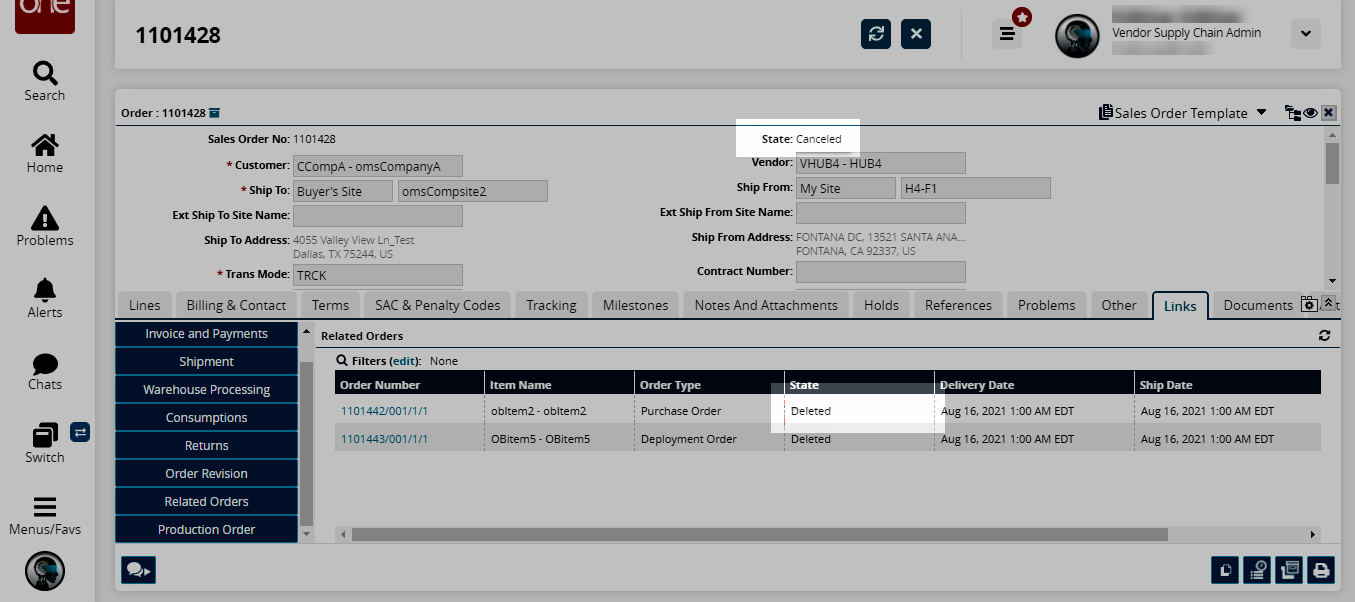Canceling Sales Orders
Complete the following steps to cancel sales orders:
L og in to the ONE system.
Click Menus/Favs > Order Mgmt > Sales Orders > Search SO.
In the NEO UI, users can click on the Menus/Favs icon on the left sidebar and type in the name of the screen in the menu search bar. For more information, see "Using the Menu Search Bar."
The Search SOs screen displays.Find the sales order you wish to cancel. See the "Searching Sales Orders" section of the Online Help for more information.
From the Search Sales Order tab, click the check box which belongs to the order(s) you are canceling.
Click the Actions button and select Cancel.
A success message appears.
The order state changes to Canceled.
Complete the following steps to cancel a child purchase order or child deployment order when the parent sales order is canceled:
L og in to the ONE system.
Click Menus/Favs > Order Mgmt > Sales Orders > Search SO.
In the NEO UI, users can click on the Menus/Favs icon on the left sidebar and type in the name of the screen in the menu search bar. For more information, see "Using the Menu Search Bar."
The Search SOs screen displays.Find the sales order you wish to modify. See the "Searching Sales Orders" section of the Online Help for more information.
Vendor Supply Chain users do not need to manually cancel child fulfillment purchase orders or deployment orders when they cancel the parent sales order. Canceling child orders is possible through the Open state: if the order is moved beyond the open state, users need to manually cancel them. If the Allow Collaboration On Cancel For PO/DO policy is enabled, then canceling child fulfillment orders is not possible. If the user cancels any one line of the parent order, only the respective child order/order lines are canceled. The cancel action will cancel all the associated holds with the fulfillment orders.
Click Actions > Create Fulfillment Orders.
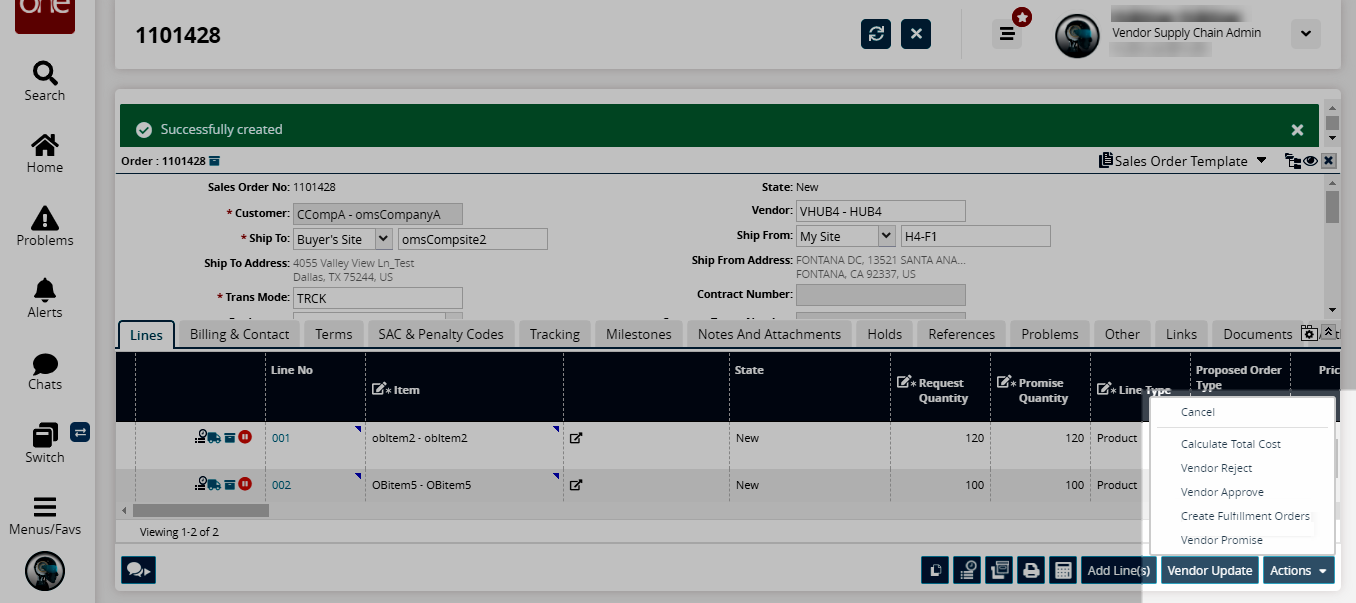
The Create Fulfillment Orders popup window opens.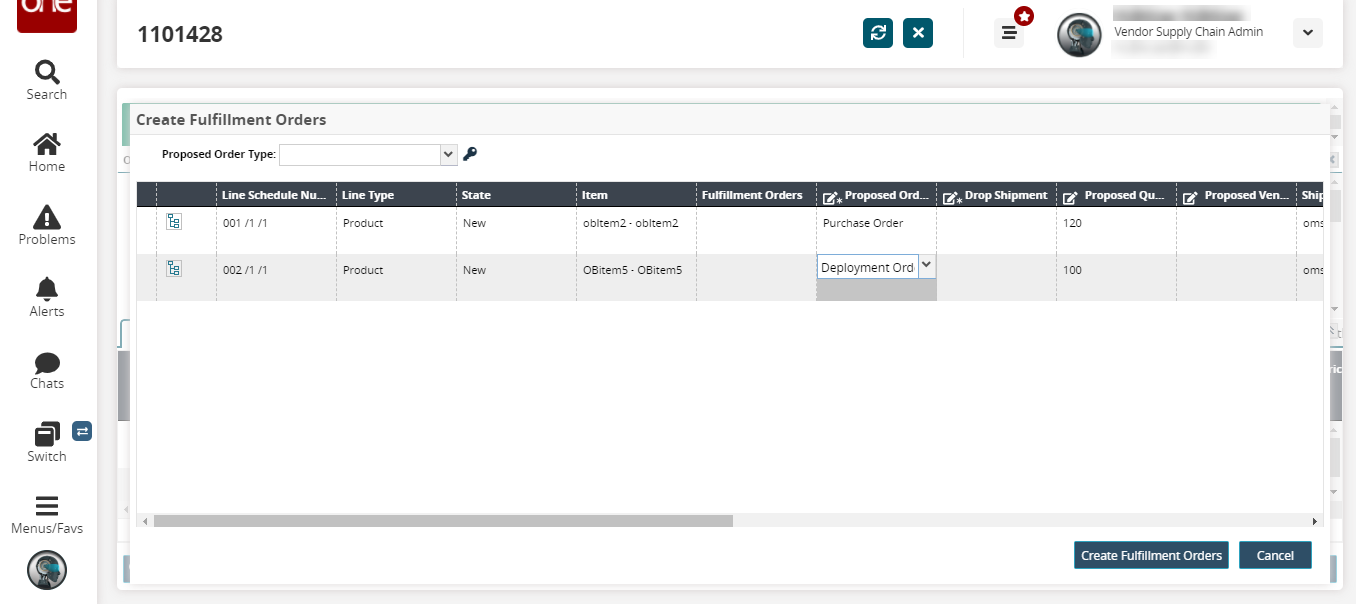
Select the Proposed Order Type for the orders as a Purchase Order or a Deployment Order.
Click the Create Fulfillment Orders button.
The fulfillment orders are created, and a success message appears.Click the Links tab and go to the Related Orders row.
The created fulfillment orders are visible in the Awaiting Approval state.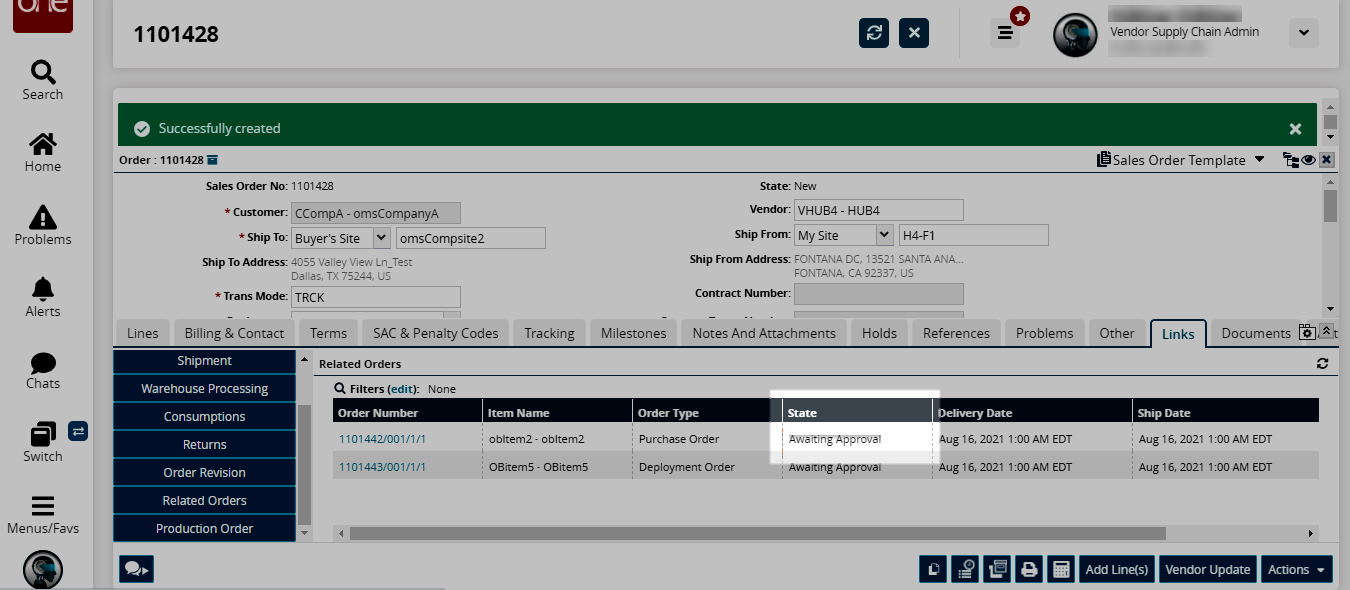
Click the Actions button and select the Cancel option.
The state of the parent sales order is Canceled.Refresh the Links tab; the fulfillment orders are deleted.