Carrier Contract Tax Rates
Tax rates are set under Global Carrier Contracts in the carrier hierarchy. The tax rates apply to all carriers within the hierarchy.
Complete the following steps to create a tax rate for carrier contracts:
Log into the One system.
Click on Menu/Favs > Contract Mgmt > Carrier Contracts.
The included page could not be found.
The Explorer pane appears, displaying the Carrier Contracts hierarchy in a collapsed state.Select the Tax Rate under the global carrier contract.
The Tax Rate pane appears.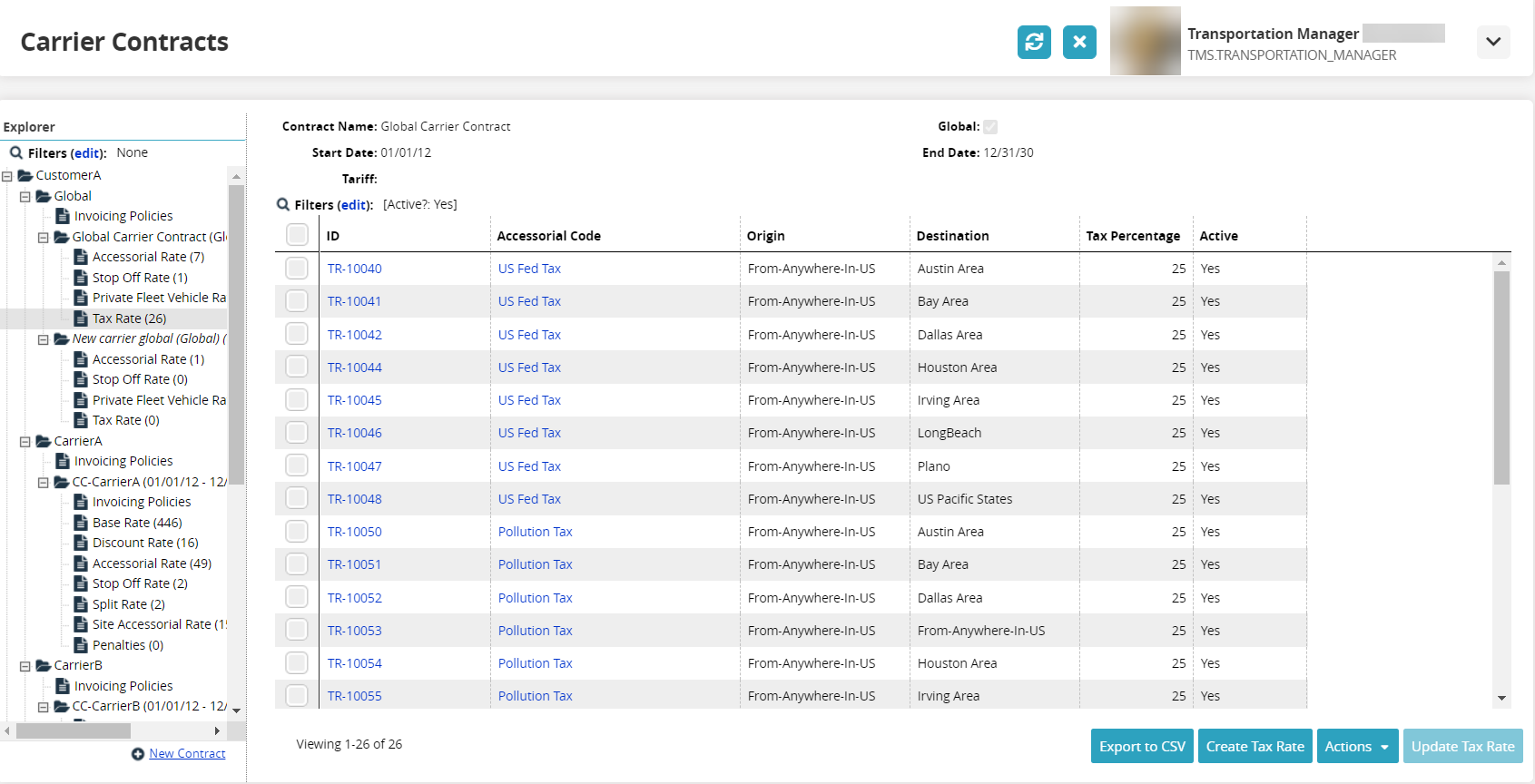
To add a tax rate, click Create Tax Rate.
The Create Tax Rate tab appears.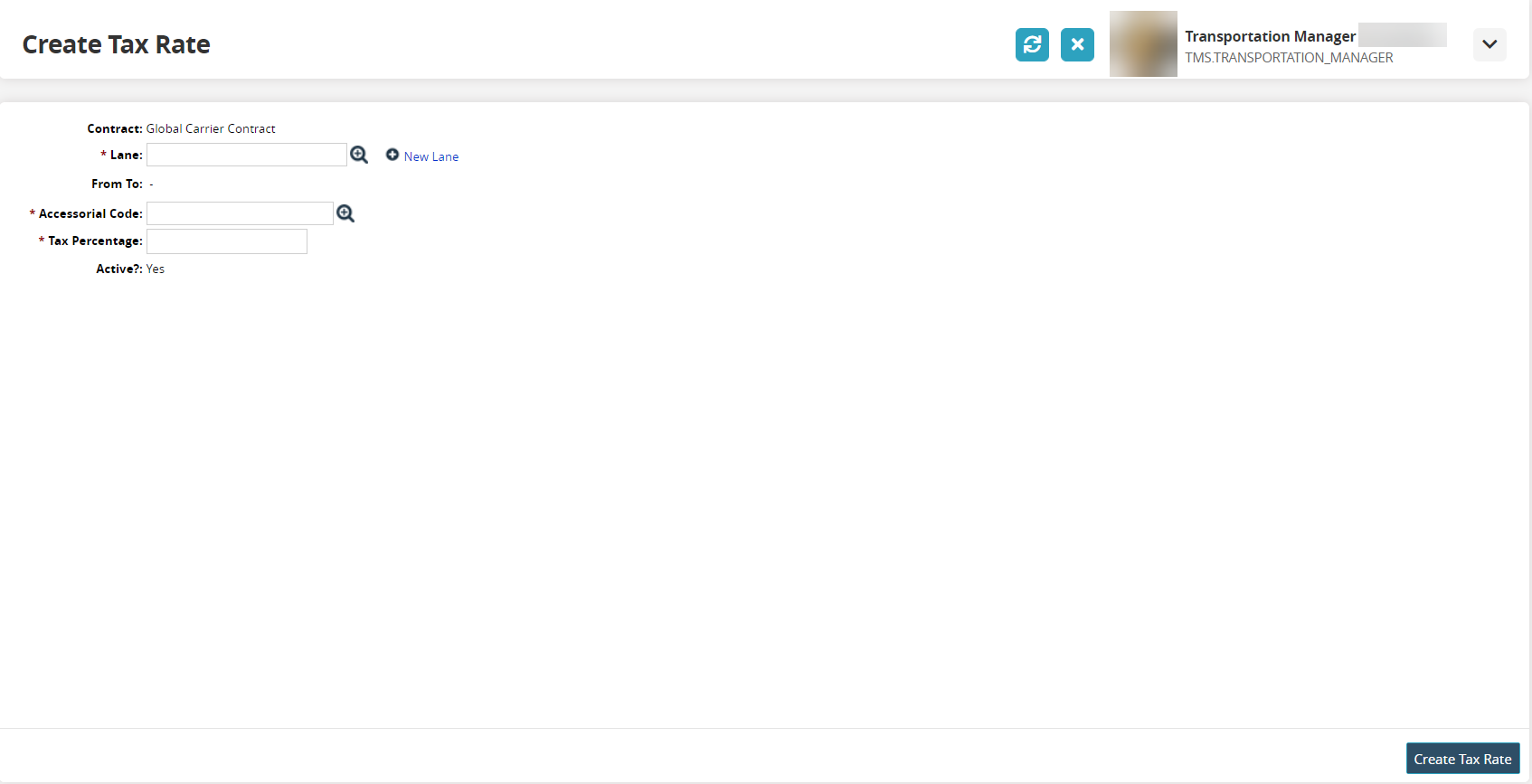
Use the picker tool to select a lane for the * Lane field.
If a new lane is needed, click on the New Lane link.
The * Lane field now displays * Lane From and (Lane) * To fields.Select an origination type from the dropdown menu for the * Lane From field, and use the picker tool to select a related value.
Select a destination type from the dropdown menu for the (L ane) * To field, and use the picker tool to select a related value.
Use the picker tool to select the value for the * Accessorial Code field.
Type in a value for the * Taxable Percentage field.
Click Create Tax Rate.
The tax rate is named, and the tax rate's detail screen displays a green success message.
From this screen, the following actions can be performed on the tax rate.
Update information for the tax rate, and click the Update Tax Rate button.
A green success message displays.Click the Deactivate button to deactivate this tax rate.
A green success message displays.