Creating Routing Rules
This topic describes how to create new routing rules.
Complete the following steps to create routing rules:
Log into the One system.
Click on Menu/Favs > Contract Mgmt > Routing Rules.
The Routing Rules screen appears.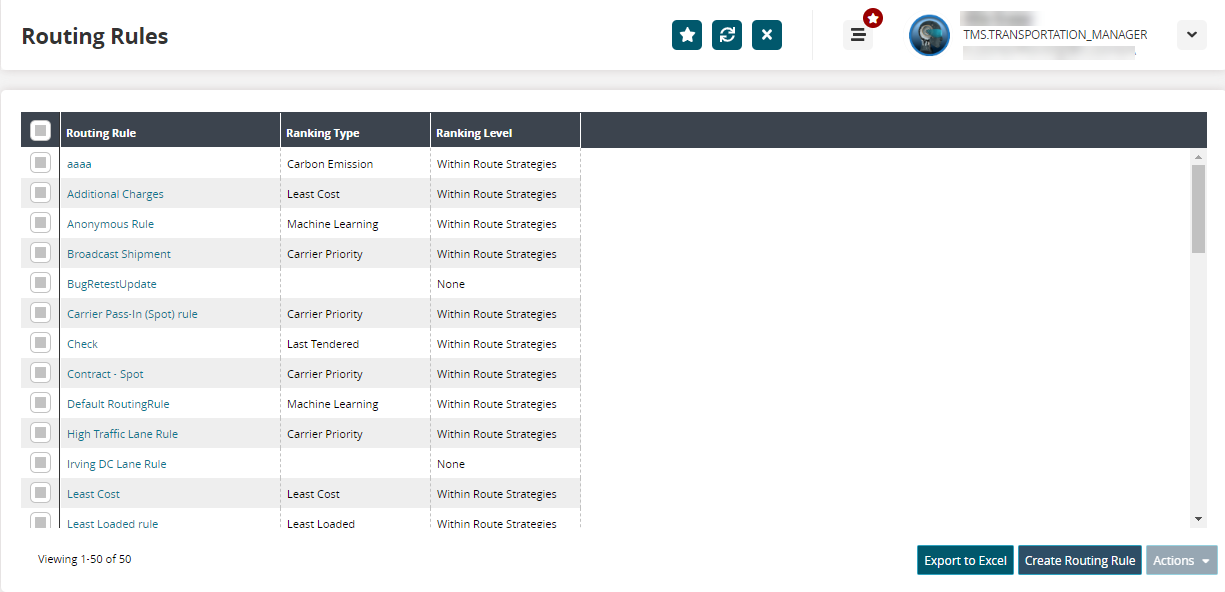
Click the Create Routing Rule button.
The Create Routing Rule screen appears: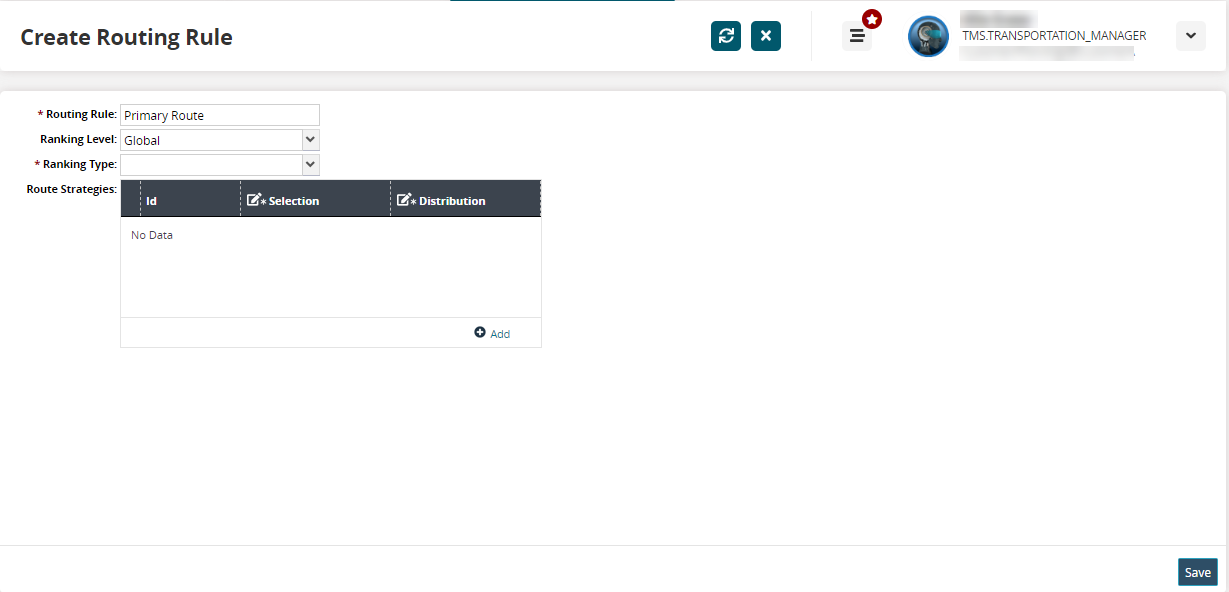
Fill out the following fields. Fields with an asterisk ( * ) are required.
Field
Description
* Routing Rule
Enter a name for the new routing rule.
Ranking Level
Select one of the following options from the dropdown list:
Blank - ranking strategies will be set at the route strategy level.
Global - ranking strategies will be set at the header level.
None - No ranking strategies will be set as part of the routing rule.
Within Route Strategies - ranking strategies will be set at the route strategy level.
* Ranking Type
Note
When the Ranking Level field is set to Global, this field appears at the global level. When the Ranking Level field is blank or is set to Within Route Strategies, this field appears as a column in the Route Strategies table.
Select an option to set ranking type from the dropdown list. The available options are:
Carbon Emission
Carrier Priority
Last Tendered
Least Cost
Least Loaded
Machine Learning
In the Route Strategies table, click Add to add a new routing strategy. Fill out the following fields. Fields with an asterisk ( * ) are required.
Field
Description
Id
This field is auto-populated after saving the routing rule.
*Selection
Select an option for selecting and prioritizing carriers. The available options are:
Carrier Pass-In (Spot)
Contract
Market Maker
Rotational
*Distribution
Select an option to offer tenders to carriers. The available options are:
Broadcast - Tenders will be available simultaneously to all carriers for bidding . The carrier that responds first is awarded the tender.
Sequential - Tenders will be offered to carriers in the tender plan in a sequential manner .
Click Add (
 ) to add more route strategies.
) to add more route strategies.Click the X icon (
 ) to remove a route strategy.
) to remove a route strategy.Click Save to save the new routing rule.