Searching and Viewing Carrier Contracts
This topic explains how to search and view carrier contracts.
Complete the following steps to view and create carrier contracts:
Log in to the ONE system.
Click Menus/Favs > Contract Mgmt > Carrier Contracts.
The Explorer pane appears, displaying the Carrier Contracts hierarchy in a collapsed state.Click the plus (+) icon to expand a hierarchy.
The following figure shows the expanded hierarchy.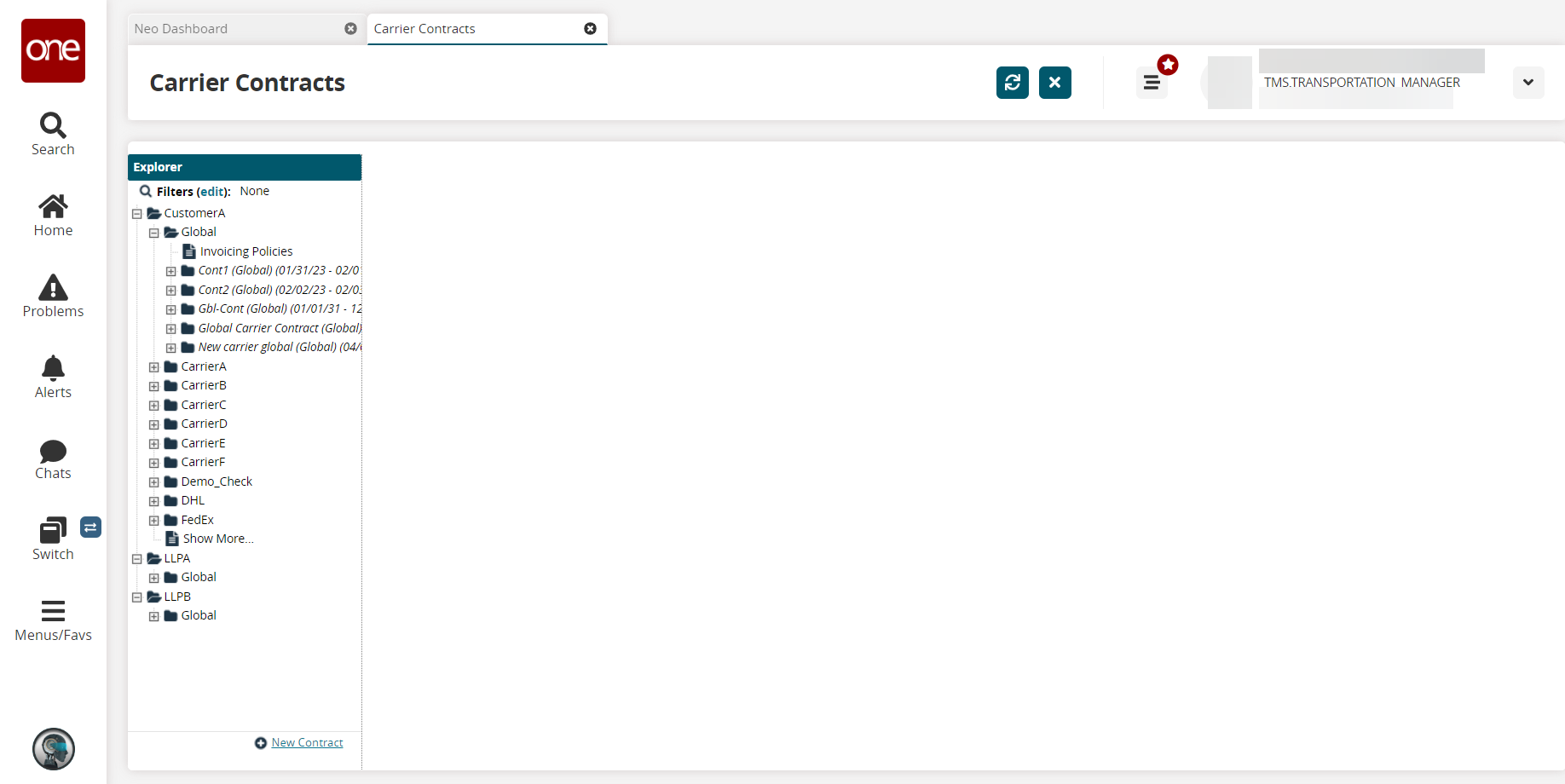
Click the Filters button to open the search filter box.
The filters popup appears.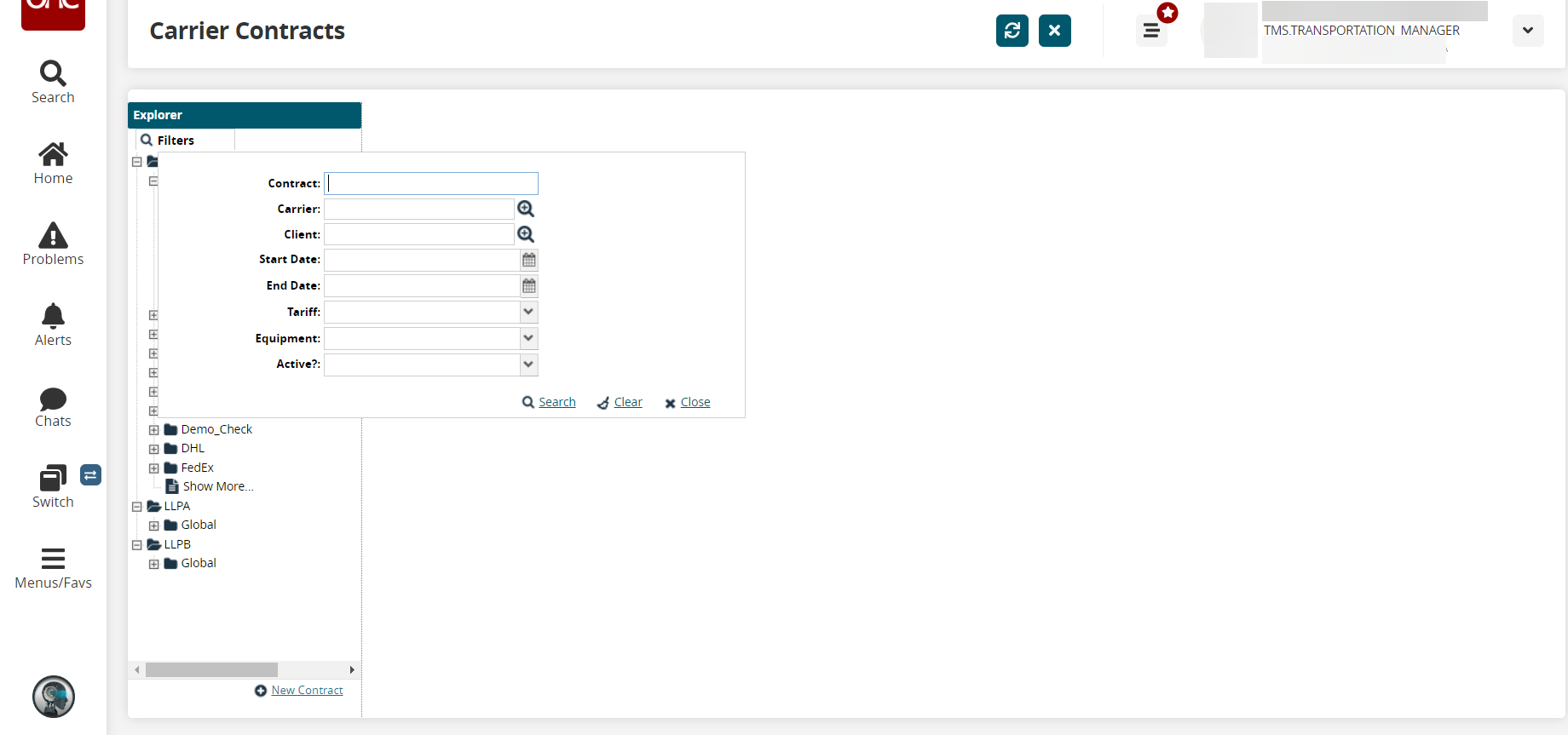
Fill out the following fields to search for a specific carrier contract.
Title
Description
Contract
Enter a contract number
Carrier
Enter a carrier or use the picker tool to select a carrier
Client
Enter a client or use the picker tool to select a client
Start Date
Enter a start date or select a start date using the calendar icon
End Date
Enter a end date or select a end date using the calendar icon
Tariff
Enter a tariff or select using a drop-down menu
Equipment
Enter a equipment or select using a drop-down menu
Active?
Select the Yes or No option using a drop-down menu
Click the Search link to search the results.