Setting Rate Derivation Policies
The Rate Derivation Policy settings allow you to change how rates for a contract are derived. You can select how to group the shipments before the rate is applied. For example, if Commodity Code is the selected grouping type, shipments are grouped together by commodity code. By default, rates are calculated by groups of shipments at the movement level. Once a group is determined, Rating Level policy determines at what level the cost is applied within a given group.
Users with the correct permissions can add or update Rate Derivation Policies.
To add or update Rate Derivation Policies:
From the Contract Mgmt menu, click Carrier Contracts.
The Explorer pane appears, displaying the Carrier Contracts hierarchy in a collapsed state.
The following figure shows the expanded hierarchy.
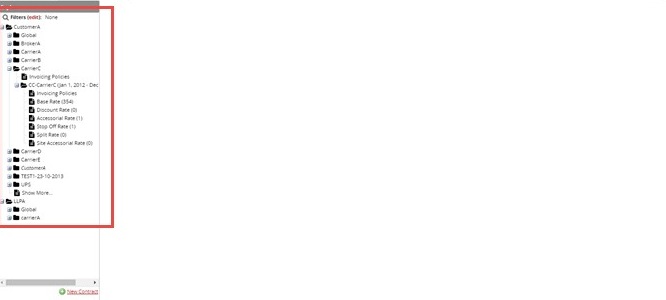
You can reduce the number of displayed carrier contracts using filters as described in Search for and View Carrier Contracts .
Click a carrier contract folder to view and edit details about the selected contract.
The Update Carrier Contract pane appears.
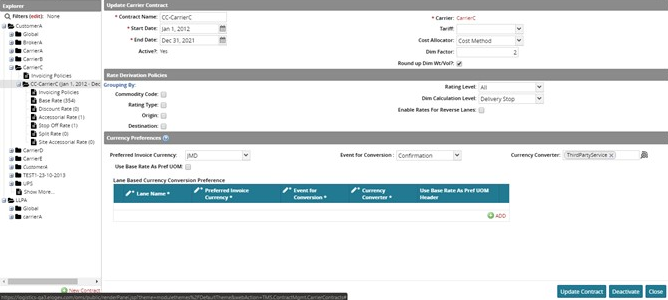
Select one or more options for Grouping By.
You can choose from Commodity Code, Origin, Destination, or Rating Type.
You can group shipments using one or more options in the list. If multiple grouping options are selected, the system creates multiple groups of shipments meeting the category requirements. For example, if both Commodity Code and Origin options are enabled, and you have two commodity codes(dry goods and frozen goods), and you have two origins (Austin and Dallas), the system can make four(4) separate groups of shipments:Dry Goods from Austin
Dry Goods from Dallas
Frozen Goods from Austin
Frozen Goods from Dallas
When edits are complete, click Update Contract to save the changes.