Updating Carrier Contracts
From the Contract Mgmt menu, click Carrier Contracts.
The Explorer pane appears, displaying the Carrier Contracts hierarchy in a collapsed state.
The following figure shows the expanded hierarchy.
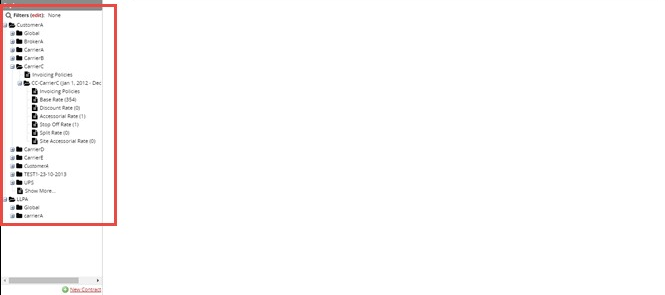
Click a carrier contract folder to view and edit details about the selected contract. The Update Carrier Contract pane appears.
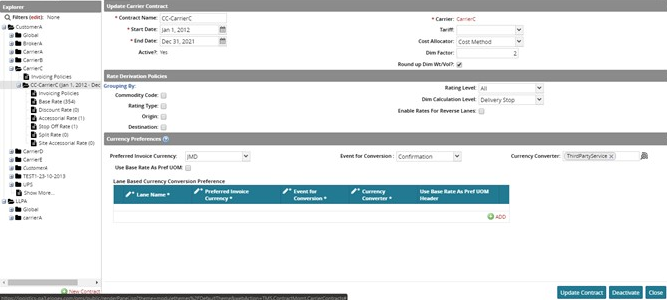
As required, type or select values for Contract Name, Start Date, and End Date.
Select a Tariff option from the Tariff drop-down menu.
Select the cost allocation type from the Cost Allocator drop-down menu.
Enter a dim factor value in the Dim Factor field.
If the dimensional weight should be rounded up, check the Round up Dim Wt/Vol? check box.
If desired, you apply the same rating level, dim calculation level, and reverse lane settings to all contracts contained in the selected folder using the Rating Level, Dim Calculation Level, and Enable Rates for Reverse Lanes fields.
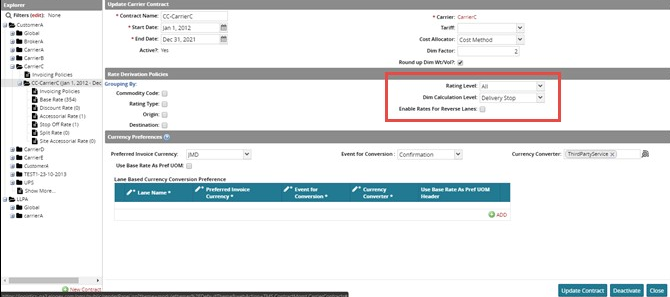
Set the rate derivation policies as required.
For detailed information on configuring rate derivation policies, see Setting Rate Derivation Policies.When edits are complete, click Update Contract to save the changes.
To deactivate the contract, click Deactivate.